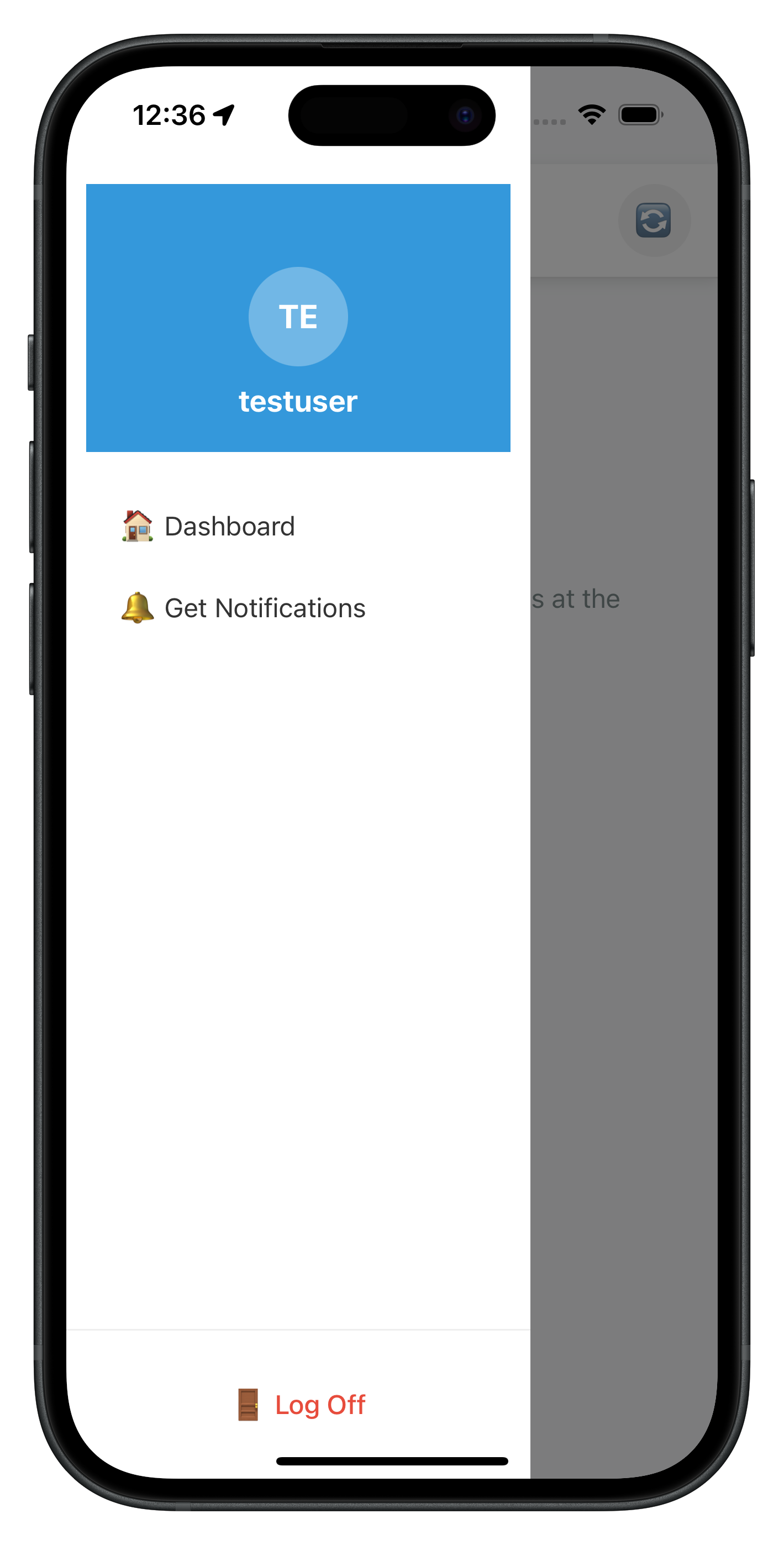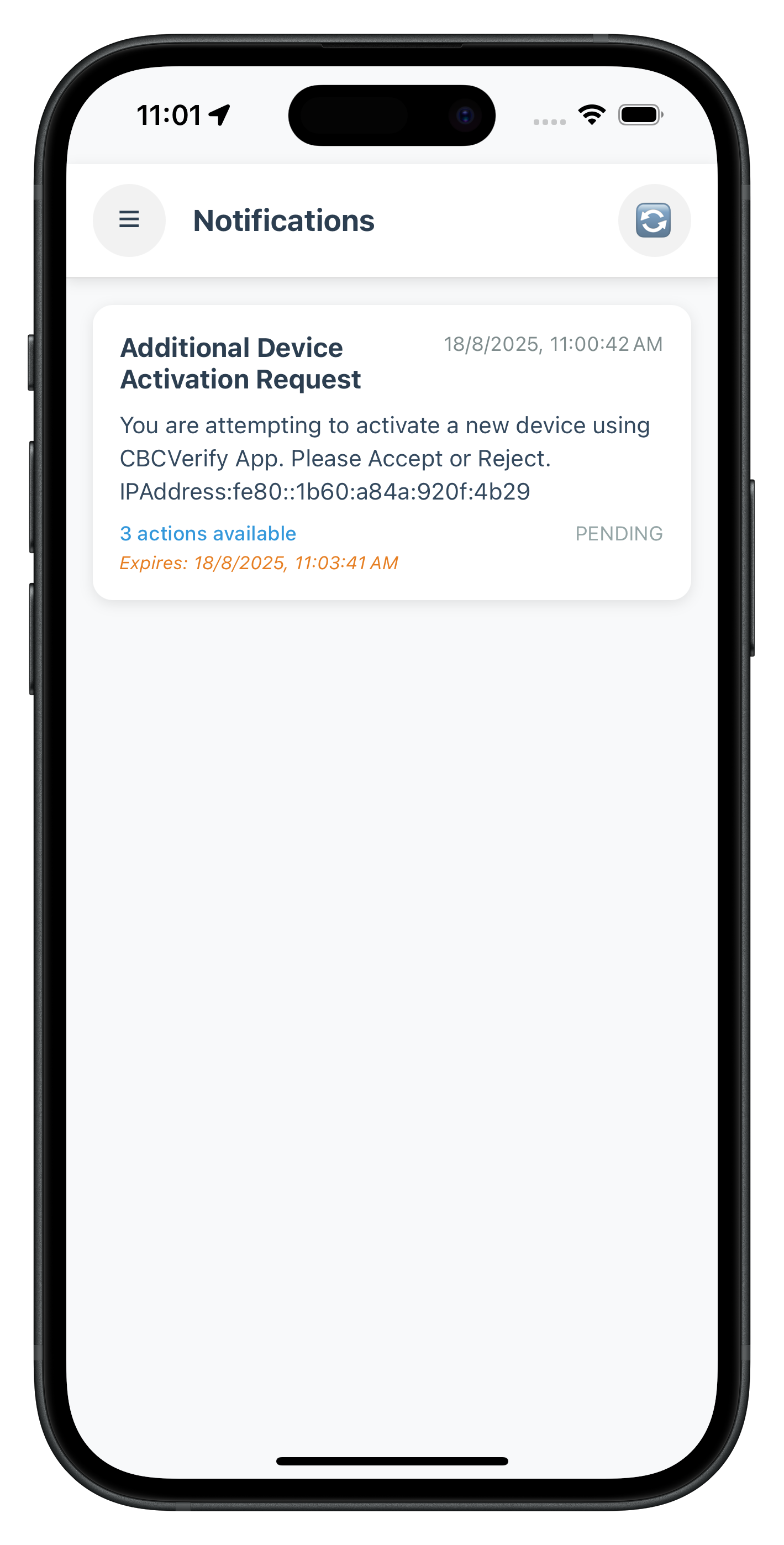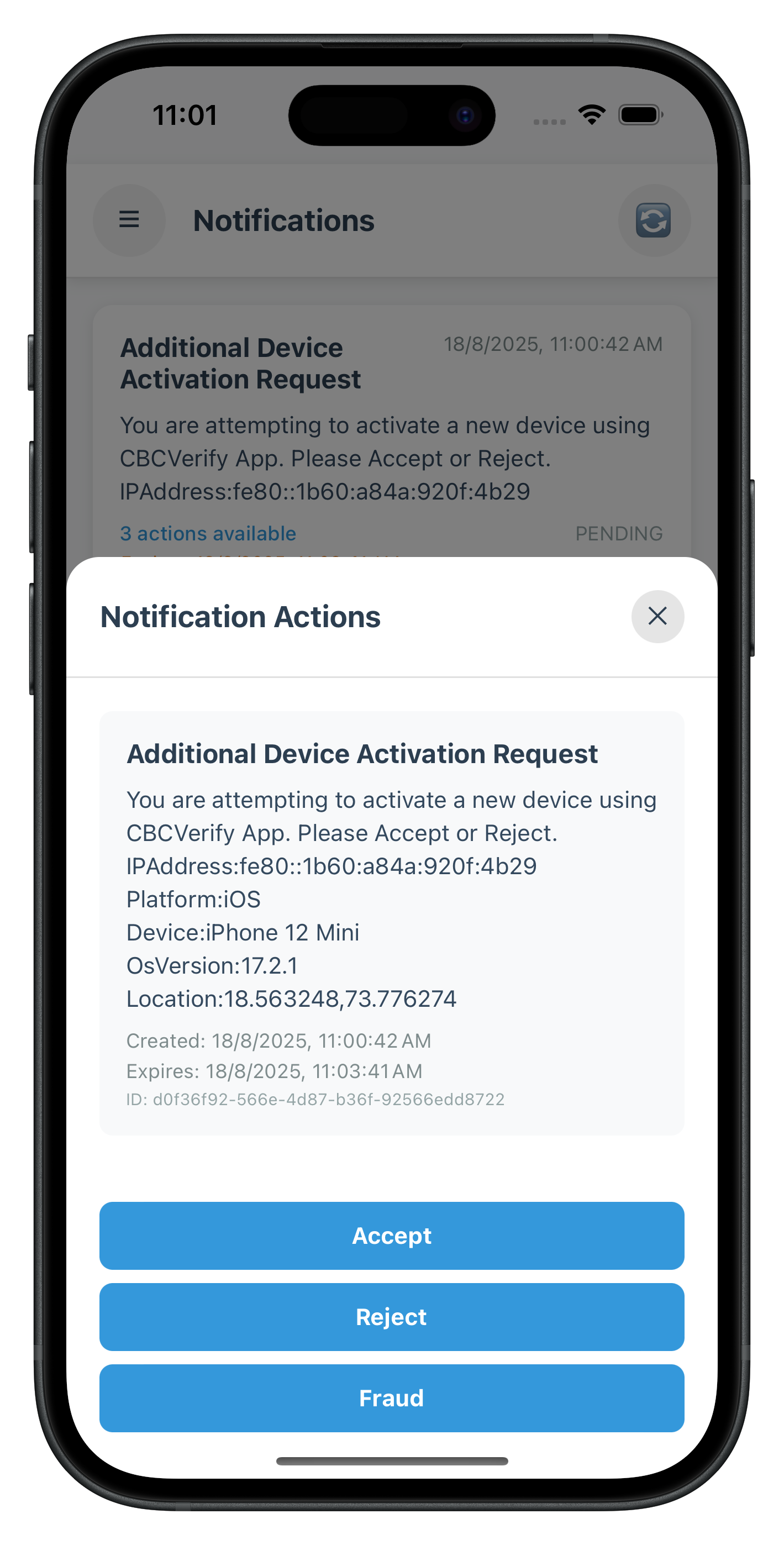Welcome to the REL-ID Additional Device Activation codelab! This tutorial builds upon the foundational MFA implementation to add sophisticated device onboarding capabilities using REL-ID Verify's push notification system.
What You'll Build
In this codelab, you'll enhance your existing MFA application with:
- 🔐 REL-ID Verify Integration: Automatic push notification-based device activation
- 📱 Device-to-Device Communication: Seamless approval workflows between registered and new devices
- 🔄 Fallback Activation Methods: Alternative activation when registered devices aren't accessible
- 📬 Notification Management: Server notification retrieval and interactive action processing
- ⚡ Real-time Status Updates: Live processing indicators during activation workflows
- 🎛️ Enhanced Dashboard: Drawer navigation with notification access
What You'll Learn
By completing this codelab, you'll master:
- Advanced SDK Event Handling: Managing
addNewDeviceOptionsevents and device activation flows - REL-ID Verify Workflows: Implementing automatic push notification-based device approval
- Fallback Strategies: Building robust alternative activation methods for various user scenarios
- Notification Systems: Creating comprehensive server notification management with user interactions
- Enhanced Navigation: Integrating drawer navigation with notification access points
- Production Patterns: Implementing error handling, status management, and user experience optimizations
Prerequisites
Before starting this codelab, ensure you have:
- ✅ Completed REL-ID MFA Codelab - All MFA screens and flows must be fully implemented
- ✅ Completed REL-ID MFA Session Management Codelab - All MFA screens and flows must be fully implemented
- ✅ React Native Development Environment - Android Studio, Xcode, and React Native CLI configured
- ✅ Multiple Physical Devices - REL-ID Verify requires real device-to-device push notification testing
- ✅ **REL-ID SDK ** - Latest SDK with device activation support
- ✅ TypeScript Knowledge - Understanding of TypeScript interfaces and type safety patterns
Get the Code from GitHub
The code to get started is stored in a GitHub repository.
You can clone the repository using the following command:
git clone https://github.com/uniken-public/codelab-react-native.git
Navigate to the relid-MFA-additional-device-activation folder in the repository you cloned earlier
Codelab Architecture Overview
This codelab extends your MFA application with three core device activation components:
- VerifyAuthScreen: Automatic REL-ID Verify activation with real-time status updates
- GetNotificationsScreen: Server notification management with interactive action modals
- Enhanced Event Handling:
addNewDeviceOptionsevent processing and navigation coordination
Before implementing device activation screens, let's understand the key SDK events and APIs that power the additional device activation workflow.
Device Activation Event Flow
The device activation process follows this event-driven pattern:
User Completes MFA on Primary Device → SDK Detects New Device On Secondary Device → addNewDeviceOptions Event → VerifyAuthScreen →
Push Notifications Sent → User Approves the Notification On Primary Device → Continue MFA Flow -> Device Activated
Core Device Activation Types
Add these TypeScript definitions to understand device activation data structures:
// src/uniken/types/rdnaEvents.ts (device activation additions)
/**
* Device activation options data structure
* Triggered when SDK detects unregistered device during authentication
*/
export interface RDNAAddNewDeviceOptionsData {
userID: string;
newDeviceOptions: string[];
challengeInfo: RDNAChallengeInfo[];
}
/**
* RDNA Notification Body
* Localized content for notification
*/
export interface RDNANotificationBody {
lng: string;
subject: string;
message: string;
label: Record<string, string>;
}
/**
* RDNA Notification Action
* Available actions for notification
*/
export interface RDNANotificationAction {
label: string;
action: string;
authlevel: string;
}
/**
* RDNA Notification Item
* Individual notification structure from API response
*/
export interface RDNANotificationItem {
notification_uuid: string;
create_ts: string;
expiry_timestamp: string;
create_ts_epoch: number;
expiry_timestamp_epoch: number;
body: RDNANotificationBody[];
actions: RDNANotificationAction[];
action_performed: string;
ds_required: boolean;
}
/**
* RDNA Notification Response Data
* Response structure for notifications API
*/
export interface RDNANotificationResponseData {
notifications: RDNANotificationItem[];
start: string;
count: string;
total: string;
}
/**
* RDNA Get Notifications Data
* Unified notification response structure for onGetNotifications event
*/
export interface RDNAGetNotificationsData {
errCode?: number;
error?: RDNAError;
eMethId?: number;
userID?: string;
challengeMode?: number;
authenticationType?: number;
challengeResponse?: RDNAChallengeResponse;
pArgs?: {
service_details: any;
response: {
ResponseData: RDNANotificationResponseData;
ResponseDataLen: number;
StatusMsg: string;
StatusCode: number;
CredOpMode: number;
};
pxyDetails: {
isStarted: number;
isLocalhostOnly: number;
isAutoStarted: number;
isPrivacyEnabled: number;
portType: number;
port: number;
};
};
}
/**
* RDNA Update Notification Response Data
* Response data structure for notification update
*/
export interface RDNAUpdateNotificationResponseData {
status_code: number;
message: string;
notification_uuid: string;
is_ds_verified: boolean;
}
/**
* RDNA Update Notification Data
* Complete response structure for onUpdateNotification event
*/
export interface RDNAUpdateNotificationData {
errCode: number;
error: RDNAError;
eMethId: number;
pArgs: {
service_details: any;
response: {
ResponseData: RDNAUpdateNotificationResponseData;
ResponseDataLen: number;
StatusMsg: string;
StatusCode: number;
CredOpMode: number;
};
pxyDetails: {
isStarted: number;
isLocalhostOnly: number;
isAutoStarted: number;
isPrivacyEnabled: number;
portType: number;
port: number;
};
};
}
Device Activation Callback Types
Define callback types for device activation events:
// Callback type definitions for device activation events
export type RDNAAddNewDeviceOptionsCallback = (data: RDNAAddNewDeviceOptionsData) => void;
export type RDNAGetNotificationsCallback = (data: RDNAGetNotificationsData) => void;
export type RDNAUpdateNotificationCallback = (data: RDNAUpdateNotificationData) => void;
Understanding addNewDeviceOptions Event
The addNewDeviceOptions event is the cornerstone of device activation:
When It Triggers
- During MFA Authentication: After successful username validation on secondary device
- New Device Detection: When SDK detects device isn't registered for the user
- Automatic Invocation: No manual API call needed - SDK triggers automatically
REL-ID Verify Workflow
REL-ID Verify enables secure device-to-device approval:
- Push Notification Sent: SDK sends approval request to user's registered devices
- User Receives Notification: Registered device shows activation approval request
- User Approves/Rejects: User makes decision on registered device
- Response Processed: New device receives approval status
- Activation Completed: Device registration finalized, MFA flow continues
Enhance your existing RdnaService with device activation APIs. These methods handle REL-ID Verify workflows and notification management.
Adding Device Activation APIs
Extend your RdnaService class with these device activation methods:
// src/uniken/services/rdnaService.ts (device activation additions)
/**
* Performs REL-ID Verify authentication for device activation
* Sends push notifications to registered devices for approval
* @param verifyAuthStatus User's decision (true = proceed with verification, false = cancel)
* @returns Promise<RDNASyncResponse>
*/
async performVerifyAuth(verifyAuthStatus: boolean): Promise<RDNASyncResponse> {
return new Promise((resolve, reject) => {
console.log('RdnaService - Performing verify auth with status:', verifyAuthStatus);
RdnaClient.performVerifyAuth(verifyAuthStatus, response => {
console.log('RdnaService - PerformVerifyAuth sync callback received');
const result: RDNASyncResponse = response;
if (result.error && result.error.longErrorCode === 0) {
console.log('RdnaService - PerformVerifyAuth sync response success, waiting for async events');
resolve(result);
} else {
console.error('RdnaService - PerformVerifyAuth sync response error:', result);
reject(result);
}
});
});
}
/**
* Initiates fallback device activation flow
* Alternative method when REL-ID Verify is not available/accessible
* @returns Promise<RDNASyncResponse>
*/
async fallbackNewDeviceActivationFlow(): Promise<RDNASyncResponse> {
return new Promise((resolve, reject) => {
console.log('RdnaService - Starting fallback new device activation flow');
RdnaClient.fallbackNewDeviceActivationFlow(response => {
console.log('RdnaService - FallbackNewDeviceActivationFlow sync callback received');
const result: RDNASyncResponse = response;
if (result.error && result.error.longErrorCode === 0) {
console.log('RdnaService - FallbackNewDeviceActivationFlow sync response success, alternative activation started');
resolve(result);
} else {
console.error('RdnaService - FallbackNewDeviceActivationFlow sync response error:', result);
reject(result);
}
});
});
}
/**
* Retrieves server notifications for the current user
* Loads all pending notifications with actions
* @param recordCount Number of records to fetch (0 = all active notifications)
* @param startIndex Index to begin fetching from (must be >= 1)
* @param startDate Start date filter (optional)
* @param endDate End date filter (optional)
* @returns Promise<RDNASyncResponse>
*/
async getNotifications(recordCount: number = 0, startIndex: number = 1, startDate: string = '', endDate: string = ''): Promise<RDNASyncResponse> {
return new Promise((resolve, reject) => {
console.log('RdnaService - Fetching notifications with recordCount:', recordCount, 'startIndex:', startIndex);
RdnaClient.getNotifications(
recordCount, // recordCount
'', // enterpriseID (optional)
startIndex, // startIndex
startDate, // startDate (optional)
endDate, // endDate (optional)
response => { // syncCallback
console.log('RdnaService - GetNotifications sync callback received');
const result: RDNASyncResponse = response;
if (result.error && result.error.longErrorCode === 0) {
console.log('RdnaService - GetNotifications sync response success, waiting for onGetNotifications event');
resolve(result);
} else {
console.error('RdnaService - GetNotifications sync response error:', result);
reject(result);
}
}
);
});
}
/**
* Updates a notification with user action
* Processes user decision on notification actions
* @param notificationId Notification identifier (UUID)
* @param response Action response value selected by user
* @returns Promise<RDNASyncResponse>
*/
async updateNotification(notificationId: string, response: string): Promise<RDNASyncResponse> {
return new Promise((resolve, reject) => {
console.log('RdnaService - Updating notification:', notificationId, 'with response:', response);
RdnaClient.updateNotification(
notificationId, // notificationId
response, // response
result => { // syncCallback
console.log('RdnaService - UpdateNotification sync callback received');
const syncResponse: RDNASyncResponse = result;
if (syncResponse.error && syncResponse.error.longErrorCode === 0) {
console.log('RdnaService - UpdateNotification sync response success, waiting for onUpdateNotification event');
resolve(syncResponse);
} else {
console.error('RdnaService - UpdateNotification sync response error:', syncResponse);
reject(syncResponse);
}
}
);
});
}
Understanding Device Activation APIs
performVerifyAuth API
- Purpose: Initiates REL-ID Verify process with push notifications
- Parameters:
autoActivate(boolean) - automatically start verification - Behavior: Sends approval requests to all registered devices
- Response: Immediate sync response, then async processing via push notifications
fallbackNewDeviceActivationFlow API
- Purpose: Provides alternative activation method
- Use Case: When registered devices are not accessible/available
- Behavior: Triggers server-configured alternative verification process like activation code/otp
- Integration: Works with existing MFA flow without disruption
getNotifications API
- Purpose: Retrieves all server notifications for current user
- Response: Returns notification list with actions and metadata
- Usage Pattern: Called automatically when GetNotificationsScreen loads
- Data Structure: Returns RDNAGetNotificationsData via async event
updateNotification API
- Purpose: Processes user actions on notifications
- Parameters: notificationId, actionId, and optional actionData
- Behavior: Updates notification status and processes user decision
- Response: Returns success/failure status via RDNAUpdateNotificationData event
API Response Pattern
All device activation APIs follow the established REL-ID SDK pattern:
- Immediate Sync Response: Indicates if API call was accepted by SDK
- Success Check:
longErrorCode === 0means API call succeeded - Async Event Processing: Actual results delivered via SDK events
- Error Handling: Sync errors rejected as Promise failures
Enhance your existing event manager to handle device activation events. Add support for addNewDeviceOptions, notification retrieval, and notification updates.
Adding Device Activation Event Handlers
Extend your RdnaEventManager class with device activation event handling:
// src/uniken/services/rdnaEventManager.ts (device activation additions)
class RdnaEventManager {
// Add device activation event handlers
private addNewDeviceOptionsHandler?: RDNAAddNewDeviceOptionsCallback;
private getNotificationsHandler?: RDNAGetNotificationsCallback;
private updateNotificationHandler?: RDNAUpdateNotificationCallback;
private registerEventListeners() {
// ... existing MFA and MTD listeners ...
// Register device activation event listeners
this.listeners.push(
this.rdnaEmitter.addListener('addNewDeviceOptions', this.onAddNewDeviceOptions.bind(this)),
this.rdnaEmitter.addListener('getNotifications', this.onGetNotifications.bind(this)),
this.rdnaEmitter.addListener('updateNotification', this.onUpdateNotification.bind(this))
);
}
}
Device Activation Event Implementations
Add these event handler methods to your event manager:
/**
* Handles device activation options event
* Triggered when SDK detects unregistered device during authentication
*/
private onAddNewDeviceOptions(response: RDNAJsonResponse) {
console.log("RdnaEventManager - Add new device options event received");
try {
const addNewDeviceOptionsData: RDNAAddNewDeviceOptionsData = JSON.parse(response.response);
console.log("RdnaEventManager - UserID:", addNewDeviceOptionsData.userID);
console.log("RdnaEventManager - Available options:", addNewDeviceOptionsData.newDeviceOptions.length);
console.log("RdnaEventManager - Challenge info count:", addNewDeviceOptionsData.challengeInfo.length);
// Log each activation option for debugging
addNewDeviceOptionsData.newDeviceOptions.forEach((option, index) => {
console.log(`RdnaEventManager - Option ${index + 1}:`, option);
});
if (this.addNewDeviceOptionsHandler) {
this.addNewDeviceOptionsHandler(addNewDeviceOptionsData);
}
} catch (error) {
console.error("RdnaEventManager - Failed to parse add new device options:", error);
}
}
/**
* Handles get notifications response
* Triggered after getNotifications API call completes
*/
private onGetNotifications(response: RDNAJsonResponse) {
console.log("RdnaEventManager - Get notifications event received");
try {
const getNotificationsData: RDNAGetNotificationsData = JSON.parse(response.response);
console.log("RdnaEventManager - Get notifications data:", {
errCode: getNotificationsData.errCode,
userID: getNotificationsData.userID,
notificationCount: getNotificationsData.pArgs?.response?.ResponseData?.notifications?.length || 0
});
if (this.getNotificationsHandler) {
this.getNotificationsHandler(getNotificationsData);
}
} catch (error) {
console.error("RdnaEventManager - Failed to parse get notifications:", error);
}
}
/**
* Handles update notification response
* Triggered after updateNotification API call completes
*/
private onUpdateNotification(response: RDNAJsonResponse) {
console.log("RdnaEventManager - Update notification event received");
try {
const updateNotificationData: RDNAUpdateNotificationData = JSON.parse(response.response);
console.log("RdnaEventManager - Update notification data:", {
errCode: updateNotificationData.errCode,
statusCode: updateNotificationData.pArgs?.response?.StatusCode,
statusMsg: updateNotificationData.pArgs?.response?.StatusMsg
});
if (this.updateNotificationHandler) {
this.updateNotificationHandler(updateNotificationData);
}
} catch (error) {
console.error("RdnaEventManager - Failed to parse update notification:", error);
}
}
Event Handler Registration Methods
Add public methods for setting device activation event handlers:
// Public setter methods for device activation event handlers
public setAddNewDeviceOptionsHandler(callback?: RDNAAddNewDeviceOptionsCallback): void {
this.addNewDeviceOptionsHandler = callback;
}
public setGetNotificationsHandler(callback?: RDNAGetNotificationsCallback): void {
this.getNotificationsHandler = callback;
}
public setUpdateNotificationHandler(callback?: RDNAUpdateNotificationCallback): void {
this.updateNotificationHandler = callback;
}
// Enhanced cleanup method to clear device activation handlers
public clearDeviceActivationHandlers(): void {
this.addNewDeviceOptionsHandler = undefined;
this.getNotificationsHandler = undefined;
this.updateNotificationHandler = undefined;
}
// Enhanced cleanup method to clear all handlers
public cleanup(): void {
// Clear existing MFA handlers
this.clearActivationHandlers();
// Clear device activation handlers
this.clearDeviceActivationHandlers();
// Clear existing MTD handlers
this.clearMTDHandlers();
// Remove all event listeners
this.listeners.forEach(listener => listener.remove());
this.listeners = [];
}
Understanding Device Activation Events
addNewDeviceOptions Event
- Trigger Condition: Automatically fired when SDK detects unregistered device during MFA
- Timing: Occurs after successful username/password validation
- Navigation Response: Should navigate to VerifyAuthScreen with device options
- Key Data: UserID, available activation options, default method selection
getNotifications Event
- Trigger Condition: Response to
getNotifications()API call - Timing: Fired when GetNotificationsScreen loads or refreshes notifications
- Data Processing: Contains notification array with actions and metadata
- Sorting: Notifications typically ordered by timestamp (most recent first)
updateNotification Event
- Trigger Condition: Response to
updateNotification()API call - Timing: Fired after user selects action on notification
- Success Handling: Contains success flag and result message
- UI Updates: Used to update notification status and provide user feedback
Event Manager Integration Pattern
The device activation events integrate with existing event management:
// Example of comprehensive event setup in SDKEventProvider
useEffect(() => {
const eventManager = rdnaService.getEventManager();
// Existing MFA event handlers
eventManager.setGetUserHandler(handleGetUser);
eventManager.setGetPasswordHandler(handleGetPassword);
// ... other MFA handlers ...
// Device activation event handlers
eventManager.setAddNewDeviceOptionsHandler(handleAddNewDeviceOptions);
eventManager.setGetNotificationsHandler(handleGetNotifications);
eventManager.setUpdateNotificationHandler(handleUpdateNotification);
// Cleanup on unmount
return () => {
eventManager.cleanup();
};
}, []);
Create the VerifyAuthScreen that handles REL-ID Verify device activation with automatic push notification processing and fallback options.
VerifyAuthScreen Component Structure
// src/tutorial/screens/mfa/VerifyAuthScreen.tsx
import React, { useState, useEffect } from 'react';
import {
View,
Text,
StyleSheet,
StatusBar,
ScrollView,
SafeAreaView,
} from 'react-native';
import { useRoute } from '@react-navigation/native';
import type { RouteProp } from '@react-navigation/native';
import type { RDNAAddNewDeviceOptionsData, RDNASyncResponse } from '../../../uniken/types/rdnaEvents';
import { RDNASyncUtils } from '../../../uniken/types/rdnaEvents';
import rdnaService from '../../../uniken/services/rdnaService';
import { CloseButton, Button, StatusBanner } from '../components';
import type { RootStackParamList } from '../../navigation/AppNavigator';
type VerifyAuthScreenRouteProp = RouteProp<RootStackParamList, 'VerifyAuthScreen'>;
/**
* Verify Auth Screen Component
*/
const VerifyAuthScreen: React.FC = () => {
const route = useRoute<VerifyAuthScreenRouteProp>();
const {
eventData,
title = 'Additional Device Activation',
subtitle = 'Activate this device for secure access',
responseData,
} = route.params;
const [isProcessing, setIsProcessing] = useState<boolean>(false);
const [error, setError] = useState<string>('');
const [activationData, setActivationData] = useState<{
userID: string;
options: string[];
} | null>(null);
/**
* Handle close button - direct resetAuthState call
*/
const handleClose = async () => {
try {
console.log('VerifyAuthScreen - Calling resetAuthState');
await rdnaService.resetAuthState();
console.log('VerifyAuthScreen - ResetAuthState successful');
} catch (error) {
console.error('VerifyAuthScreen - ResetAuthState error:', error);
}
};
/**
* Process activation data
*/
const processActivationData = (data: RDNAAddNewDeviceOptionsData) => {
return {
userID: data.userID,
options: data.newDeviceOptions,
};
};
/**
* Handle response data from route params
*/
useEffect(() => {
if (responseData) {
console.log('VerifyAuthScreen - Processing response data from route params:', responseData);
try {
// Process activation data
const processed = processActivationData(responseData);
setActivationData(processed);
console.log('VerifyAuthScreen - Processed activation data:', {
userID: processed.userID,
options: processed.options,
});
// Automatically call performVerifyAuth(true) when data is processed
handleVerifyAuth(true);
} catch (error) {
console.error('VerifyAuthScreen - Failed to process activation data:', error);
setError('Failed to process activation data');
}
}
}, [responseData]);
/**
* Handle REL-ID Verify authentication
*/
const handleVerifyAuth = async (proceed: boolean) => {
if (isProcessing) return;
setIsProcessing(true);
setError('');
try {
console.log('VerifyAuthScreen - Performing verify auth:', proceed);
const syncResponse: RDNASyncResponse = await rdnaService.performVerifyAuth(proceed);
console.log('VerifyAuthScreen - PerformVerifyAuth sync response successful, waiting for async events');
console.log('VerifyAuthScreen - Sync response received:', {
longErrorCode: syncResponse.error?.longErrorCode,
shortErrorCode: syncResponse.error?.shortErrorCode,
errorString: syncResponse.error?.errorString
});
if (proceed) {
// Log success message for approval
console.log('VerifyAuthScreen - REL-ID Verify notification has been sent to registered devices');
}
} catch (error) {
// This catch block handles sync response errors (rejected promises)
console.error('VerifyAuthScreen - PerformVerifyAuth sync error:', error);
// Cast the error back to RDNASyncResponse as per other screens pattern
const result: RDNASyncResponse = error as RDNASyncResponse;
const errorMessage = RDNASyncUtils.getErrorMessage(result);
setError(errorMessage);
} finally {
setIsProcessing(false);
}
};
/**
* Handle fallback new device activation flow
*/
const handleFallbackFlow = async () => {
if (isProcessing) return;
setIsProcessing(true);
setError('');
try {
console.log('VerifyAuthScreen - Initiating fallback new device activation flow');
const syncResponse: RDNASyncResponse = await rdnaService.fallbackNewDeviceActivationFlow();
console.log('VerifyAuthScreen - FallbackNewDeviceActivationFlow sync response successful, waiting for async events');
console.log('VerifyAuthScreen - Sync response received:', {
longErrorCode: syncResponse.error?.longErrorCode,
shortErrorCode: syncResponse.error?.shortErrorCode,
errorString: syncResponse.error?.errorString
});
// Log success message for fallback initiation
console.log('VerifyAuthScreen - Alternative device activation process has been initiated');
} catch (error) {
// This catch block handles sync response errors (rejected promises)
console.error('VerifyAuthScreen - FallbackNewDeviceActivationFlow sync error:', error);
// Cast the error back to RDNASyncResponse as per other screens pattern
const result: RDNASyncResponse = error as RDNASyncResponse;
const errorMessage = RDNASyncUtils.getErrorMessage(result);
setError(errorMessage);
} finally {
setIsProcessing(false);
}
};
return (
<SafeAreaView style={styles.safeArea}>
<StatusBar barStyle="dark-content" backgroundColor="#f8f9fa" />
<ScrollView style={styles.container}>
{/* Close Button */}
<CloseButton
onPress={handleClose}
disabled={isProcessing}
/>
<View style={styles.content}>
<Text style={styles.title}>{title}</Text>
<Text style={styles.subtitle}>{subtitle}</Text>
{/* Error Display */}
{error && (
<StatusBanner
type="error"
message={error}
/>
)}
{/* Processing Status */}
{isProcessing && (
<View style={styles.processingContainer}>
<StatusBanner
type="info"
message="Processing device activation..."
/>
</View>
)}
{/* Activation Information */}
{activationData && (
<>
{/* Processing Message */}
<View style={styles.messageContainer}>
<Text style={styles.messageTitle}>REL-ID Verify Authentication</Text>
<Text style={styles.messageText}>
REL-ID Verify notification has been sent to your registered devices. Please approve it to activate this device.
</Text>
</View>
{/* Fallback Option */}
<View style={styles.fallbackContainer}>
<Text style={styles.fallbackTitle}>Device Not Handy?</Text>
<Text style={styles.fallbackDescription}>
If you don't have access to your registered devices, you can use an alternative activation method.
</Text>
<Button
title="Activate using fallback method"
onPress={handleFallbackFlow}
loading={isProcessing}
variant="outline"
style={styles.fallbackButton}
/>
</View>
</>
)}
</View>
</ScrollView>
</SafeAreaView>
);
};
const styles = StyleSheet.create({
safeArea: {
flex: 1,
backgroundColor: '#f8f9fa',
},
container: {
flex: 1,
},
content: {
flex: 1,
padding: 20,
paddingTop: 80, // Add space for close button
},
title: {
fontSize: 28,
fontWeight: 'bold',
color: '#2c3e50',
textAlign: 'center',
marginBottom: 8,
},
subtitle: {
fontSize: 16,
color: '#7f8c8d',
textAlign: 'center',
marginBottom: 30,
},
processingContainer: {
marginBottom: 20,
},
messageContainer: {
backgroundColor: '#e3f2fd',
borderRadius: 12,
padding: 20,
marginBottom: 20,
borderLeftWidth: 4,
borderLeftColor: '#2196f3',
},
messageTitle: {
fontSize: 18,
fontWeight: 'bold',
color: '#1976d2',
marginBottom: 8,
},
messageText: {
fontSize: 16,
color: '#1565c0',
lineHeight: 24,
},
fallbackContainer: {
backgroundColor: '#f5f5f5',
borderRadius: 12,
padding: 20,
marginBottom: 20,
borderWidth: 1,
borderColor: '#e0e0e0',
},
fallbackTitle: {
fontSize: 18,
fontWeight: 'bold',
color: '#2c3e50',
marginBottom: 8,
textAlign: 'center',
},
fallbackDescription: {
fontSize: 14,
color: '#7f8c8d',
textAlign: 'center',
marginBottom: 16,
lineHeight: 20,
},
fallbackButton: {
alignSelf: 'center',
paddingHorizontal: 24,
},
});
export default VerifyAuthScreen;
Key VerifyAuthScreen Features
Automatic Activation Flow
- Auto-start REL-ID Verify: Automatically calls
performVerifyAuth(true)when screen loads - Progressive Status Updates: Shows real-time progress and status messages
- Smart Progress Simulation: Provides visual feedback during push notification processing
Fallback Integration
- Alternative Method Button: Provides fallback option when verify isn't accessible
- Seamless Switching: Users can switch between verify and fallback methods
- Clear Option Descriptions: Uses SDK-provided option descriptions for user guidance
User Experience Enhancements
- Hardware Back Button Control: Prevents accidental cancellation during processing
- Progress Indicators: Visual progress bars and status messages
- Error Handling: Comprehensive error display with retry options
- Processing Prevention: Prevents multiple simultaneous activation attempts
The following image showcases screen from the sample application:
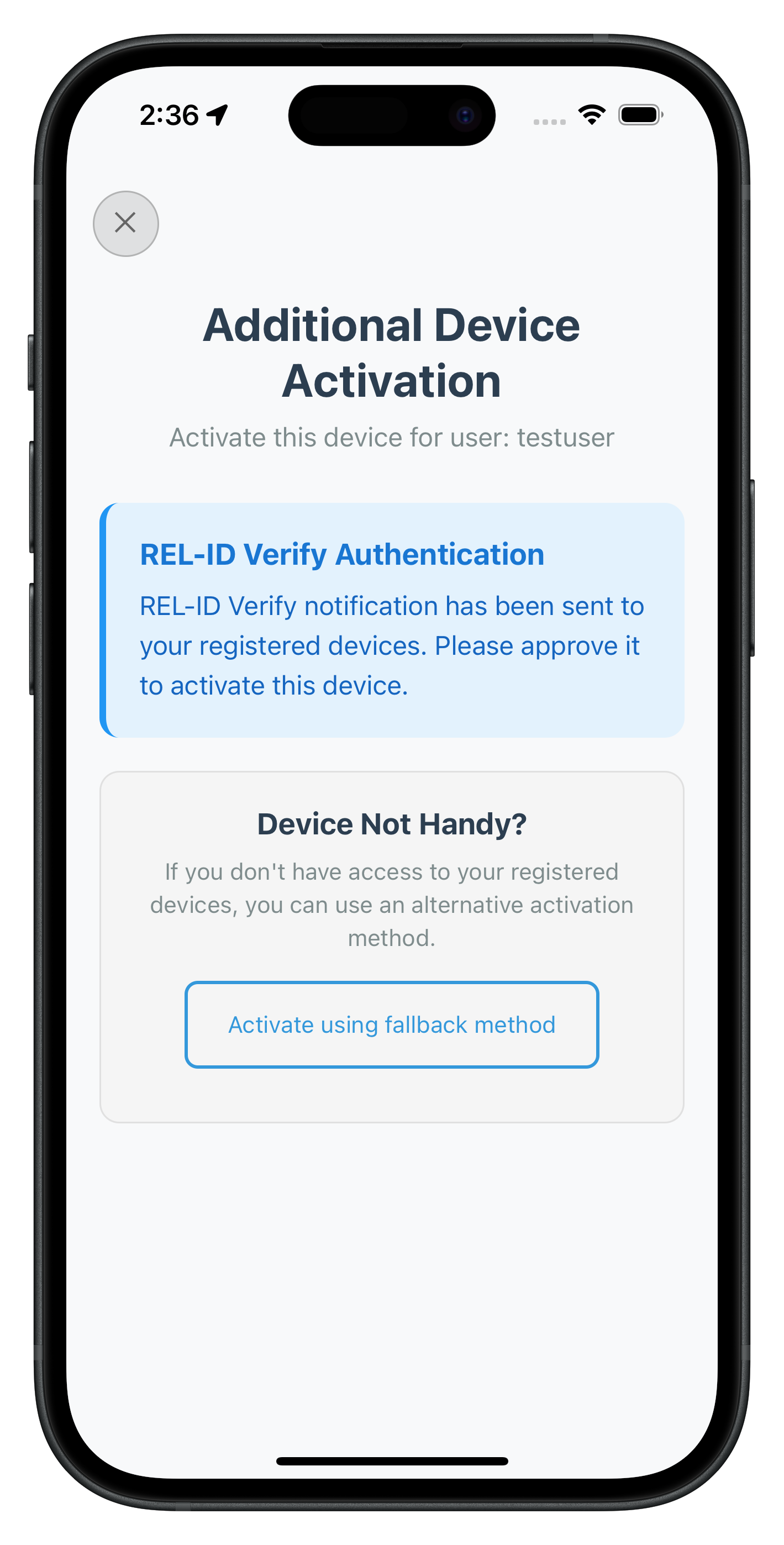
Create the GetNotificationsScreen that automatically loads server notifications and provides interactive action modals for user responses.
GetNotificationsScreen Component Implementation
// src/tutorial/screens/notification/GetNotificationsScreen.tsx
import React, { useState, useEffect } from 'react';
import {
View,
Text,
StyleSheet,
StatusBar,
SafeAreaView,
TouchableOpacity,
ScrollView,
FlatList,
Alert,
ActivityIndicator,
Modal,
} from 'react-native';
import { useRoute, useNavigation } from '@react-navigation/native';
import type { RouteProp } from '@react-navigation/native';
import rdnaService from '../../../uniken/services/rdnaService';
import type {
RDNAGetNotificationsData,
RDNANotificationItem,
RDNANotificationAction,
RDNAUpdateNotificationData,
} from '../../../uniken/types/rdnaEvents';
/**
* Route Parameters for Get Notifications Screen
*/
interface GetNotificationsScreenParams {
userID: string;
sessionID: string;
sessionType: number;
jwtToken: string;
loginTime?: string;
userRole?: string;
currentWorkFlow?: string;
}
type GetNotificationsScreenRouteProp = RouteProp<
{ GetNotifications: GetNotificationsScreenParams },
'GetNotifications'
>;
interface Props {
route: GetNotificationsScreenRouteProp;
navigation: GetNotificationsScreenNavigationProp;
}
const GetNotificationsScreen: React.FC<Props> = ({ route, navigation }) => {
// State management
const [notifications, setNotifications] = useState<RDNANotificationItem[]>([]);
const [isLoading, setIsLoading] = useState<boolean>(true);
const [isRefreshing, setIsRefreshing] = useState<boolean>(false);
const [error, setError] = useState<string>('');
const [selectedNotification, setSelectedNotification] = useState<RDNANotificationItem | null>(null);
const [selectedAction, setSelectedAction] = useState<string>('');
const [isProcessingAction, setIsProcessingAction] = useState<boolean>(false);
const [showActionModal, setShowActionModal] = useState<boolean>(false);
// Extract user parameters
const userParams = route.params;
const userID = userParams?.userID || 'Unknown User';
/**
* Set up notification event handlers
*/
useEffect(() => {
const eventManager = rdnaService.getEventManager();
// Set up notification event handlers
eventManager.setGetNotificationsHandler(handleGetNotificationsResponse);
eventManager.setUpdateNotificationHandler(handleUpdateNotificationResponse);
// Auto-load notifications when screen loads
loadNotifications();
// Cleanup handlers on unmount
return () => {
eventManager.setGetNotificationsHandler(undefined);
eventManager.setUpdateNotificationHandler(undefined);
};
}, []);
/**
* Handle notifications received from onGetNotifications event
*/
const handleNotificationsReceived = (data: RDNAGetNotificationsData) => {
console.log('GetNotificationsScreen - Received notifications event');
// Check if this is the standard response format (has pArgs)
if (data.pArgs) {
const notificationList = data.pArgs.response.ResponseData.notifications;
console.log('GetNotificationsScreen - Received notifications:', notificationList.length);
setNotifications(notificationList);
} else if (data.userID) {
// This is the authentication context format - no notifications in this format
console.log('GetNotificationsScreen - Authentication context format, userID:', data.userID);
setNotifications([]);
} else {
// Unknown format or error
console.log('GetNotificationsScreen - Unknown response format');
setNotifications([]);
}
setIsLoading(false);
};
/**
* Handle update notification response from onUpdateNotification event
*/
const handleUpdateNotificationReceived = (data: RDNAUpdateNotificationData) => {
console.log('GetNotificationsScreen - Received update notification event');
setActionLoading(false);
// Check for errors first
if (data.error.longErrorCode !== 0) {
const errorMessage = data.error.errorString || 'Failed to update notification';
console.error('GetNotificationsScreen - Update notification error:', data.error);
console.error('GetNotificationsScreen - Update notification statusCode:', data.pArgs?.response.StatusCode);
Alert.alert(
'Update Failed',
errorMessage,
[{ text: 'OK' }]
);
return;
}
// Check response status
const responseData = data.pArgs?.response;
if (responseData?.StatusCode === 100) {
const notificationUuid = responseData.ResponseData.notification_uuid;
const message = responseData.StatusMsg;
console.log('GetNotificationsScreen - Update notification success:', message);
setShowActionModal(false);
loadNotifications();
} else {
const statusMessage = responseData?.StatusMsg || 'Unknown error occurred';
console.error('GetNotificationsScreen - Update notification status error:', statusMessage);
Alert.alert(
'Update Failed',
statusMessage,
[
{
text: 'OK',
onPress: () => {
setShowActionModal(false);
// Refresh notifications to get updated status
loadNotifications();
}
}
]
);
}
};
/**
* Load notifications from server
*/
const loadNotifications = async () => {
try {
setError('');
console.log('GetNotificationsScreen - Loading notifications for user:', userID);
await rdnaService.getNotifications();
console.log('GetNotificationsScreen - GetNotifications API called, waiting for response');
} catch (error: any) {
console.error('GetNotificationsScreen - Error loading notifications:', error);
setIsLoading(false);
setIsRefreshing(false);
setError(error?.error?.errorString || 'Failed to load notifications. Please try again.');
}
};
/**
* Handle pull-to-refresh
*/
const handleRefresh = () => {
setIsRefreshing(true);
loadNotifications();
};
/**
* Open action modal for notification
*/
const openActionModal = (notification: RDNANotificationItem) => {
if (!notification.actions || notification.actions.length === 0) {
Alert.alert('No Actions', 'This notification has no available actions.');
return;
}
if (notification.status === 'PROCESSED') {
Alert.alert('Already Processed', 'This notification has already been processed.');
return;
}
setSelectedNotification(notification);
setSelectedAction('');
setShowActionModal(true);
};
/**
* Process selected notification action
*/
const processNotificationAction = async () => {
if (!selectedNotification || !selectedAction) {
Alert.alert('Error', 'Please select an action to proceed.');
return;
}
const action = selectedNotification.actions?.find(a => a.actionId === selectedAction);
if (!action) {
Alert.alert('Error', 'Invalid action selected.');
return;
}
// Show confirmation if required
if (action.requiresConfirmation) {
Alert.alert(
'Confirm Action',
`Are you sure you want to ${action.actionName.toLowerCase()}?`,
[
{ text: 'Cancel', style: 'cancel' },
{ text: 'Confirm', onPress: executeNotificationAction }
]
);
} else {
executeNotificationAction();
}
};
/**
* Execute the notification action
*/
const executeNotificationAction = async () => {
if (!selectedNotification || !selectedAction) return;
setIsProcessingAction(true);
try {
console.log('GetNotificationsScreen - Processing notification action:', {
notificationId: selectedNotification.notificationId,
actionId: selectedAction
});
await rdnaService.updateNotification(selectedNotification.notification_uuid, selectedAction);
console.log('GetNotificationsScreen - UpdateNotification API called, waiting for response');
} catch (error: any) {
console.error('GetNotificationsScreen - Error processing action:', error);
setIsProcessingAction(false);
Alert.alert(
'Error',
error?.error?.errorString || 'Failed to process notification action. Please try again.'
);
}
};
/**
* Get status color for notification
*/
const getStatusColor = (status: string) => {
switch (status) {
case 'PENDING': return '#FF9500';
case 'PROCESSED': return '#34C759';
case 'EXPIRED': return '#FF3B30';
default: return '#8E8E93';
}
};
/**
* Get priority color for notification
*/
const getPriorityColor = (priority: string) => {
switch (priority) {
case 'HIGH': return '#FF3B30';
case 'MEDIUM': return '#FF9500';
case 'LOW': return '#34C759';
default: return '#8E8E93';
}
};
/**
* Format timestamp for display
*/
const formatTimestamp = (timestamp: string) => {
const date = new Date(timestamp);
return date.toLocaleDateString() + ' ' + date.toLocaleTimeString();
};
/**
* Render notification item
*/
const renderNotificationItem = ({ item }: { item: RDNANotificationItem }) => {
// Get the primary body content (usually first language entry)
const primaryBody = item.body[0] || {};
const { subject = 'No Subject', message = 'No Message' } = primaryBody;
return (
<TouchableOpacity
style={styles.notificationItem}
onPress={() => handleNotificationSelect(item)}
>
<View style={styles.notificationHeader}>
<Text style={styles.notificationTitle}>{subject}</Text>
<Text style={styles.notificationTime}>
{new Date(item.create_ts.replace('UTC', 'Z')).toLocaleString()}
</Text>
</View>
<Text style={styles.notificationMessage} numberOfLines={3}>
{message}
</Text>
<View style={styles.notificationFooter}>
<Text style={styles.notificationCategory}>
{item.actions.length} action{item.actions.length !== 1 ? 's' : ''} available
</Text>
<Text style={styles.notificationType}>
{item.action_performed || 'Pending'}
</Text>
</View>
{item.expiry_timestamp && (
<Text style={styles.notificationExpiry}>
Expires: {new Date(item.expiry_timestamp.replace('UTC', 'Z')).toLocaleString()}
</Text>
)}
</TouchableOpacity>
);
};
/**
* Render action modal
*/
const renderActionModal = () => (
<Modal
visible={showActionModal}
transparent={true}
animationType="slide"
onRequestClose={() => !isProcessingAction && setShowActionModal(false)}
>
<View style={styles.modalOverlay}>
<View style={styles.modalContent}>
<View style={styles.modalHeader}>
<Text style={styles.modalTitle}>Notification Actions</Text>
{!isProcessingAction && (
<TouchableOpacity
onPress={() => setShowActionModal(false)}
style={styles.closeButton}
>
<Text style={styles.closeButtonText}>×</Text>
</TouchableOpacity>
)}
</View>
{selectedNotification && (
<View style={styles.modalBody}>
<Text style={styles.modalNotificationTitle}>
{selectedNotification.title}
</Text>
<Text style={styles.modalNotificationMessage}>
{selectedNotification.message}
</Text>
<Text style={styles.actionsLabel}>Select an action:</Text>
{selectedNotification.actions?.map((action) => (
<TouchableOpacity
key={action.actionId}
style={[
styles.actionOption,
selectedAction === action.actionId && styles.selectedActionOption
]}
onPress={() => setSelectedAction(action.actionId)}
disabled={isProcessingAction}
>
<View style={styles.radioButton}>
{selectedAction === action.actionId && <View style={styles.radioButtonSelected} />}
</View>
<View style={styles.actionContent}>
<Text style={styles.actionName}>{action.actionName}</Text>
<Text style={styles.actionType}>{action.actionType}</Text>
</View>
</TouchableOpacity>
))}
<View style={styles.modalActions}>
<Button
title={isProcessingAction ? "Processing..." : "Submit Action"}
onPress={processNotificationAction}
variant="primary"
disabled={!selectedAction || isProcessingAction}
/>
{!isProcessingAction && (
<Button
title="Cancel"
onPress={() => setShowActionModal(false)}
variant="outline"
style={styles.cancelButton}
/>
)}
</View>
</View>
)}
</View>
</View>
</Modal>
);
return (
<View style={styles.container}>
<View style={styles.header}>
<Text style={styles.title}>Notifications</Text>
<Text style={styles.subtitle}>
Manage your REL-ID notifications
</Text>
<Text style={styles.userInfo}>User: {userID}</Text>
</View>
<View style={styles.content}>
{error && (
<StatusBanner type="error" message={error} />
)}
{isLoading && !isRefreshing ? (
<View style={styles.loadingContainer}>
<StatusBanner
type="processing"
message="Loading notifications..."
/>
</View>
) : (
<FlatList
data={notifications}
keyExtractor={(item) => item.notificationId}
renderItem={renderNotificationItem}
refreshControl={
<RefreshControl
refreshing={isRefreshing}
onRefresh={handleRefresh}
tintColor="#007AFF"
/>
}
ListEmptyComponent={
<View style={styles.emptyContainer}>
<Text style={styles.emptyTitle}>No Notifications</Text>
<Text style={styles.emptyMessage}>
You don't have any notifications at the moment.
</Text>
<Button
title="Refresh"
onPress={loadNotifications}
variant="outline"
style={styles.refreshButton}
/>
</View>
}
showsVerticalScrollIndicator={false}
/>
)}
</View>
{renderActionModal()}
</View>
);
};
const styles = StyleSheet.create({
container: {
flex: 1,
backgroundColor: '#f5f5f5',
},
header: {
backgroundColor: '#fff',
paddingHorizontal: 20,
paddingTop: 60,
paddingBottom: 20,
shadowColor: '#000',
shadowOffset: { width: 0, height: 2 },
shadowOpacity: 0.1,
shadowRadius: 4,
elevation: 3,
},
title: {
fontSize: 24,
fontWeight: 'bold',
color: '#333',
marginBottom: 8,
},
subtitle: {
fontSize: 16,
color: '#666',
marginBottom: 8,
},
userInfo: {
fontSize: 14,
color: '#007AFF',
fontWeight: '500',
},
content: {
flex: 1,
padding: 20,
},
loadingContainer: {
flex: 1,
justifyContent: 'center',
},
notificationItem: {
backgroundColor: '#fff',
padding: 16,
borderRadius: 12,
marginBottom: 12,
shadowColor: '#000',
shadowOffset: { width: 0, height: 1 },
shadowOpacity: 0.05,
shadowRadius: 2,
elevation: 2,
},
notificationHeader: {
flexDirection: 'row',
justifyContent: 'space-between',
alignItems: 'center',
marginBottom: 8,
},
notificationTitle: {
fontSize: 16,
fontWeight: '600',
color: '#333',
flex: 1,
marginRight: 12,
},
statusContainer: {
flexDirection: 'row',
alignItems: 'center',
},
statusDot: {
width: 8,
height: 8,
borderRadius: 4,
marginRight: 6,
},
statusText: {
fontSize: 12,
fontWeight: '500',
},
notificationMessage: {
fontSize: 14,
color: '#666',
lineHeight: 20,
marginBottom: 12,
},
notificationFooter: {
flexDirection: 'row',
justifyContent: 'space-between',
alignItems: 'center',
marginBottom: 8,
},
metadataContainer: {
flexDirection: 'row',
alignItems: 'center',
},
categoryText: {
fontSize: 12,
color: '#8E8E93',
marginRight: 8,
},
priorityIndicator: {
paddingHorizontal: 8,
paddingVertical: 2,
borderRadius: 10,
},
priorityText: {
fontSize: 10,
color: '#fff',
fontWeight: '600',
},
timestampText: {
fontSize: 12,
color: '#8E8E93',
},
actionsPreview: {
borderTopWidth: 1,
borderTopColor: '#f0f0f0',
paddingTop: 8,
},
actionsText: {
fontSize: 12,
color: '#007AFF',
fontWeight: '500',
},
emptyContainer: {
flex: 1,
justifyContent: 'center',
alignItems: 'center',
paddingVertical: 60,
},
emptyTitle: {
fontSize: 18,
fontWeight: '600',
color: '#333',
marginBottom: 8,
},
emptyMessage: {
fontSize: 14,
color: '#666',
textAlign: 'center',
marginBottom: 20,
},
refreshButton: {
marginTop: 10,
},
// Modal styles
modalOverlay: {
flex: 1,
backgroundColor: 'rgba(0, 0, 0, 0.5)',
justifyContent: 'center',
alignItems: 'center',
padding: 20,
},
modalContent: {
backgroundColor: '#fff',
borderRadius: 12,
width: '100%',
maxHeight: '80%',
},
modalHeader: {
flexDirection: 'row',
justifyContent: 'space-between',
alignItems: 'center',
padding: 20,
borderBottomWidth: 1,
borderBottomColor: '#f0f0f0',
},
modalTitle: {
fontSize: 18,
fontWeight: '600',
color: '#333',
},
closeButton: {
width: 30,
height: 30,
borderRadius: 15,
backgroundColor: '#f0f0f0',
justifyContent: 'center',
alignItems: 'center',
},
closeButtonText: {
fontSize: 20,
color: '#666',
fontWeight: 'bold',
},
modalBody: {
padding: 20,
},
modalNotificationTitle: {
fontSize: 16,
fontWeight: '600',
color: '#333',
marginBottom: 8,
},
modalNotificationMessage: {
fontSize: 14,
color: '#666',
lineHeight: 20,
marginBottom: 20,
},
actionsLabel: {
fontSize: 14,
fontWeight: '600',
color: '#333',
marginBottom: 12,
},
actionOption: {
flexDirection: 'row',
alignItems: 'center',
padding: 12,
borderRadius: 8,
borderWidth: 1,
borderColor: '#e0e0e0',
marginBottom: 8,
},
selectedActionOption: {
borderColor: '#007AFF',
backgroundColor: '#f0f8ff',
},
radioButton: {
width: 20,
height: 20,
borderRadius: 10,
borderWidth: 2,
borderColor: '#ccc',
marginRight: 12,
justifyContent: 'center',
alignItems: 'center',
},
radioButtonSelected: {
width: 10,
height: 10,
borderRadius: 5,
backgroundColor: '#007AFF',
},
actionContent: {
flex: 1,
},
actionName: {
fontSize: 14,
fontWeight: '500',
color: '#333',
},
actionType: {
fontSize: 12,
color: '#666',
marginTop: 2,
},
modalActions: {
marginTop: 20,
},
cancelButton: {
marginTop: 10,
},
});
export default GetNotificationsScreen;
Key GetNotificationsScreen Features
Automatic Notification Loading
- Auto-load on Mount: Automatically calls
getNotifications()when screen loads - Event-driven Updates: Handles
getNotificationsandupdateNotificationevents - Real-time Sorting: Sorts notifications by timestamp (most recent first)
Interactive Action Modals
- Action Selection: Radio button interface for selecting notification actions
- Confirmation Dialogs: Shows confirmation for actions requiring verification
- Processing States: Visual feedback during action processing
- Success/Error Handling: Comprehensive response handling with user feedback
Enhanced User Experience
- Pull-to-Refresh: Swipe down to refresh notifications
- Status Indicators: Color-coded status and priority indicators
- Empty State: Helpful empty state with refresh option
- Modal Prevention: Prevents accidental dismissal during action processing
Production Features
- Comprehensive Error Handling: Network and server error management
- Loading States: Progressive loading and processing indicators
- Accessibility: Screen reader support and touch-friendly interfaces
- Performance Optimization: Efficient list rendering and state management
The following images showcase screens from the sample application:
|
|
|
Extend your existing SDKEventProvider to handle device activation events and coordinate navigation for the additional device activation workflow.
Adding Device Activation Event Handlers
Enhance your SDKEventProvider with device activation event handling:
// src/uniken/providers/SDKEventProvider.tsx (device activation additions)
import type {
// ... existing imports ...
RDNAAddNewDeviceOptionsData,
RDNAGetNotificationsData,
RDNAUpdateNotificationData
} from '../types/rdnaEvents';
export const SDKEventProvider: React.FC<SDKEventProviderProps> = ({ children }) => {
const [currentScreen, setCurrentScreen] = useState<string | null>(null);
// ... existing MFA event handlers ...
/**
* Event handler for device activation options
* Triggered when SDK detects unregistered device during authentication
*/
const handleAddNewDeviceOptions = useCallback((data: RDNAAddNewDeviceOptionsData) => {
console.log('SDKEventProvider - Add new device options event received for user:', data.userID);
console.log('SDKEventProvider - Available options:', data.newDeviceOptions);
console.log('SDKEventProvider - Challenge info count:', data.challengeInfo.length);
// Use navigateOrUpdate to prevent duplicate screens and update existing screen with new event data
NavigationService.navigateOrUpdate('VerifyAuthScreen', {
eventName: 'addNewDeviceOptions',
eventData: data,
title: 'Additional Device Activation',
subtitle: `Activate this device for user: ${data.userID}`,
// Pass response data directly
responseData: data,
});
}, []);
/**
* Event handler for get notifications response
* Triggered after getNotifications API call completes
*/
const handleGetNotifications = useCallback((data: RDNAGetNotificationsData) => {
console.log('SDKEventProvider - Get notifications event received');
console.log('SDKEventProvider - Total notifications:', data.totalCount);
console.log('SDKEventProvider - Notifications received:', data.notifications.length);
// The GetNotificationsScreen handles this event directly through its own event subscription
// No navigation needed here - this is handled by the screen itself
console.log('SDKEventProvider - Get notifications event handled by GetNotificationsScreen');
}, []);
/**
* Event handler for update notification response
* Triggered after updateNotification API call completes
*/
const handleUpdateNotification = useCallback((data: RDNAUpdateNotificationData) => {
console.log('SDKEventProvider - Update notification event received');
console.log('SDKEventProvider - Notification updated:', {
notificationId: data.notificationId,
actionId: data.actionId,
success: data.success
});
// The GetNotificationsScreen handles this event directly through its own event subscription
// No navigation needed here - this is handled by the screen itself
console.log('SDKEventProvider - Update notification event handled by GetNotificationsScreen');
}, []);
/**
* Enhanced handleUserLoggedIn for device activation support
* Updated to handle drawer navigation with GetNotifications
*/
const handleUserLoggedIn = useCallback((data: RDNAUserLoggedInData) => {
console.log('SDKEventProvider - User logged in event received for user:', data.userID);
console.log('SDKEventProvider - Session ID:', data.challengeResponse.session.sessionID);
console.log('SDKEventProvider - Current workflow:', data.challengeResponse.additionalInfo.currentWorkFlow);
// Extract session and JWT information
const sessionID = data.challengeResponse.session.sessionID;
const sessionType = data.challengeResponse.session.sessionType;
const additionalInfo = data.challengeResponse.additionalInfo;
const jwtToken = additionalInfo.jwtJsonTokenInfo;
const userRole = additionalInfo.idvUserRole;
const currentWorkFlow = additionalInfo.currentWorkFlow;
// Navigate to DrawerNavigator with all session data
// This now includes access to GetNotifications screen
NavigationService.navigate('DrawerNavigator', {
screen: 'Dashboard',
params: {
userID: data.userID,
sessionID,
sessionType,
jwtToken,
loginTime: new Date().toLocaleString(),
userRole,
currentWorkFlow,
}
});
}, []);
/**
* Set up SDK Event Subscriptions on mount
* Enhanced with device activation event handlers
*/
useEffect(() => {
const eventManager = rdnaService.getEventManager();
// Existing MFA event handlers
eventManager.setInitializedHandler(handleInitialized);
eventManager.setGetUserHandler(handleGetUser);
eventManager.setGetActivationCodeHandler(handleGetActivationCode);
eventManager.setGetUserConsentForLDAHandler(handleGetUserConsentForLDA);
eventManager.setGetPasswordHandler(handleGetPassword);
eventManager.setOnUserLoggedInHandler(handleUserLoggedIn);
eventManager.setCredentialsAvailableForUpdateHandler(handleCredentialsAvailableForUpdate);
eventManager.setOnUserLoggedOffHandler(handleUserLoggedOff);
// Device activation event handlers
eventManager.setAddNewDeviceOptionsHandler(handleAddNewDeviceOptions);
eventManager.setGetNotificationsHandler(handleGetNotifications);
eventManager.setUpdateNotificationHandler(handleUpdateNotification);
// Only cleanup on component unmount
return () => {
console.log('SDKEventProvider - Component unmounting, cleaning up event handlers');
eventManager.cleanup();
};
}, []); // Empty dependency array - setup once on mount
// ... rest of component remains the same ...
};
Navigation Service Enhancements
Update your navigation types to support the new device activation screens:
// src/tutorial/navigation/AppNavigator.tsx (type additions)
export type RootStackParamList = {
// ... existing screens ...
// Device Activation Screens
VerifyAuthScreen: {
eventData?: RDNAAddNewDeviceOptionsData;
responseData?: RDNAAddNewDeviceOptionsData;
userID: string;
options: RDNADeviceActivationOption[];
};
// Drawer Navigator (enhanced with GetNotifications)
DrawerNavigator: {
screen: keyof DrawerParamList;
params?: any;
};
};
Enhanced DrawerNavigator Integration
Update your DrawerNavigator to include the GetNotifications screen:
// src/tutorial/navigation/DrawerNavigator.tsx (already implemented in your project)
import GetNotificationsScreen from '../screens/notification/GetNotificationsScreen';
// DrawerParamList already includes GetNotifications
export type DrawerParamList = {
Dashboard: {
userID: string;
sessionID: string;
sessionType: number;
jwtToken: string;
loginTime?: string;
userRole?: string;
currentWorkFlow?: string;
};
GetNotifications: {
userID: string;
sessionID: string;
sessionType: number;
jwtToken: string;
loginTime?: string;
userRole?: string;
currentWorkFlow?: string;
};
};
// Drawer.Screen for GetNotifications already configured
<Drawer.Screen
name="GetNotifications"
component={GetNotificationsScreen}
initialParams={userParams}
options={{
drawerLabel: 'Get Notifications',
}}
/>
Key SDKEventProvider Enhancements
Device Activation Event Integration
- handleAddNewDeviceOptions: Automatically navigates to VerifyAuthScreen with activation options
- Smart Navigation: Uses
navigateOrUpdateto prevent duplicate screens during repeated events - Option Logging: Comprehensive logging of device activation options for debugging
Notification Event Handling
- handleGetNotifications: Acknowledges notification events but delegates handling to GetNotificationsScreen
- handleUpdateNotification: Processes notification update responses with comprehensive logging
- Screen-Level Handling: Notification events are primarily handled by GetNotificationsScreen for better encapsulation
Enhanced MFA Integration
- Seamless Flow: Device activation integrates seamlessly into existing MFA authentication flow
- Session Preservation: User session data properly passed through drawer navigation
- Event Coordination: Multiple event types coordinated without conflicts or duplicated handling
Event Flow Coordination
The enhanced SDKEventProvider coordinates these device activation flows:
- MFA Authentication Flow: User completes username/password → MFA validation
- Device Detection: SDK detects unregistered device → triggers
addNewDeviceOptions - Automatic Navigation: SDKEventProvider navigates to VerifyAuthScreen with options
- Device Activation: User completes REL-ID Verify or fallback activation
- MFA Continuation: Flow continues to LDA consent or final authentication
- Dashboard Access: User reaches dashboard with drawer navigation including GetNotifications
Event Handler Coordination
The provider uses a layered event handling approach:
- Global Events (handled by SDKEventProvider): Navigation-triggering events like
addNewDeviceOptions - Screen Events (handled by individual screens): Data processing events like
getNotifications - Preserved Callbacks: Existing MFA event handlers maintained without conflicts
Test your device activation implementation to ensure REL-ID Verify workflows, fallback methods, and notification management work correctly across different scenarios.
Device Activation Test Scenarios
Scenario 1: Automatic REL-ID Verify Activation
Test the complete automatic device activation flow:
- Prepare Test Environment:
# Ensure you have multiple physical devices # Device A: Already registered with REL-ID # Device B: New device for activation testing # Build and deploy to both devices npx react-native run-ios --device "Device-A-Name" npx react-native run-ios --device "Device-B-Name" - Execute Test Flow:
- On Device B (New Device): Complete MFA username
- Verify Event Trigger: Check console for
addNewDeviceOptionsevent - Automatic Navigation: Confirm VerifyAuthScreen loads automatically
- REL-ID Verify Start: Verify
performVerifyAuth(true)called automatically - Push Notification: Check Device A receives activation approval request
- User Approval: On Device A, approve the device activation request
- Activation Success: Verify Device B completes activation and continues MFA
- Expected Console Output:
SDKEventProvider - Add new device options event received for user: testuser@example.com SDKEventProvider - Available options: 2 SDKEventProvider - Option 1: {optionId: "verify-auth", optionName: "REL-ID Verify", isDefault: true} VerifyAuthScreen - Auto-starting REL-ID Verify for user: testuser@example.com VerifyAuthScreen - PerformVerifyAuth sync response successful
Scenario 2: Fallback Activation Method
Test the fallback activation when REL-ID Verify is not accessible:
- Test Setup:
- Use Device B (new device) without accessible registered devices
- Or simulate scenario where Device A is offline/unreachable
- Execute Fallback Test:
- Start REL-ID Verify: Allow automatic verification to start
- Use Fallback: Tap "Use Alternative Method" button
- Fallback Processing: Verify
fallbackNewDeviceActivationFlow()called - Alternative Method: Complete server-configured alternative activation
- Expected Behavior:
VerifyAuthScreen - Starting fallback activation for user: testuser@example.com VerifyAuthScreen - FallbackNewDeviceActivationFlow sync response successful
Scenario 3: Notification Management Testing
Test the GetNotificationsScreen functionality:
- Access Notifications:
- Complete device activation and reach dashboard
- Open drawer navigation menu
- Tap "🔔 Get Notifications" menu item
- Verify automatic navigation to GetNotificationsScreen
- Test Notification Loading:
- Auto-load: Verify notifications load automatically on screen entry
- Loading State: Check loading indicator displays during API call
- Data Display: Confirm notifications appear in chronological order
- Test Notification Actions:
- Select Notification: Tap on notification with available actions
- Action Modal: Verify modal opens with radio button options
- Action Selection: Select an action and submit
- Processing State: Check processing indicator during update
- Success Feedback: Verify success message and notification status update
- Test Pull-to-Refresh:
- Pull down on notification list
- Verify refresh indicator appears
- Confirm
getNotifications()API called again
Debug and Troubleshooting
Common Device Activation Issues
- addNewDeviceOptions Event Not Triggered:
// Check if device is already registered // Verify MFA flow completion before device detection // Ensure proper connection profile configuration - REL-ID Verify Push Notifications Not Received:
- Verify registered device has push notifications enabled
- Check network connectivity on both devices
- Confirm REL-ID Verify service configuration
- Fallback Activation Fails:
- Check server configuration for fallback methods
- Verify network connectivity and SDK configuration
- Review error logs for specific failure reasons
- Notification Loading Issues:
// Check GetNotificationsScreen event handler setup eventManager.setGetNotificationsHandler(handleGetNotificationsResponse); // Verify API call execution await rdnaService.getNotifications();
Testing Best Practices
- Use Physical Devices: REL-ID Verify requires real device-to-device communication
- Test Network Conditions: Test with different network conditions and connectivity
- Error Scenarios: Test error conditions like network failures and server timeouts
- User Experience: Test complete user flows from start to finish
- Performance: Monitor performance impact on existing MFA flows
Validation Checklist
- [ ] Automatic Device Detection:
addNewDeviceOptionsevent triggers during MFA - [ ] VerifyAuthScreen Navigation: Automatic navigation with proper parameters
- [ ] REL-ID Verify Process:
performVerifyAuth(true)executes automatically - [ ] Push Notifications: Registered devices receive activation requests
- [ ] Device Approval: User can approve/reject on registered devices
- [ ] Activation Completion: New device successfully activated and MFA continues
- [ ] Fallback Method: Alternative activation works when verify fails
- [ ] Drawer Navigation: GetNotifications accessible from dashboard drawer
- [ ] Notification Loading: Auto-loading of notifications on screen entry
- [ ] Action Processing: Interactive action modals with real-time updates
- [ ] Error Handling: Comprehensive error handling throughout all flows
- [ ] State Management: Proper loading states and user feedback
Production Deployment Considerations
Security Validation
- Ensure push notification payloads are digital signed
- Verify device activation approval requires proper authentication
- Test notification action security and authorization
User Experience
- Test flows with real users for usability validation
- Ensure clear messaging and guidance throughout activation
- Provide helpful error messages and recovery options
Congratulations! You've successfully implemented a comprehensive Additional Device Activation system with REL-ID Verify push notifications, fallback methods, and notification management.
What You've Accomplished
Core Device Activation Features
✅ REL-ID Verify Integration: Automatic push notification-based device activation
✅ VerifyAuthScreen Implementation: Auto-starting activation with real-time status updates
✅ Fallback Activation Methods: Alternative activation when registered devices aren't accessible
✅ GetNotificationsScreen: Server notification management with interactive action processing
✅ Enhanced Drawer Navigation: Seamless access to notifications via enhanced navigation
Key Architectural Patterns Mastered
- Event-Driven Device Activation: Seamless integration with existing MFA workflows
- Push Notification Workflows: Real device-to-device communication and approval systems
- Fallback Strategy Implementation: Robust alternative activation methods for various scenarios
- Interactive Notification Management: Server notification retrieval with action processing
- Enhanced Navigation Patterns: Drawer navigation with notification access integration
Advanced Device Activation Scenarios
Your implementation now handles these production scenarios:
Seamless MFA Integration
- Device activation triggers automatically during MFA authentication
- No disruption to existing authentication workflows
- Smooth continuation after device activation completion
Multi-Device Management
- Support for users with multiple registered devices
- Push notification distribution to all registered devices
- First-response wins approval mechanism
Network Resilience
- Graceful handling of network interruptions
- Retry mechanisms with exponential backoff
- Offline capability where appropriate
Next Steps and Advanced Features
Potential Enhancements
- Advanced Notification Features: Push notification customization and rich media support
- Biometric Integration: Enhanced biometric authentication during device activation
- Admin Dashboard: Administrative interface for managing device activations
- Advanced Analytics: Machine learning-based fraud detection during activation
- Multi-Tenant Support: Enterprise-grade multi-organization support
Resources for Continued Learning
REL-ID Documentation
- REL-ID Verify Guide: Advanced push notification features
- Notification API Reference: SDK details
Congratulations! 🎉
You've mastered Advanced Device Activation with REL-ID Verify and built a production-ready system that provides:
- Seamless Device Onboarding: Automatic device activation with minimal user friction
- Robust Security: Multi-factor device approval with push notification security
- Excellent User Experience: Clear guidance, fallback options, and comprehensive error handling
- Production Reliability: Performance optimization, monitoring, and deployment best practices
Your application now provides enterprise-grade device activation capabilities that enhance security while maintaining user convenience. You're ready to deploy this solution in production environments and scale to support thousands of users across multiple devices.
🚀 You're now equipped to build sophisticated device activation workflows that combine security, usability, and reliability!