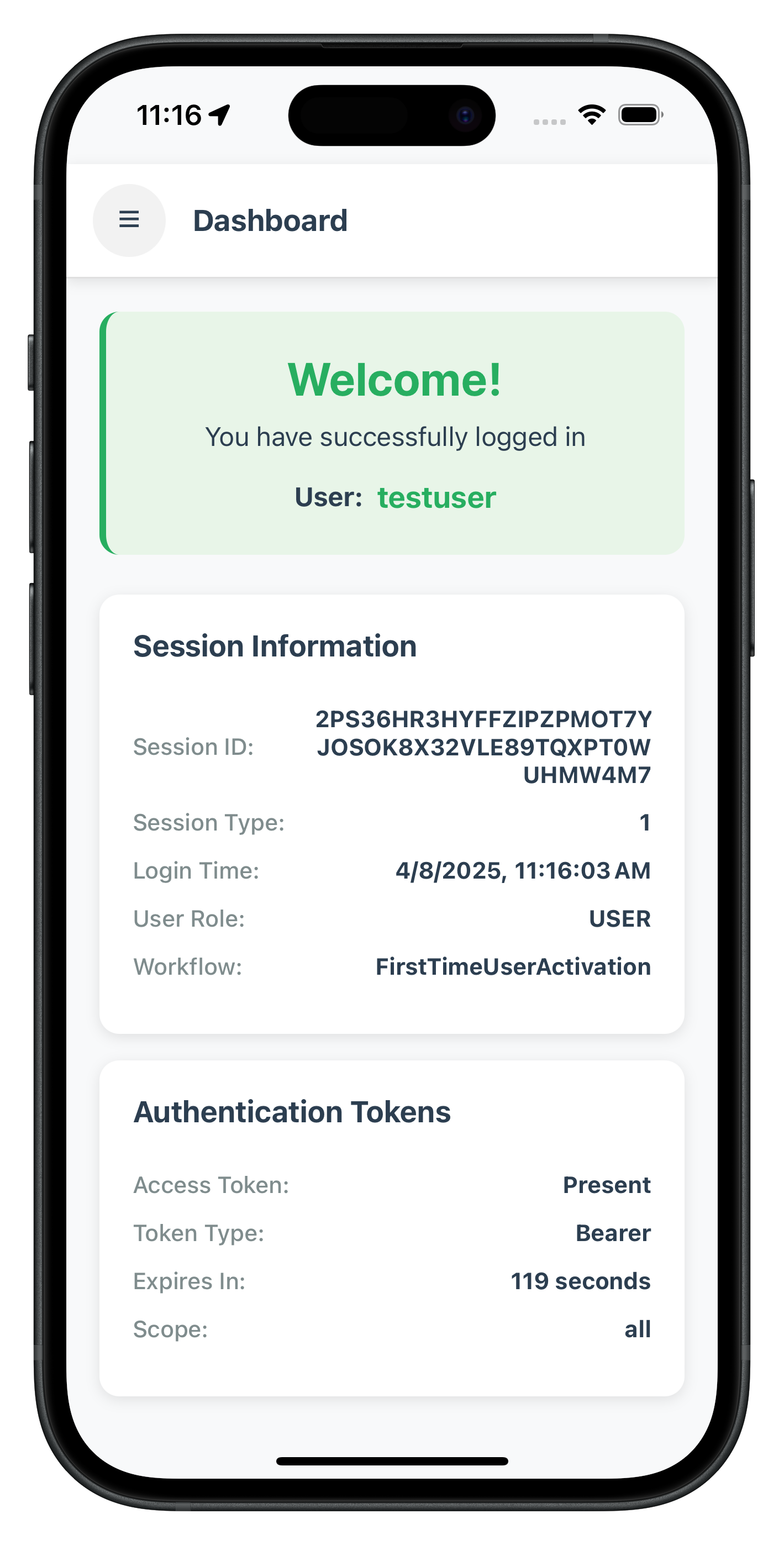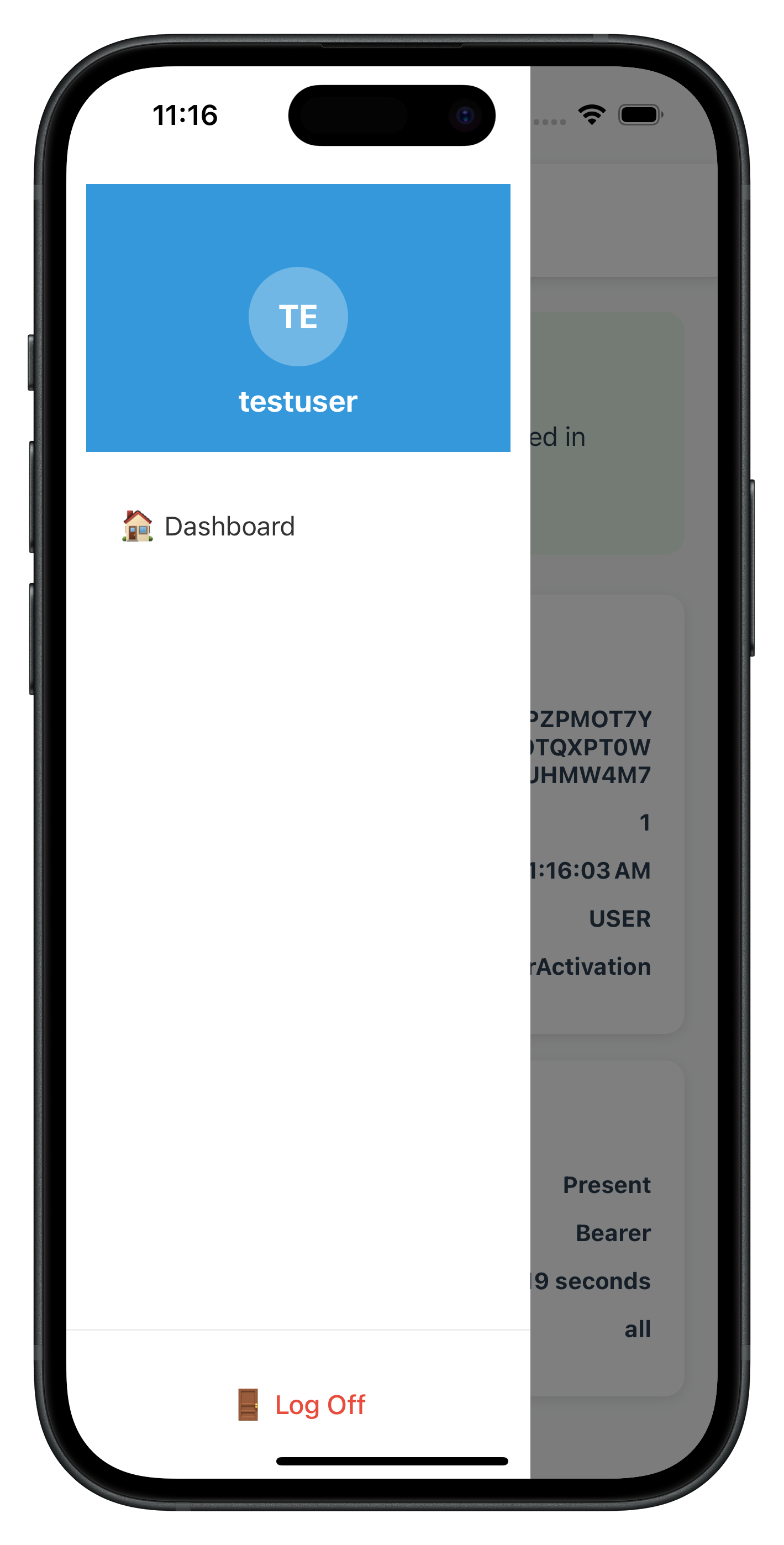🎯 Learning Path:
- Complete RELID Initialization first
- You are here → MFA Activation & Login Implementation
This comprehensive codelab teaches you to implement complete Multi-Factor Authentication using the react-native-rdna-client plugin. You'll build both Activation Flow (first-time users) and Login Flow (returning users) with error handling and security practices.
🚀 What You'll Build
By the end of this codelab, you'll have a complete MFA system that handles:
📱 Activation Flow (First-Time Users):
- Complete user onboarding and device enrollment
- Multi-factor verification with cyclical challenge handling
- Flexible authentication (biometric + password fallback)
🔐 Login Flow (Returning Users):
- Streamlined biometric authentication
- Password verification with attempt tracking
- Graceful error recovery and fallbacks
✅ Technical Requirements
Before starting, verify you have:
- [ ] Completed RELID Initialization codelab
✅ Knowledge Prerequisites
You should be comfortable with:
- [ ] React Native & TypeScript fundamentals
- [ ] React Navigation basics
- [ ] Promise & async/await patterns
- [ ] React Context API concepts
Get the Code from GitHub
The code to get started is stored in a GitHub repository.
You can clone the repository using the following command:
git clone https://github.com/uniken-public/codelab-react-native.git
Navigate to the relid-MFA folder in the repository you cloned earlier
Platform-Specific Permissions
The RELID SDK requires specific permissions for optimal MFA functionality:
iOS Configuration: Refer to the iOS Permissions Documentation for complete Info.plist configuration including:
- NSFaceIDUsageDescription (Face ID authentication)
- NSLocationWhenInUseUsageDescription (login verification)
- NSLocalNetworkUsageDescription ( network threat detection and optional for DNS resolution.)
Android Configuration: Refer to the Android Permissions Documentation for runtime and normal permissions required for MFA features.
Understanding MFA Flow Types
Quick Overview: This codelab covers two flows:
- Activation Flow: For first-time users
- Login Flow: For returning users
📊 Flow Comparison at a Glance
Aspect | 🆕 Activation Flow | 🔄 Login Flow |
When | First-time users, new devices | Returning users, registered devices |
Purpose | Device registration + auth setup | Quick authentication |
Steps | Username → OTP → Device Auth or Password → Success | Username → Device Auth/Password → Success |
Device Auth(LDA) | Optional setup during flow | Automatic if previously enabled |
🔄 What Does Activation and Login Flow Mean
Activation Flow Occurs When:
- User registers for the first time
- User has never activated on any device
- Initial device enrollment scenarios
Login Flow Occurs When:
- User has previously activated on this device
- Device is registered but user session expired
- User explicitly logged out and logging back in
🏗️ Plugin Architecture & Event System
The Plugin uses an event-driven architecture where:
- Plugin Events → Trigger challenges requiring user input
- API Calls → Respond to challenges with user data
- Event Handling → Handle event responses and navigate accordingly
Key Architecture Pattern: Promise + Event
// Synchronous API response
const syncResponse = await rdnaService.setUser(username);
// Asynchronous event handling
rdnaEventManager.onGetUser = (challenge) => {
// Handle the challenge in UI
navigation.navigate('CheckUserScreen');
};
📋 Quick Reference: Core Events & APIs
SDK Event | API Response | Purpose | Flow |
|
| User identification | Both |
|
| OTP verification | Activation |
|
| Biometric setup | Activation |
|
| Password setup/verify | Both |
| N/A | Success notification(user logged in) | Both |
|
| User Session cleanup(if user logged in) | Both |
Both - Activation and Login
📝 What We're Building: Complete first-time user registration with device enrollment, OTP verification, and LDA setup.
Understanding Activation Flow Sequence
Please refer to the flow diagram from uniken developer documentation portal, user activation
Activation Challenge Phases
Phase | Challenge Type | User Action | SDK Validation | Result |
1. User ID |
| Enter username/email | Validates user exists/format | Proceeds or repeats |
2. OTP Verify |
| Enter activation code | Validates code from email/SMS | Proceeds or shows error |
3. Device Auth |
| Choose biometric or password | Sets up device authentication | Completes activation |
4. Success | N/A | Automatic navigation | User session established | User activated & logged in |
🔄 Cyclical Challenge Handling
Important: The getUser event can trigger multiple times if:
- Username validation fails
- User enters invalid format
- Network errors occur during validation
Your UI must handle repeated events gracefully without breaking navigation.
Before implementing the activation flow, establish comprehensive TypeScript types for type safety and better development experience.
Core Type Definitions
Create or extend your existing type definitions file:
// src/uniken/types/rdnaEvents.ts
/**
* Standard RDNA Error Structure
* Used across all APIs and events for consistent error handling
*/
export interface RDNAError {
longErrorCode: number;
shortErrorCode: number;
errorString: string;
}
/**
* Standard RDNA Status Structure
* Used in challenge responses and API responses
*/
export interface RDNAStatus {
statusCode: number;
statusMessage: string;
}
/**
* Standard RDNA Session Structure
* Contains session information from the SDK
*/
export interface RDNASession {
sessionType: number;
sessionID: string;
}
/**
* Standard RDNA Additional Info Structure
* Contains comprehensive session and configuration data
*/
export interface RDNAAdditionalInfo {
DNAProxyPort: number;
isAdUser: number;
isDNAProxyLocalHostOnly: number;
jwtJsonTokenInfo: string;
settings: string;
mtlsP12Bundle: string;
configSettings: string;
loginIDs: any[];
availableGroups: any[];
idvAuditInfo: string;
idvUserRole: string;
currentWorkFlow: string;
isMTDDownloadOnly: number;
}
/**
* Standard RDNA Challenge Response Structure
* Complete challenge response with all components
*/
export interface RDNAChallengeResponse {
status: RDNAStatus;
session: RDNASession;
additionalInfo: RDNAAdditionalInfo;
challengeInfo: Array<{key: string; value: string}>;
}
/**
* Base RDNA Event Structure
* Foundation for all asynchronous SDK events
*/
export interface RDNAEvent {
challengeResponse: RDNAChallengeResponse;
error: RDNAError;
}
/**
* RDNA Sync Response Structure
* Used for synchronous API responses
*/
export interface RDNASyncResponse {
error: RDNAError;
}
/**
* RDNA JSON Response Structure
* Used for simple JSON string responses
*/
export interface RDNAJsonResponse {
response: string;
}
MFA Event Data Types
/**
* RDNA Get User Data
* User information request event
*/
export interface RDNAGetUserData extends RDNAEvent {
recentLoggedInUser: string;
rememberedUsers: string[];
}
/**
* RDNA Get Activation Code Data
* Activation code request event
*/
export interface RDNAGetActivationCodeData extends RDNAEvent {
userID: string;
verificationKey: string;
attemptsLeft: number;
}
/**
* RDNA Get User Consent For LDA Data
* User consent request for LDA authentication
*/
export interface RDNAGetUserConsentForLDAData extends RDNAEvent {
userID: string;
challengeMode: number;
authenticationType: number;
}
/**
* RDNA Get Password Data
* Password request event
*/
export interface RDNAGetPasswordData extends RDNAEvent {
userID: string;
challengeMode: number;
attemptsLeft: number;
}
/**
* RDNA User Logged In Data
* User login completion event with full session and JWT information
*/
export interface RDNAUserLoggedInData extends RDNAEvent {
userID: string;
}
Event Callback Types
// Event callback function types
export type RDNAGetUserCallback = (data: RDNAGetUserData) => void;
export type RDNAGetActivationCodeCallback = (data: RDNAGetActivationCodeData) => void;
export type RDNAGetUserConsentForLDACallback = (data: RDNAGetUserConsentForLDAData) => void;
export type RDNAGetPasswordCallback = (data: RDNAGetPasswordData) => void;
export type RDNAUserLoggedInCallback = (data: RDNAUserLoggedInData) => void;
Error Handling Utility Types
/**
* Utility functions for handling RDNA responses and errors
*/
export class RDNAEventUtils {
/**
* Check if event data contains API errors
*/
static hasApiError(data: RDNAEvent): boolean {
return data.error && data.error.longErrorCode > 0;
}
/**
* Check if event data contains status errors
*/
static hasStatusError(data: RDNAEvent): boolean {
return data.challengeResponse.status.statusCode !== 100;
}
/**
* Get user-friendly error message from event data
*/
static getErrorMessage(data: RDNAEvent): string {
if (this.hasApiError(data)) {
return data.error.errorString || 'An API error occurred';
}
if (this.hasStatusError(data)) {
return data.challengeResponse.status.statusMessage || 'A status error occurred';
}
return 'Unknown error occurred';
}
}
/**
* Utility functions for handling sync responses
*/
export class RDNASyncUtils {
/**
* Get user-friendly error message from sync response
*/
static getErrorMessage(response: RDNASyncResponse): string {
return response.error.errorString || 'An error occurred. Please try again.';
}
/**
* Check if sync response indicates success
*/
static isSuccess(response: RDNASyncResponse): boolean {
return response.error.longErrorCode === 0;
}
}
Building on your existing RELID event manager, add support for activation flow events. The activation flow requires handling four key MFA events.
Adding MFA Event Handlers
Extend your event manager to handle activation-specific events:
// src/uniken/services/rdnaEventManager.ts (additions for activation)
class RdnaEventManager {
// Add MFA event handlers
private getUserHandler?: RDNAGetUserCallback;
private getActivationCodeHandler?: RDNAGetActivationCodeCallback;
private getUserConsentForLDAHandler?: RDNAGetUserConsentForLDACallback;
private getPasswordHandler?: RDNAGetPasswordCallback;
private onUserLoggedInHandler?: RDNAUserLoggedInCallback;
private registerEventListeners() {
// ... existing initialization and MTD listeners ...
// Register activation flow event listeners
this.listeners.push(
this.rdnaEmitter.addListener('getUser', this.onGetUser.bind(this)),
this.rdnaEmitter.addListener('getActivationCode', this.onGetActivationCode.bind(this)),
this.rdnaEmitter.addListener('getUserConsentForLDA', this.onGetUserConsentForLDA.bind(this)),
this.rdnaEmitter.addListener('getPassword', this.onGetPassword.bind(this)),
this.rdnaEmitter.addListener('onUserLoggedIn', this.onUserLoggedIn.bind(this))
);
}
}
Implementing Event Handlers
Each activation event requires specific handling with proper JSON parsing:
/**
* Handles user identification challenge (always first in activation flow)
* Can be triggered multiple times if user validation fails
*/
private onGetUser(response: RDNAJsonResponse) {
console.log("RdnaEventManager - Get user event received");
try {
const getUserData: RDNAGetUserData = JSON.parse(response.response);
console.log("RdnaEventManager - Get user status:", getUserData.challengeResponse.status.statusCode);
console.log("RdnaEventManager - Recent logged in user:", getUserData.recentLoggedInUser);
console.log("RdnaEventManager - Remembered users:", getUserData.rememberedUsers);
if (this.getUserHandler) {
this.getUserHandler(getUserData);
}
} catch (error) {
console.error("RdnaEventManager - Failed to parse get user:", error);
}
}
/**
* Handles activation code challenge (OTP verification)
* Provides attempts left information for user feedback
*/
private onGetActivationCode(response: RDNAJsonResponse) {
console.log("RdnaEventManager - Get activation code event received");
try {
const getActivationCodeData: RDNAGetActivationCodeData = JSON.parse(response.response);
console.log("RdnaEventManager - UserID:", getActivationCodeData.userID);
console.log("RdnaEventManager - Attempts left:", getActivationCodeData.attemptsLeft);
console.log("RdnaEventManager - Verification key:", getActivationCodeData.verificationKey);
if (this.getActivationCodeHandler) {
this.getActivationCodeHandler(getActivationCodeData);
}
} catch (error) {
console.error("RdnaEventManager - Failed to parse get activation code:", error);
}
}
/**
* Handles Local Device Authentication consent request
* Triggered when biometric authentication is available
*/
private onGetUserConsentForLDA(response: RDNAJsonResponse) {
console.log("RdnaEventManager - Get user consent for LDA event received");
try {
const getUserConsentForLDAData: RDNAGetUserConsentForLDAData = JSON.parse(response.response);
console.log("RdnaEventManager - UserID:", getUserConsentForLDAData.userID);
console.log("RdnaEventManager - Challenge mode:", getUserConsentForLDAData.challengeMode);
console.log("RdnaEventManager - Authentication type:", getUserConsentForLDAData.authenticationType);
if (this.getUserConsentForLDAHandler) {
this.getUserConsentForLDAHandler(getUserConsentForLDAData);
}
} catch (error) {
console.error("RdnaEventManager - Failed to parse get user consent for LDA:", error);
}
}
/**
* Handles password authentication challenge
* Fallback when biometric authentication is not available
*/
private onGetPassword(response: RDNAJsonResponse) {
console.log("RdnaEventManager - Get password event received");
try {
const getPasswordData: RDNAGetPasswordData = JSON.parse(response.response);
console.log("RdnaEventManager - UserID:", getPasswordData.userID);
console.log("RdnaEventManager - Challenge mode:", getPasswordData.challengeMode);
console.log("RdnaEventManager - Attempts left:", getPasswordData.attemptsLeft);
if (this.getPasswordHandler) {
this.getPasswordHandler(getPasswordData);
}
} catch (error) {
console.error("RdnaEventManager - Failed to parse get password:", error);
}
}
/**
* Handles successful activation completion
* Provides session information and JWT token details
*/
private onUserLoggedIn(response: RDNAJsonResponse) {
console.log("RdnaEventManager - User logged in event received");
try {
const userLoggedInData: RDNAUserLoggedInData = JSON.parse(response.response);
console.log("RdnaEventManager - UserID:", userLoggedInData.userID);
console.log("RdnaEventManager - Session ID:", userLoggedInData.challengeResponse.session.sessionID);
console.log("RdnaEventManager - Session type:", userLoggedInData.challengeResponse.session.sessionType);
if (this.onUserLoggedInHandler) {
this.onUserLoggedInHandler(userLoggedInData);
}
} catch (error) {
console.error("RdnaEventManager - Failed to parse user logged in:", error);
}
}
Event Handler Registration Methods
Provide public methods for setting event handlers:
// Public setter methods for activation event handlers
public setGetUserHandler(callback?: RDNAGetUserCallback): void {
this.getUserHandler = callback;
}
public setGetActivationCodeHandler(callback?: RDNAGetActivationCodeCallback): void {
this.getActivationCodeHandler = callback;
}
public setGetUserConsentForLDAHandler(callback?: RDNAGetUserConsentForLDACallback): void {
this.getUserConsentForLDAHandler = callback;
}
public setGetPasswordHandler(callback?: RDNAGetPasswordCallback): void {
this.getPasswordHandler = callback;
}
public setOnUserLoggedInHandler(callback?: RDNAUserLoggedInCallback): void {
this.onUserLoggedInHandler = callback;
}
// Cleanup method to clear all handlers
public clearActivationHandlers(): void {
this.getUserHandler = undefined;
this.getActivationCodeHandler = undefined;
this.getUserConsentForLDAHandler = undefined;
this.getPasswordHandler = undefined;
this.onUserLoggedInHandler = undefined;
}
🔑 Key Implementation Features
- Type Safety: Comprehensive TypeScript interfaces for all challenges
- Error Handling: Try-catch blocks around all event processing
- Callback Preservation: Ability to chain multiple event handlers
- Debugging Support: Console logging for all activation events
- Flexible Registration:
setCallbacksmethod for easy component integration
Add the activation flow APIs to your RELID service. These APIs respond to the activation challenges with user-provided data.
Core Activation APIs
Add these methods to your RdnaService class:
// src/uniken/services/rdnaService.ts (activation API additions)
export class RdnaService {
/**
* Sets the user identifier for activation flow
* Responds to getUser challenge - can be called multiple times
* @param username User identifier (username, email, etc.)
* @returns Promise<RDNASyncResponse>
*/
async setUser(username: string): Promise<RDNASyncResponse> {
return new Promise((resolve, reject) => {
console.log('RdnaService - Setting user for activation flow:', username);
RdnaClient.setUser(username, response => {
console.log('RdnaService - SetUser sync callback received');
const result: RDNASyncResponse = response;
if (result.error && result.error.longErrorCode === 0) {
console.log('RdnaService - SetUser sync response success, waiting for async events');
resolve(result);
} else {
console.error('RdnaService - SetUser sync response error:', result);
reject(result);
}
});
});
}
/**
* Sets the activation code for user verification
* Responds to getActivationCode challenge
* @param activationCode OTP or activation code from user
* @returns Promise<RDNASyncResponse>
*/
async setActivationCode(activationCode: string): Promise<RDNASyncResponse> {
return new Promise((resolve, reject) => {
console.log('RdnaService - Setting activation code for activation flow');
RdnaClient.setActivationCode(activationCode, response => {
console.log('RdnaService - SetActivationCode sync callback received');
const result: RDNASyncResponse = response;
if (result.error && result.error.longErrorCode === 0) {
console.log('RdnaService - SetActivationCode sync response success, waiting for async events');
resolve(result);
} else {
console.error('RdnaService - SetActivationCode sync response error:', result);
reject(result);
}
});
});
}
/**
* Sets user consent for Local Device Authentication (biometric)
* Responds to getUserConsentForLDA challenge
* @param isEnrollLDA User consent decision (true = approve, false = reject)
* @param challengeMode Challenge mode from getUserConsentForLDA event
* @param authenticationType Authentication type from getUserConsentForLDA event
* @returns Promise<RDNASyncResponse>
*/
async setUserConsentForLDA(isEnrollLDA: boolean, challengeMode: number, authenticationType: number): Promise<RDNASyncResponse> {
return new Promise((resolve, reject) => {
console.log('RdnaService - Setting user consent for LDA:', {
isEnrollLDA,
challengeMode,
authenticationType
});
RdnaClient.setUserConsentForLDA(isEnrollLDA, challengeMode, authenticationType, response => {
console.log('RdnaService - SetUserConsentForLDA sync callback received');
const result: RDNASyncResponse = response;
if (result.error && result.error.longErrorCode === 0) {
console.log('RdnaService - SetUserConsentForLDA sync response success, waiting for async events');
resolve(result);
} else {
console.error('RdnaService - SetUserConsentForLDA sync response error:', result);
reject(result);
}
});
});
}
/**
* Sets the password for authentication
* Responds to getPassword challenge (fallback when LDA not available)
* @param password User password
* @param challengeMode Challenge mode from getPassword event (default: 1)
* @returns Promise<RDNASyncResponse>
*/
async setPassword(password: string, challengeMode: number = 1): Promise<RDNASyncResponse> {
return new Promise((resolve, reject) => {
console.log('RdnaService - Setting password for activation flow');
RdnaClient.setPassword(password, challengeMode, response => {
console.log('RdnaService - SetPassword sync callback received');
const result: RDNASyncResponse = response;
if (result.error && result.error.longErrorCode === 0) {
console.log('RdnaService - SetPassword sync response success, waiting for async events');
resolve(result);
} else {
console.error('RdnaService - SetPassword sync response error:', result);
reject(result);
}
});
});
}
/**
* Requests resend of activation code
* Can be called when user doesn't receive initial activation code
* @returns Promise<RDNASyncResponse>
*/
async resendActivationCode(): Promise<RDNASyncResponse> {
return new Promise((resolve, reject) => {
console.log('RdnaService - Requesting resend of activation code');
RdnaClient.resendActivationCode(response => {
console.log('RdnaService - ResendActivationCode sync callback received');
const result: RDNASyncResponse = response;
if (result.error && result.error.longErrorCode === 0) {
console.log('RdnaService - ResendActivationCode sync response success, waiting for new getActivationCode event');
resolve(result);
} else {
console.error('RdnaService - ResendActivationCode sync response error:', result);
reject(result);
}
});
});
}
/**
* Resets authentication state and returns to initial flow
* @returns Promise<RDNASyncResponse>
*/
async resetAuthState(): Promise<RDNASyncResponse> {
return new Promise((resolve, reject) => {
console.log('RdnaService - Resetting authentication state');
RdnaClient.resetAuthState(response => {
console.log('RdnaService - ResetAuthState sync callback received');
const result: RDNASyncResponse = response;
if (result.error && result.error.longErrorCode === 0) {
console.log('RdnaService - ResetAuthState sync response success, waiting for new getUser event');
resolve(result);
} else {
console.error('RdnaService - ResetAuthState sync response error:', result);
reject(result);
}
});
});
}
}
Understanding resetAuthState API
The resetAuthState API is a critical method for managing authentication flow state. It provides a clean way to reset the current authentication session and return the SDK to its initial state.
When to Use resetAuthState
The resetAuthState API should be called in these pre-login scenarios:
- User-Initiated Cancellation: When the user decides to cancel the authentication process
- Switching Users: When switching between different user accounts during the login process
- Error Recovery: When recovering from authentication errors or timeout conditions during login
Note: These use cases only apply during the authentication process, before onUserLoggedIn event is triggered.
How resetAuthState Works
// The resetAuthState API triggers a clean state transition
RdnaClient.resetAuthState((syncResponse) => {
// Immediate synchronous response
console.log("Reset auth state response", syncResponse);
// The SDK will immediately trigger a new 'getUser' event
// This allows you to restart the authentication flow cleanly
});
Key Behaviors:
- Immediately clears the current authentication session
- Triggers a fresh
getUserevent after successful reset - Returns the SDK to its initial state, ready for new authentication
- Provides synchronous response indicating success/failure of the reset operation
Implementation Pattern in UI Components
Here's how resetAuthState is typically used in UI components for user cancellation:
// Example from CheckUserScreen - handling close/cancel button
const handleClose = async () => {
try {
console.log('CheckUserScreen - Calling resetAuthState');
await rdnaService.resetAuthState();
console.log('CheckUserScreen - ResetAuthState successful');
// SDK will automatically trigger getUser event to restart flow
} catch (error) {
console.error('CheckUserScreen - ResetAuthState error:', error);
// Handle reset failure appropriately
}
};
Best Practices
- Always await the response:
resetAuthStateis asynchronous and should be properly awaited - Handle errors gracefully: Wrap calls in try/catch blocks for error handling
- Expect getUser event: After successful reset, the SDK will trigger a new
getUserevent - Use for clean transitions: Prefer
resetAuthStateover navigation-only solutions when canceling flows
Flow Diagram
User Cancels/Error Occurs
↓
Call resetAuthState()
↓
SDK Clears Session State
↓
Synchronous Response (success/error)
↓
SDK Triggers getUser Event
↓
App Handles Fresh Authentication Flow
Understanding resendActivationCode API
The resendActivationCode API is used when the user has not received their activation code (OTP) via email or SMS and requests a new one.
Purpose and Functionality
Calling this method sends a new OTP to the user and triggers a new getActivationCode event. This allows users to receive a fresh activation code without having to restart the entire authentication process.
When to Use resendActivationCode
The resendActivationCode API should be used in these scenarios:
- OTP Not Received: When the user reports they haven't received the initial activation code
- Code Expired: When the activation code has expired before the user could enter it
- Delivery Issues: When there are suspected issues with email or SMS delivery
- User Request: When the user explicitly requests a new activation code
How resendActivationCode Works
// The resendActivationCode API sends a new OTP and triggers fresh event
RdnaClient.resendActivationCode((syncResponse) => {
// Immediate synchronous response
console.log("Resend activation code response", syncResponse);
// The SDK will trigger a new 'getActivationCode' event
// This provides fresh OTP data to the application
});
Key Behaviors:
- Sends a new OTP to the user via their registered email or SMS
- Triggers a fresh
getActivationCodeevent with new OTP details - Provides synchronous response indicating success/failure of the resend request
- Does not reset the overall authentication state (unlike
resetAuthState)
Implementation Pattern in UI Components
Here's how resendActivationCode is typically used in activation code screens:
// Example from ActivationCodeScreen - handling resend button
const handleResendActivationCode = async () => {
if (isResending || isValidating) return;
setIsResending(true);
setError('');
try {
console.log('ActivationCodeScreen - Requesting resend of activation code');
await rdnaService.resendActivationCode();
console.log('ActivationCodeScreen - ResendActivationCode sync response successful, waiting for new getActivationCode event');
setValidationResult({
success: true,
message: 'New activation code sent! Please check your email or SMS.'
});
} catch (error) {
console.error('ActivationCodeScreen - ResendActivationCode error:', error);
setError('Failed to resend activation code. Please try again.');
} finally {
setIsResending(false);
}
};
Best Practices
- Prevent Multiple Requests: Disable the resend button while a request is in progress
- Provide User Feedback: Show loading states and success/failure messages
- Handle Rate Limiting: Be aware that there may be limits on how frequently codes can be resent
- Expect New Event: After successful resend, wait for the new
getActivationCodeevent with updated data
Flow Diagram
User Requests Resend
↓
Call resendActivationCode()
↓
SDK Sends New OTP (Email/SMS)
↓
Synchronous Response (success/error)
↓
SDK Triggers getActivationCode Event
↓
App Receives Fresh OTP Data
API Response Handling Pattern
All activation APIs follow the same response handling pattern:
- Synchronous Response: Immediate callback indicates if API call was accepted
- Success Condition:
longErrorCode === 0means SDK accepted the data - Asynchronous Events: Next challenge event triggered after successful API call
- Error Handling: Rejected promises contain
RDNASyncResponsewith error details
Create a centralized navigation service to handle programmatic navigation throughout the activation flow.
Navigation Service Implementation
// src/tutorial/navigation/NavigationService.ts
import { createNavigationContainerRef, CommonActions } from '@react-navigation/native';
import type { RootStackParamList } from './AppNavigator';
export const navigationRef = createNavigationContainerRef<RootStackParamList>();
export const NavigationService = {
/**
* Navigate to a specific screen
*/
navigate: (name: keyof RootStackParamList, params?: any) => {
if (navigationRef.isReady()) {
console.log('NavigationService: Navigating to', name, params);
navigationRef.navigate(name as any, params);
} else {
console.warn('NavigationService: Navigation not ready, cannot navigate to', name);
}
},
/**
* Smart navigation that prevents duplicate screens and updates existing screens
* - If already on target screen: updates params with new event data
* - If different screen: navigates normally
* This prevents navigation stack pollution when SDK events fire repeatedly
*/
navigateOrUpdate: (name: keyof RootStackParamList, params?: any) => {
if (!navigationRef.isReady()) {
console.warn('NavigationService: Navigation not ready, cannot navigate to', name);
return;
}
const currentRoute = navigationRef.getCurrentRoute();
if (currentRoute?.name === name) {
// Already on target screen - update params with new event data
navigationRef.setParams(params);
console.log('NavigationService: Updating existing screen', name, 'with new params');
} else {
// Different screen - navigate normally
navigationRef.navigate(name as any, params);
console.log('NavigationService: Navigating to new screen', name);
}
},
/**
* Push screen to navigation stack
*/
push: (name: keyof RootStackParamList, params?: any) => {
if (navigationRef.isReady()) {
console.log('NavigationService: Pushing to', name, params);
navigationRef.dispatch(
CommonActions.navigate({
name: name as any,
params,
})
);
} else {
console.warn('NavigationService: Navigation not ready, cannot push to', name);
}
},
/**
* Reset navigation stack to specific screen
*/
reset: (routeName: keyof RootStackParamList) => {
if (navigationRef.isReady()) {
console.log('NavigationService: Resetting navigation to', routeName);
navigationRef.dispatch(
CommonActions.reset({
index: 0,
routes: [{ name: routeName as any }],
})
);
} else {
console.warn('NavigationService: Navigation not ready, cannot reset to', routeName);
}
},
/**
* Check if navigation is ready
*/
isReady: () => {
return navigationRef.isReady();
},
/**
* Get current route information
*/
getCurrentRoute: () => {
if (navigationRef.isReady()) {
return navigationRef.getCurrentRoute();
}
return null;
}
};
export default NavigationService;
Navigation Type Definitions
// src/tutorial/navigation/AppNavigator.tsx
export type RootStackParamList = {
// Initialization Screens
TutorialHome: undefined;
TutorialSuccess: { userID?: string; sessionID?: string };
TutorialError: { error?: string };
SecurityExit: undefined;
// Activation Flow Screens
CheckUserScreen: {
eventData?: RDNAGetUserData;
responseData?: RDNAGetUserData;
title: string;
subtitle: string;
placeholder: string;
buttonText: string;
};
ActivationCodeScreen: {
eventData?: RDNAGetActivationCodeData;
responseData?: RDNAGetActivationCodeData;
title: string;
subtitle: string;
placeholder: string;
buttonText: string;
attemptsLeft: number;
};
UserLDAConsentScreen: {
eventData?: RDNAGetUserConsentForLDAData;
responseData?: RDNAGetUserConsentForLDAData;
title: string;
subtitle: string;
};
SetPasswordScreen: {
eventData?: RDNAGetPasswordData;
responseData?: RDNAGetPasswordData;
title: string;
subtitle: string;
attemptsLeft: number;
};
VerifyPasswordScreen: {
eventData?: RDNAGetPasswordData;
responseData?: RDNAGetPasswordData;
title: string;
subtitle: string;
attemptsLeft: number;
};
// Dashboard
DashboardScreen: {
userID?: string;
sessionID?: string;
sessionType?: number;
};
};
Create a centralized SDK Event Provider to handle all REL-ID SDK events and coordinate navigation throughout the activation flow. This provider acts as the central nervous system for your MFA application.
Understanding the SDK Event Provider
The SDKEventProvider is a React Context provider that:
- Centralizes Event Handling: Manages all SDK events in one place for better maintainability
- Coordinates Navigation: Automatically navigates to appropriate screens based on SDK events
- Manages Screen State: Tracks current screen state and handles navigation logic
- Provides Type Safety: Uses TypeScript interfaces for all event handlers
- Handles Lifecycle: Properly manages event subscriptions and cleanup
SDKEventProvider Implementation
Create the main SDK Event Provider:
// src/uniken/providers/SDKEventProvider.tsx
/**
* SDK Event Provider
*
* Centralized React Context provider for REL-ID SDK event handling.
* Manages all SDK events, screen state, and navigation logic in one place.
*
* Key Features:
* - Consolidated event handling for all SDK events
* - Screen state management for active screen tracking
* - Response routing to appropriate screens
* - Navigation logic for different event types
* - React lifecycle integration
*
* Usage:
* ```typescript
* <SDKEventProvider>
* <YourApp />
* </SDKEventProvider>
* ```
*/
import React, { createContext, useContext, useEffect, useCallback, ReactNode, useState } from 'react';
import rdnaService from '../services/rdnaService';
import NavigationService from '../../tutorial/navigation/NavigationService';
import type {
RDNAInitializedData,
RDNAGetUserData,
RDNAGetActivationCodeData,
RDNAGetUserConsentForLDAData,
RDNAGetPasswordData,
RDNAUserLoggedInData,
RDNAUserLoggedOffData,
RDNACredentialsAvailableForUpdateData
} from '../types/rdnaEvents';
/**
* SDK Event Context Interface - Simplified for direct navigation approach
*/
interface SDKEventContextType {}
/**
* SDK Event Context
*/
const SDKEventContext = createContext<SDKEventContextType | undefined>(undefined);
/**
* SDK Event Provider Props
*/
interface SDKEventProviderProps {
children: ReactNode;
}
/**
* SDK Event Provider Component
*/
export const SDKEventProvider: React.FC<SDKEventProviderProps> = ({ children }) => {
const [currentScreen, setCurrentScreen] = useState<string | null>(null);
/**
* Event handler for successful initialization
*/
const handleInitialized = useCallback((data: RDNAInitializedData) => {
console.log('SDKEventProvider - Successfully initialized, Session ID:', data.session.sessionID);
//In the MFA (Multi-Factor Authentication) flow, there is no need to explicitly handle this event.
//When this event is triggered, the SDK will automatically invoke one of the following methods—getUser, getActivationCode, or getPassword—depending on the user state and the current state of the SDK.
}, []);
/**
* Event handler for get user requests
*/
const handleGetUser = useCallback((data: RDNAGetUserData) => {
console.log('SDKEventProvider - Get user event received, status:', data.challengeResponse.status.statusCode);
// Use navigateOrUpdate to prevent duplicate screens and update existing screen with new event data
NavigationService.navigateOrUpdate('CheckUserScreen', {
eventData: data,
inputType: 'text',
title: 'Set User',
subtitle: 'Enter your username to continue',
placeholder: 'Enter your username',
buttonText: 'Set User',
// Pass response data directly
responseData: data,
});
}, []);
/**
* Event handler for get activation code requests
*/
const handleGetActivationCode = useCallback((data: RDNAGetActivationCodeData) => {
console.log('SDKEventProvider - Get activation code event received, status:', data.challengeResponse.status.statusCode);
console.log('SDKEventProvider - UserID:', data.userID, 'AttemptsLeft:', data.attemptsLeft);
// Use navigateOrUpdate to prevent duplicate screens and update existing screen with new event data
NavigationService.navigateOrUpdate('ActivationCodeScreen', {
eventData: data,
inputType: 'text',
title: 'Enter Activation Code',
subtitle: `Enter the activation code for user: ${data.userID}`,
placeholder: 'Enter activation code',
buttonText: 'Verify Code',
attemptsLeft: data.attemptsLeft,
// Pass response data directly
responseData: data,
});
}, []);
/**
* Event handler for get user consent for LDA requests
*/
const handleGetUserConsentForLDA = useCallback((data: RDNAGetUserConsentForLDAData) => {
console.log('SDKEventProvider - Get user consent for LDA event received, status:', data.challengeResponse.status.statusCode);
console.log('SDKEventProvider - UserID:', data.userID, 'ChallengeMode:', data.challengeMode, 'AuthenticationType:', data.authenticationType);
// Use navigateOrUpdate to prevent duplicate screens and update existing screen with new event data
NavigationService.navigateOrUpdate('UserLDAConsentScreen', {
eventData: data,
title: 'Local Device Authentication Consent',
subtitle: `Grant permission for device authentication for user: ${data.userID}`,
// Pass response data directly
responseData: data,
});
}, []);
/**
* Event handler for get password requests
*/
const handleGetPassword = useCallback((data: RDNAGetPasswordData) => {
console.log('SDKEventProvider - Get password event received, status:', data.challengeResponse.status.statusCode);
console.log('SDKEventProvider - UserID:', data.userID, 'ChallengeMode:', data.challengeMode, 'AttemptsLeft:', data.attemptsLeft);
// Navigate to appropriate screen based on challengeMode
if (data.challengeMode === 0) {
// challengeMode = 0: Verify existing password
NavigationService.navigateOrUpdate('VerifyPasswordScreen', {
eventData: data,
title: 'Verify Password',
subtitle: `Enter your password to continue`,
userID: data.userID,
challengeMode: data.challengeMode,
attemptsLeft: data.attemptsLeft,
responseData: data,
});
} else {
// challengeMode = 1: Set new password
NavigationService.navigateOrUpdate('SetPasswordScreen', {
eventData: data,
title: 'Set Password',
subtitle: `Create a secure password for user: ${data.userID}`,
responseData: data,
});
}
}, []);
/**
* Event handler for user logged in event
*/
const handleUserLoggedIn = useCallback((data: RDNAUserLoggedInData) => {
console.log('SDKEventProvider - User logged in event received for user:', data.userID);
console.log('SDKEventProvider - Session ID:', data.challengeResponse.session.sessionID);
console.log('SDKEventProvider - Current workflow:', data.challengeResponse.additionalInfo.currentWorkFlow);
// Extract session and JWT information
const sessionID = data.challengeResponse.session.sessionID;
const sessionType = data.challengeResponse.session.sessionType;
const additionalInfo = data.challengeResponse.additionalInfo;
const jwtToken = additionalInfo.jwtJsonTokenInfo;
const userRole = additionalInfo.idvUserRole;
const currentWorkFlow = additionalInfo.currentWorkFlow;
// Navigate to DrawerNavigator with all session data
NavigationService.navigate('DrawerNavigator', {
screen: 'DashboardHome',
params: {
userID: data.userID,
sessionID,
sessionType,
jwtToken,
loginTime: new Date().toLocaleString(),
userRole,
currentWorkFlow,
}
});
}, []);
/**
* Event handler for user logged off event
*/
const handleUserLoggedOff = useCallback((data: RDNAUserLoggedOffData) => {
console.log('SDKEventProvider - User logged off event received for user:', data.userID);
console.log('SDKEventProvider - Session ID:', data.challengeResponse.session.sessionID);
// Log the event as requested - no further action needed
// The getUser event will be triggered automatically by the SDK and handled by existing logic
}, []);
/**
* Event handler for credentials available for update event
*/
const handleCredentialsAvailableForUpdate = useCallback((data: RDNACredentialsAvailableForUpdateData) => {
console.log('SDKEventProvider - Credentials available for update event received for user:', data.userID);
console.log('SDKEventProvider - Available options:', data.options);
// For now, do nothing as requested
// This could be used to show update options to the user in the future
}, []);
/**
* Set up SDK Event Subscriptions on mount
*/
useEffect(() => {
const eventManager = rdnaService.getEventManager();
eventManager.setInitializedHandler(handleInitialized);
eventManager.setGetUserHandler(handleGetUser);
eventManager.setGetActivationCodeHandler(handleGetActivationCode);
eventManager.setGetUserConsentForLDAHandler(handleGetUserConsentForLDA);
eventManager.setGetPasswordHandler(handleGetPassword);
eventManager.setOnUserLoggedInHandler(handleUserLoggedIn);
eventManager.setCredentialsAvailableForUpdateHandler(handleCredentialsAvailableForUpdate);
eventManager.setOnUserLoggedOffHandler(handleUserLoggedOff);
// Only cleanup on component unmount
return () => {
console.log('SDKEventProvider - Component unmounting, cleaning up event handlers');
eventManager.cleanup();
};
}, []); // Empty dependency array - setup once on mount
/**
* Context Value - Simplified for direct navigation approach
*/
const contextValue: SDKEventContextType = {};
return (
<SDKEventContext.Provider value={contextValue}>
{children}
</SDKEventContext.Provider>
);
};
export default SDKEventProvider;
Provider Index File
Create an index file for easy importing:
// src/uniken/providers/index.ts
/**
* Providers Index
*
* Exports all SDK-related providers for easy importing.
*/
export { SDKEventProvider} from './SDKEventProvider';
Key Event Handlers Explained
The SDKEventProvider handles several critical events in the MFA flow:
1. handleInitialized
- Triggered when SDK initialization completes successfully
- In MFA flow, no explicit action needed - SDK automatically triggers subsequent events
2. handleGetUser
- Handles username collection requests
- Navigates to
CheckUserScreenwith appropriate parameters - Can be triggered multiple times if user validation fails
3. handleGetActivationCode
- Manages activation code input requests
- Navigates to
ActivationCodeScreenwith user context - Tracks remaining attempts for security
4. handleGetUserConsentForLDA
- Handles Local Device Authentication consent requests
- Navigates to consent screen with authentication details
- Critical for biometric/device-based authentication setup
5. handleGetPassword
- Manages password-related challenges
- Intelligently routes based on
challengeMode:challengeMode = 0: Verify existing passwordchallengeMode = 1: Set new password
- Tracks attempts and provides user context
6. handleUserLoggedIn
- Processes successful authentication completion
- Extracts session data, JWT tokens, and user roles
- Navigates to main dashboard with full session context
Integrating SDKEventProvider in App.tsx
Update your main App component to use the SDKEventProvider:
// App.tsx
/**
* Sample React Native App
* https://github.com/facebook/react-native
*
* @format
*/
import React from 'react';
import {StatusBar, useColorScheme} from 'react-native';
import {MTDThreatProvider} from './src/uniken/MTDContext';
import {SDKEventProvider} from './src/uniken/providers/SDKEventProvider';
import {AppNavigator} from './src/tutorial/navigation';
function App() {
const isDarkMode = useColorScheme() === 'dark';
return (
<MTDThreatProvider>
<SDKEventProvider>
<StatusBar barStyle={isDarkMode ? 'light-content' : 'dark-content'} />
<AppNavigator />
</SDKEventProvider>
</MTDThreatProvider>
);
}
export default App;
Provider Hierarchy and Benefits
The provider hierarchy ensures proper event flow:
- MTDThreatProvider (outermost): Handles security threats
- SDKEventProvider (middle): Manages SDK events and navigation
- AppNavigator (innermost): Provides navigation infrastructure
This structure provides:
- Separation of Concerns: Each provider handles specific responsibilities
- Event Isolation: SDK events don't interfere with threat detection
- Clean Navigation: Centralized navigation logic prevents conflicts
- Type Safety: Full TypeScript support for all event data
- Lifecycle Management: Proper setup and cleanup of event handlers
Create the first screen in the activation flow - user identification. This screen handles the getUser challenge and can be triggered multiple times.
CheckUserScreen Implementation
The CheckUserScreen handles username input and the setUser API call:
// src/tutorial/screens/mfa/CheckUserScreen.tsx
import React, { useState, useEffect } from 'react';
import {
View,
Text,
StyleSheet,
StatusBar,
KeyboardAvoidingView,
Platform,
SafeAreaView,
} from 'react-native';
import { useRoute } from '@react-navigation/native';
import type { RouteProp } from '@react-navigation/native';
import { RDNAEventUtils, RDNASyncUtils } from '../../../uniken/types/rdnaEvents';
import type { RDNASyncResponse } from '../../../uniken/types/rdnaEvents';
import rdnaService from '../../../uniken/services/rdnaService';
import { Button, Input, StatusBanner } from '../components';
import type { RootStackParamList } from '../../navigation/AppNavigator';
type CheckUserScreenRouteProp = RouteProp<RootStackParamList, 'CheckUserScreen'>;
const CheckUserScreen: React.FC = () => {
const route = useRoute<CheckUserScreenRouteProp>();
const {
eventData,
title = 'Set User',
subtitle = 'Enter your username to continue',
placeholder = 'Enter username',
buttonText = 'Set User',
responseData,
} = route.params;
const [username, setUsername] = useState<string>('');
const [error, setError] = useState<string>('');
const [isValidating, setIsValidating] = useState<boolean>(false);
const [validationResult, setValidationResult] = useState<{
success: boolean;
message: string;
} | null>(null);
/**
* Handle close button - reset authentication state
*/
const handleClose = async () => {
try {
console.log('CheckUserScreen - Calling resetAuthState');
await rdnaService.resetAuthState();
console.log('CheckUserScreen - ResetAuthState successful');
} catch (error) {
console.error('CheckUserScreen - ResetAuthState error:', error);
}
};
/**
* Handle response data for cyclical getUser events
* This may be called multiple times if user validation fails
*/
useEffect(() => {
if (responseData) {
console.log('CheckUserScreen - Processing response data from route params:', responseData);
// Check for API errors first
if (RDNAEventUtils.hasApiError(responseData)) {
const errorMessage = RDNAEventUtils.getErrorMessage(responseData);
console.log('CheckUserScreen - API error:', errorMessage);
setError(errorMessage);
setValidationResult({
success: false,
message: errorMessage
});
return;
}
// Check for status errors (user validation failed)
if (RDNAEventUtils.hasStatusError(responseData)) {
const errorMessage = RDNAEventUtils.getErrorMessage(responseData);
console.log('CheckUserScreen - Status error:', errorMessage);
setError(errorMessage);
setValidationResult({
success: false,
message: errorMessage
});
return;
}
// Success - ready for username input
setValidationResult({
success: true,
message: 'Ready to enter username'
});
console.log('CheckUserScreen - Successfully processed response data');
}
}, [responseData]);
/**
* Handle username input changes
*/
const handleUsernameChange = (text: string) => {
setUsername(text);
if (error) {
setError('');
}
if (validationResult) {
setValidationResult(null);
}
};
/**
* Handle user validation via setUser API
*/
const handleValidateUser = async () => {
const trimmedUsername = username.trim();
setIsValidating(true);
setError('');
setValidationResult(null);
try {
console.log('CheckUserScreen - Setting user:', trimmedUsername);
const syncResponse: RDNASyncResponse = await rdnaService.setUser(trimmedUsername);
console.log('CheckUserScreen - SetUser sync response successful, waiting for async events');
// Success indication - async events will be handled by event listeners
setValidationResult({
success: true,
message: 'User set successfully! Waiting for next step...'
});
} catch (error) {
// Handle sync response errors (rejected promises)
console.error('CheckUserScreen - SetUser sync error:', error);
const result: RDNASyncResponse = error as RDNASyncResponse;
const errorMessage = RDNASyncUtils.getErrorMessage(result);
setError(errorMessage);
} finally {
setIsValidating(false);
}
};
/**
* Form validation
*/
const isFormValid = (): boolean => {
return username.trim().length > 0 && !error;
};
return (
<SafeAreaView style={styles.safeArea}>
<StatusBar barStyle="dark-content" backgroundColor="#f8f9fa" />
{/* Close Button */}
<CloseButton
onPress={handleClose}
disabled={isValidating}
/>
<KeyboardAvoidingView
style={styles.container}
behavior={Platform.OS === 'ios' ? 'padding' : 'height'}
>
<View style={styles.content}>
<Text style={styles.title}>{title}</Text>
<Text style={styles.subtitle}>{subtitle}</Text>
{/* Validation Result Display */}
{validationResult && (
<StatusBanner
type={validationResult.success ? 'success' : 'error'}
message={validationResult.message}
/>
)}
{/* Username Input */}
<Input
label="Username"
value={username}
onChangeText={handleUsernameChange}
placeholder={placeholder}
returnKeyType="done"
onSubmitEditing={handleValidateUser}
editable={!isValidating}
keyboardType="default"
error={error}
/>
{/* Validate Button */}
<Button
title={isValidating ? 'Setting User...' : buttonText}
onPress={handleValidateUser}
loading={isValidating}
disabled={!isFormValid()}
/>
{/* Help Text */}
<View style={styles.helpContainer}>
<Text style={styles.helpText}>
Enter your username to set the user for the SDK session.
</Text>
</View>
</View>
</KeyboardAvoidingView>
</SafeAreaView>
);
};
const styles = StyleSheet.create({
safeArea: {
flex: 1,
backgroundColor: '#f8f9fa',
},
container: {
flex: 1,
},
content: {
flex: 1,
padding: 20,
paddingTop: 60, // Add space for close button
justifyContent: 'center',
},
title: {
fontSize: 28,
fontWeight: 'bold',
color: '#2c3e50',
textAlign: 'center',
marginBottom: 8,
},
subtitle: {
fontSize: 16,
color: '#7f8c8d',
textAlign: 'center',
marginBottom: 20,
},
resultContainer: {
borderRadius: 8,
padding: 16,
marginBottom: 20,
borderLeftWidth: 4,
},
successContainer: {
backgroundColor: '#f0f8f0',
borderLeftColor: '#27ae60',
},
errorContainer: {
backgroundColor: '#fff0f0',
borderLeftColor: '#e74c3c',
},
resultText: {
fontSize: 14,
fontWeight: '500',
textAlign: 'center',
},
successText: {
color: '#27ae60',
},
errorText: {
color: '#e74c3c',
},
inputContainer: {
marginBottom: 24,
},
inputLabel: {
fontSize: 16,
fontWeight: 'bold',
color: '#2c3e50',
marginBottom: 8,
},
input: {
borderWidth: 1,
borderColor: '#ddd',
borderRadius: 8,
padding: 16,
fontSize: 16,
backgroundColor: '#fff',
color: '#2c3e50',
},
inputError: {
borderColor: '#e74c3c',
},
validateButton: {
backgroundColor: '#3498db',
borderRadius: 8,
padding: 16,
alignItems: 'center',
marginBottom: 12,
},
validateButtonDisabled: {
backgroundColor: '#bdc3c7',
},
validateButtonText: {
color: '#fff',
fontSize: 16,
fontWeight: 'bold',
marginLeft: 8,
},
loadingContainer: {
flexDirection: 'row',
alignItems: 'center',
},
helpContainer: {
marginTop: 20,
padding: 16,
backgroundColor: '#ecf0f1',
borderRadius: 8,
},
helpText: {
fontSize: 14,
color: '#7f8c8d',
textAlign: 'center',
lineHeight: 20,
},
});
export default CheckUserScreen;
Specific Status Code handling
Status Code | Event Name | Meaning |
101 |
| Triggered when an invalid user is provided in setuser API. |
138 |
| User is blocked due to exceeded OTP attempts or blocked by admin or previously blocked in other flow |
Key Implementation Features
The CheckUserScreen demonstrates several important patterns:
- Cyclical Event Handling: Supports repeated
getUserevents if validation fails - Response Data Processing: Uses
RDNAEventUtilsfor consistent error checking - Form Validation: Real-time validation with user feedback
- Loading States: Clear indication during API calls
- Error/Status Display: User-friendly error/status messages from API and Event responses
The following image showcases screen from the sample application:
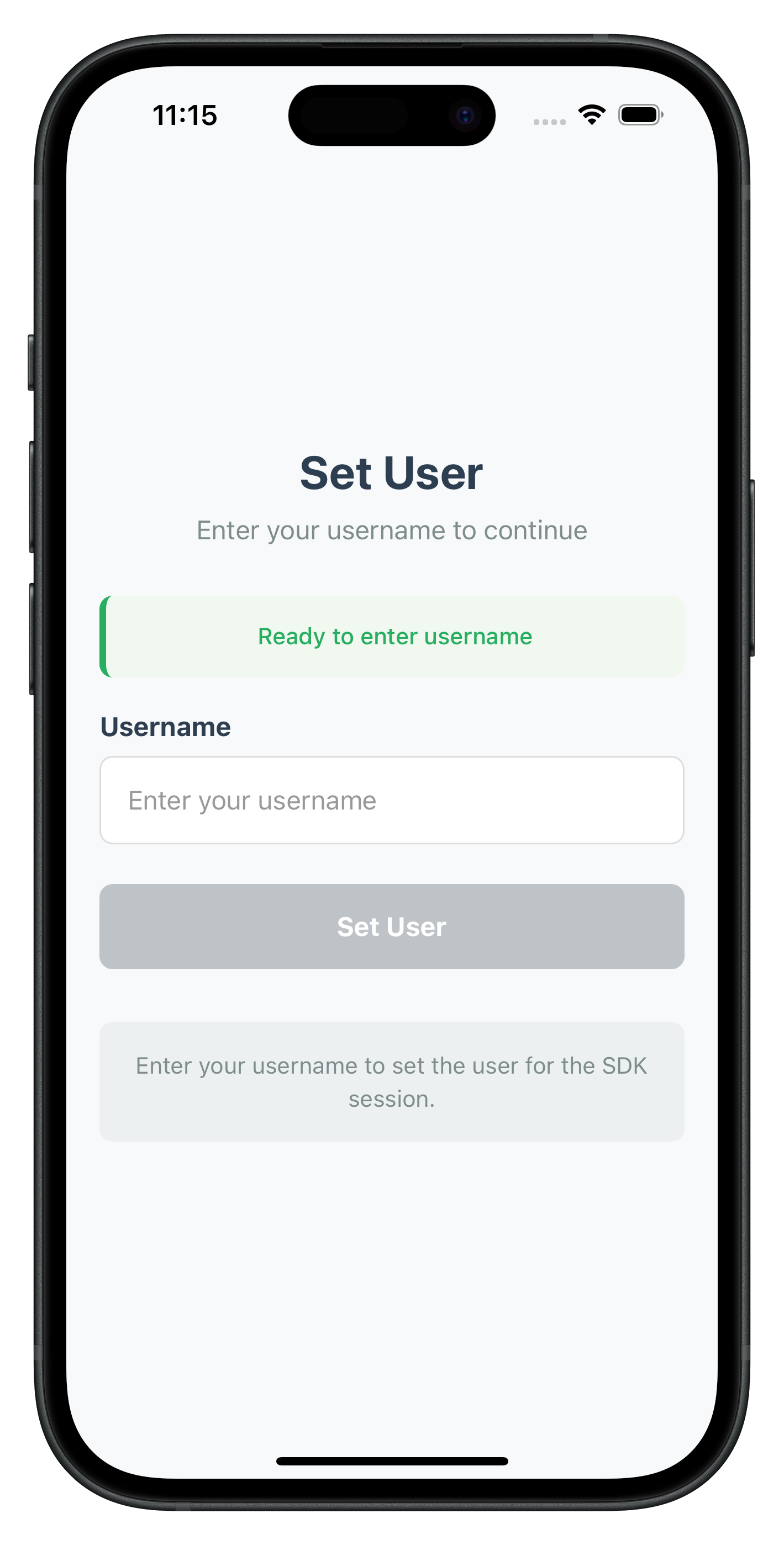
Create the activation code input screen that handles OTP verification during the activation flow.
ActivationCodeScreen Implementation
The ActivationCodeScreen handles OTP input and provides resend functionality:
// Key features from src/tutorial/screens/mfa/ActivationCodeScreen.tsx
const ActivationCodeScreen: React.FC = () => {
const route = useRoute<ActivationCodeScreenRouteProp>();
const {
eventData,
title = 'Enter Activation Code',
subtitle = 'Enter the activation code to continue',
placeholder = 'Enter activation code',
buttonText = 'Verify Code',
attemptsLeft = 0,
responseData,
} = route.params;
const [activationCode, setActivationCode] = useState<string>('');
const [error, setError] = useState<string>('');
const [isValidating, setIsValidating] = useState<boolean>(false);
const [isResending, setIsResending] = useState<boolean>(false);
const [validationResult, setValidationResult] = useState<{
success: boolean;
message: string;
} | null>(null);
/**
* Handle close button - direct resetAuthState call
*/
const handleClose = async () => {
try {
console.log('ActivationCodeScreen - Calling resetAuthState');
await rdnaService.resetAuthState();
console.log('ActivationCodeScreen - ResetAuthState successful');
} catch (error) {
console.error('ActivationCodeScreen - ResetAuthState error:', error);
}
};
/**
* Handle activation code validation via setActivationCode API
*/
const handleValidateActivationCode = async () => {
const trimmedActivationCode = activationCode.trim();
setIsValidating(true);
setError('');
setValidationResult(null);
try {
console.log('ActivationCodeScreen - Setting activation code:', trimmedActivationCode);
const syncResponse: RDNASyncResponse = await rdnaService.setActivationCode(trimmedActivationCode);
console.log('ActivationCodeScreen - SetActivationCode sync response successful, waiting for async events');
setValidationResult({
success: true,
message: 'Activation code set successfully! Waiting for next step...'
});
} catch (error) {
console.error('ActivationCodeScreen - SetActivationCode sync error:', error);
const result: RDNASyncResponse = error as RDNASyncResponse;
const errorMessage = RDNASyncUtils.getErrorMessage(result);
setError(errorMessage);
} finally {
setIsValidating(false);
}
};
/**
* Handle resend activation code functionality
*/
const handleResendActivationCode = async () => {
if (isResending || isValidating) return;
setIsResending(true);
setError('');
setValidationResult(null);
try {
console.log('ActivationCodeScreen - Requesting resend of activation code');
await rdnaService.resendActivationCode();
console.log('ActivationCodeScreen - ResendActivationCode sync response successful, waiting for new getActivationCode event');
setValidationResult({
success: true,
message: 'New activation code sent! Please check your email or SMS.'
});
// Clear the current activation code input
setActivationCode('');
} catch (error) {
console.error('ActivationCodeScreen - ResendActivationCode sync error:', error);
const result: RDNASyncResponse = error as RDNASyncResponse;
const errorMessage = RDNASyncUtils.getErrorMessage(result);
setError(errorMessage);
} finally {
setIsResending(false);
}
};
return (
<SafeAreaView style={styles.safeArea}>
<StatusBar barStyle="dark-content" backgroundColor="#f8f9fa" />
{/* Close Button */}
<CloseButton
onPress={handleClose}
disabled={isValidating || isResending}
/>
<KeyboardAvoidingView
style={styles.container}
behavior={Platform.OS === 'ios' ? 'padding' : 'height'}
>
<View style={styles.content}>
<Text style={styles.title}>{title}</Text>
<Text style={styles.subtitle}>{subtitle}</Text>
{/* Attempts Left Display */}
{attemptsLeft > 0 && (
<StatusBanner
type="warning"
message={`Attempts remaining: ${attemptsLeft}`}
/>
)}
{/* Validation Result */}
{validationResult && (
<StatusBanner
type={validationResult.success ? 'success' : 'error'}
message={validationResult.message}
/>
)}
{/* Activation Code Input */}
<Input
label="Activation Code"
value={activationCode}
onChangeText={handleActivationCodeChange}
placeholder={placeholder}
returnKeyType="done"
onSubmitEditing={handleValidateActivationCode}
editable={!isValidating}
keyboardType="default"
error={error}
/>
{/* Validate Button */}
<Button
title={isValidating ? 'Setting Activation Code...' : buttonText}
onPress={handleValidateActivationCode}
loading={isValidating}
disabled={!isFormValid() || isResending}
/>
{/* Resend Button */}
<Button
title={isResending ? 'Sending...' : 'Resend Activation Code'}
onPress={handleResendActivationCode}
loading={isResending}
disabled={isValidating}
variant="secondary"
/>
{/* Help Text */}
<View style={styles.helpContainer}>
<Text style={styles.helpText}>
Enter the activation code you received to verify your identity. If you haven't received it, click "Resend Activation Code" to get a new one.
</Text>
</View>
</View>
</KeyboardAvoidingView>
</SafeAreaView>
);
};
// Add comprehensive styling
const styles = StyleSheet.create({
safeArea: {
flex: 1,
backgroundColor: '#f8f9fa',
},
container: {
flex: 1,
},
content: {
flex: 1,
padding: 20,
paddingTop: 60, // Add space for close button
justifyContent: 'center',
},
title: {
fontSize: 28,
fontWeight: 'bold',
color: '#2c3e50',
textAlign: 'center',
marginBottom: 8,
},
subtitle: {
fontSize: 16,
color: '#7f8c8d',
textAlign: 'center',
marginBottom: 20,
},
attemptsContainer: {
backgroundColor: '#fff3cd',
borderRadius: 8,
padding: 12,
marginBottom: 20,
borderLeftWidth: 4,
borderLeftColor: '#ffc107',
},
attemptsText: {
fontSize: 14,
color: '#856404',
fontWeight: '500',
textAlign: 'center',
},
resultContainer: {
borderRadius: 8,
padding: 16,
marginBottom: 20,
borderLeftWidth: 4,
},
successContainer: {
backgroundColor: '#f0f8f0',
borderLeftColor: '#27ae60',
},
errorContainer: {
backgroundColor: '#fff0f0',
borderLeftColor: '#e74c3c',
},
resultText: {
fontSize: 14,
fontWeight: '500',
textAlign: 'center',
},
successText: {
color: '#27ae60',
},
errorText: {
color: '#e74c3c',
},
inputContainer: {
marginBottom: 24,
},
inputLabel: {
fontSize: 16,
fontWeight: 'bold',
color: '#2c3e50',
marginBottom: 8,
},
input: {
borderWidth: 1,
borderColor: '#ddd',
borderRadius: 8,
padding: 16,
fontSize: 16,
backgroundColor: '#fff',
color: '#2c3e50',
},
inputError: {
borderColor: '#e74c3c',
},
validateButton: {
backgroundColor: '#3498db',
borderRadius: 8,
padding: 16,
alignItems: 'center',
marginBottom: 12,
},
validateButtonDisabled: {
backgroundColor: '#bdc3c7',
},
validateButtonText: {
color: '#fff',
fontSize: 16,
fontWeight: 'bold',
marginLeft: 8,
},
resendButton: {
backgroundColor: 'transparent',
borderWidth: 2,
borderColor: '#3498db',
borderRadius: 8,
padding: 16,
alignItems: 'center',
marginBottom: 12,
},
resendButtonDisabled: {
borderColor: '#bdc3c7',
},
resendButtonText: {
color: '#3498db',
fontSize: 16,
fontWeight: 'bold',
marginLeft: 8,
},
loadingContainer: {
flexDirection: 'row',
alignItems: 'center',
},
helpContainer: {
marginTop: 20,
padding: 16,
backgroundColor: '#ecf0f1',
borderRadius: 8,
},
helpText: {
fontSize: 14,
color: '#7f8c8d',
textAlign: 'center',
lineHeight: 20,
},
});
Specific Status Code handling
Status Code | Event Name | Meaning |
106 |
| Triggered when an invalid otp is provided in setActivationCode API. |
Activation Code Screen Features
- Attempts Tracking: Displays remaining attempts from
getActivationCodeevent data - Resend Functionality: Allows users to request new activation codes
- Input Validation: Real-time validation with clear error messaging
- Loading States: Separate loading states for validation and resend operations
- Error Recovery: Clear error states and retry mechanisms
- Help Text: Clear instructions for users about the activation process
The following image showcases screen from the sample application:
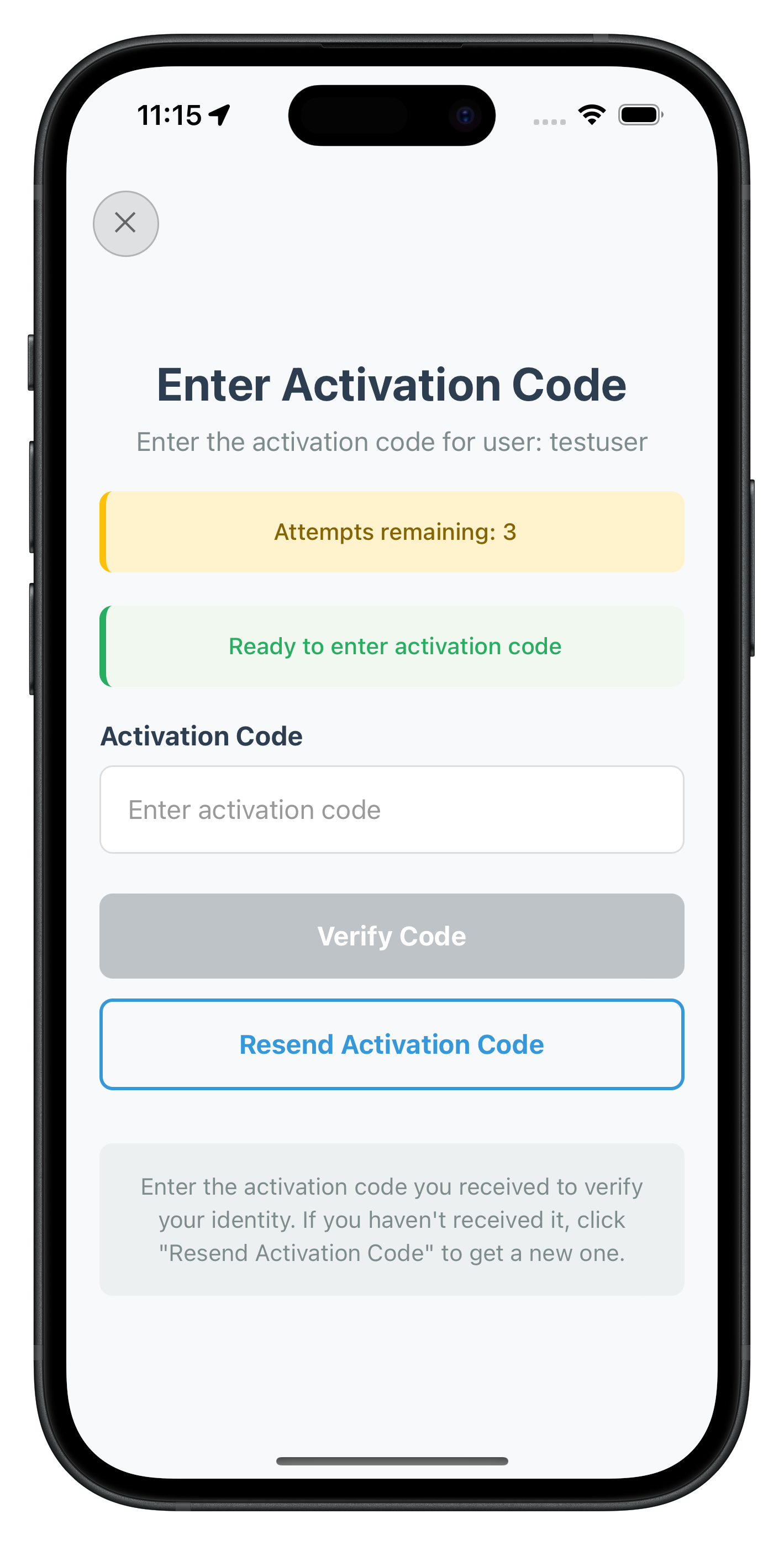
This section outlines the decision-making flow for Local Device Authentication (LDA) in the plugin. It guides how the plugin handles user input for biometric or password-based setup during activation flow.
Plugin checks if LDA is available:
- If available:
- Trigger getUserConsentForLDA event
- User chooses:
- Biometric: setUserConsentForLDA(true) API → biometric prompt → onUserLoggedIn event
- Password: setUserConsentForLDA(false) API → getPassword event → enter password → setPassword() → onUserLoggedIn event
- User chooses:
- If not available:
- Directly trigger getPassword
- Show password screen → setPassword() API → onUserLoggedIn event
getUserConsentForLDA Event
↓
User Decision:
├─ Allow Biometric → setUserConsentForLDA(true, challengeMode, authType) → SDK handles biometric → onUserLoggedIn
└─ Use Password → setUserConsentForLDA(false, challengeMode, authType) → getPassword Event → Password Screen
↓
setPassword(password, challengeMode) → onUserLoggedIn
Alternative Flow (No LDA):
getPassword Event → Password Screen → setPassword(password, challengeMode) → onUserLoggedIn
After OTP verification, users need to set up device authentication. The SDK will trigger either getUserConsentForLDA (biometric) or getPassword (password) events. Create the final authentication screens that handle either biometric consent or password input, depending on device capabilities.
User LDA Consent Screen
The UserLDAConsentScreen handles biometric authentication consent:
// src/tutorial/screens/mfa/UserLDAConsentScreen.tsx
import React, { useState, useEffect } from 'react';
import {
View,
Text,
StyleSheet,
StatusBar,
SafeAreaView,
} from 'react-native';
import { useRoute } from '@react-navigation/native';
import type { RouteProp } from '@react-navigation/native';
import { RDNAEventUtils, RDNASyncUtils } from '../../../uniken/types/rdnaEvents';
import type { RDNASyncResponse } from '../../../uniken/types/rdnaEvents';
import rdnaService from '../../../uniken/services/rdnaService';
import { CloseButton, Button, StatusBanner } from '../components';
import type { RootStackParamList } from '../../navigation/AppNavigator';
type UserLDAConsentScreenRouteProp = RouteProp<RootStackParamList, 'UserLDAConsentScreen'>;
const UserLDAConsentScreen: React.FC = () => {
const route = useRoute<UserLDAConsentScreenRouteProp>();
const {
eventData,
title = 'Biometric Authentication',
subtitle = 'Allow biometric authentication for faster future logins?',
responseData,
} = route.params;
const [isProcessing, setIsProcessing] = useState<boolean>(false);
const [error, setError] = useState<string>('');
const [validationResult, setValidationResult] = useState<{
success: boolean;
message: string;
} | null>(null);
/**
* Handle close button - reset authentication state
*/
const handleClose = async () => {
try {
console.log('UserLDAConsentScreen - Calling resetAuthState');
await rdnaService.resetAuthState();
console.log('UserLDAConsentScreen - ResetAuthState successful');
} catch (error) {
console.error('UserLDAConsentScreen - ResetAuthState error:', error);
}
};
/**
* Handle response data processing
*/
useEffect(() => {
if (responseData) {
console.log('UserLDAConsentScreen - Processing response data:', responseData);
if (RDNAEventUtils.hasApiError(responseData)) {
const errorMessage = RDNAEventUtils.getErrorMessage(responseData);
setError(errorMessage);
setValidationResult({
success: false,
message: errorMessage
});
return;
}
if (RDNAEventUtils.hasStatusError(responseData)) {
const errorMessage = RDNAEventUtils.getErrorMessage(responseData);
setError(errorMessage);
setValidationResult({
success: false,
message: errorMessage
});
return;
}
setValidationResult({
success: true,
message: 'Ready to choose authentication method'
});
}
}, [responseData]);
/**
* Handle user consent for biometric authentication
* Uses challengeMode and authenticationType from eventData
*/
const handleUserConsent = async (consent: boolean) => {
if (!eventData) {
setError('Event data not available');
return;
}
setIsProcessing(true);
setError('');
setValidationResult(null);
try {
console.log('UserLDAConsentScreen - Setting user consent for LDA:', consent);
console.log('UserLDAConsentScreen - Challenge mode:', eventData.challengeMode);
console.log('UserLDAConsentScreen - Authentication type:', eventData.authenticationType);
const syncResponse: RDNASyncResponse = await rdnaService.setUserConsentForLDA(
consent,
eventData.challengeMode,
eventData.authenticationType
);
console.log('UserLDAConsentScreen - SetUserConsentForLDA sync response successful');
if (consent) {
// Positive consent - SDK will handle biometric prompt
console.log('UserLDAConsentScreen - User granted consent, waiting for biometric authentication');
setValidationResult({
success: true,
message: 'Biometric authentication enabled. SDK will handle biometric prompt...'
});
} else {
// Negative consent - will trigger getPassword event
console.log('UserLDAConsentScreen - User declined consent, waiting for password challenge');
setValidationResult({
success: true,
message: 'Password authentication selected. Please wait for password prompt...'
});
}
} catch (error) {
console.error('UserLDAConsentScreen - SetUserConsentForLDA sync error:', error);
const result: RDNASyncResponse = error as RDNASyncResponse;
const errorMessage = RDNASyncUtils.getErrorMessage(result);
setError(errorMessage);
} finally {
setIsProcessing(false);
}
};
const handleAllowBiometric = () => handleUserConsent(true);
const handleUsePassword = () => handleUserConsent(false);
return (
<SafeAreaView style={styles.safeArea}>
<StatusBar barStyle="dark-content" backgroundColor="#f8f9fa" />
{/* Close Button */}
<CloseButton
onPress={handleClose}
disabled={isProcessing}
/>
<View style={styles.container}>
<View style={styles.content}>
<Text style={styles.title}>{title}</Text>
<Text style={styles.subtitle}>{subtitle}</Text>
<View style={styles.iconContainer}>
<Text style={styles.biometricIcon}>👆</Text>
</View>
{/* Validation Result */}
{validationResult && (
<StatusBanner
type={validationResult.success ? 'success' : 'error'}
message={validationResult.message}
/>
)}
{error && (
<StatusBanner
type="error"
message={error}
/>
)}
<View style={styles.buttonContainer}>
{/* Allow Biometric Button */}
<Button
title={isProcessing ? 'Processing...' : 'Allow Biometric Authentication'}
onPress={handleAllowBiometric}
loading={isProcessing}
variant="success"
style={styles.button}
/>
{/* Use Password Button */}
<Button
title="Use Password Instead"
onPress={handleUsePassword}
disabled={isProcessing}
variant="secondary"
style={styles.button}
/>
</View>
{/* Information Text */}
<View style={styles.infoContainer}>
<Text style={styles.infoText}>
Biometric authentication provides a faster and more secure way to access your account.
You can always use your password as an alternative.
</Text>
</View>
</View>
</View>
</SafeAreaView>
);
};
const styles = StyleSheet.create({
safeArea: {
flex: 1,
backgroundColor: '#f8f9fa',
},
container: {
flex: 1,
},
content: {
flex: 1,
padding: 20,
paddingTop: 60, // Add space for close button
justifyContent: 'center',
},
title: {
fontSize: 28,
fontWeight: 'bold',
color: '#2c3e50',
textAlign: 'center',
marginBottom: 8,
},
subtitle: {
fontSize: 16,
color: '#7f8c8d',
textAlign: 'center',
marginBottom: 30,
},
iconContainer: {
alignItems: 'center',
marginBottom: 30,
},
biometricIcon: {
fontSize: 64,
marginBottom: 20,
},
resultContainer: {
borderRadius: 8,
padding: 16,
marginBottom: 20,
borderLeftWidth: 4,
},
successContainer: {
backgroundColor: '#f0f8f0',
borderLeftColor: '#27ae60',
},
errorContainer: {
backgroundColor: '#fff0f0',
borderLeftColor: '#e74c3c',
borderRadius: 8,
padding: 16,
marginBottom: 20,
},
resultText: {
fontSize: 14,
fontWeight: '500',
textAlign: 'center',
},
successText: {
color: '#27ae60',
},
errorText: {
color: '#e74c3c',
fontSize: 14,
textAlign: 'center',
},
buttonContainer: {
marginTop: 20,
},
primaryButton: {
backgroundColor: '#3498db',
borderRadius: 8,
padding: 16,
alignItems: 'center',
marginBottom: 12,
},
secondaryButton: {
backgroundColor: 'transparent',
borderWidth: 2,
borderColor: '#3498db',
borderRadius: 8,
padding: 16,
alignItems: 'center',
marginBottom: 12,
},
buttonDisabled: {
opacity: 0.6,
},
primaryButtonText: {
color: '#fff',
fontSize: 16,
fontWeight: 'bold',
marginLeft: 8,
},
secondaryButtonText: {
color: '#3498db',
fontSize: 16,
fontWeight: 'bold',
},
loadingContainer: {
flexDirection: 'row',
alignItems: 'center',
},
infoContainer: {
marginTop: 20,
padding: 16,
backgroundColor: '#ecf0f1',
borderRadius: 8,
},
infoText: {
fontSize: 14,
color: '#7f8c8d',
textAlign: 'center',
lineHeight: 20,
},
});
export default UserLDAConsentScreen;
The following image showcases screen from the sample application:
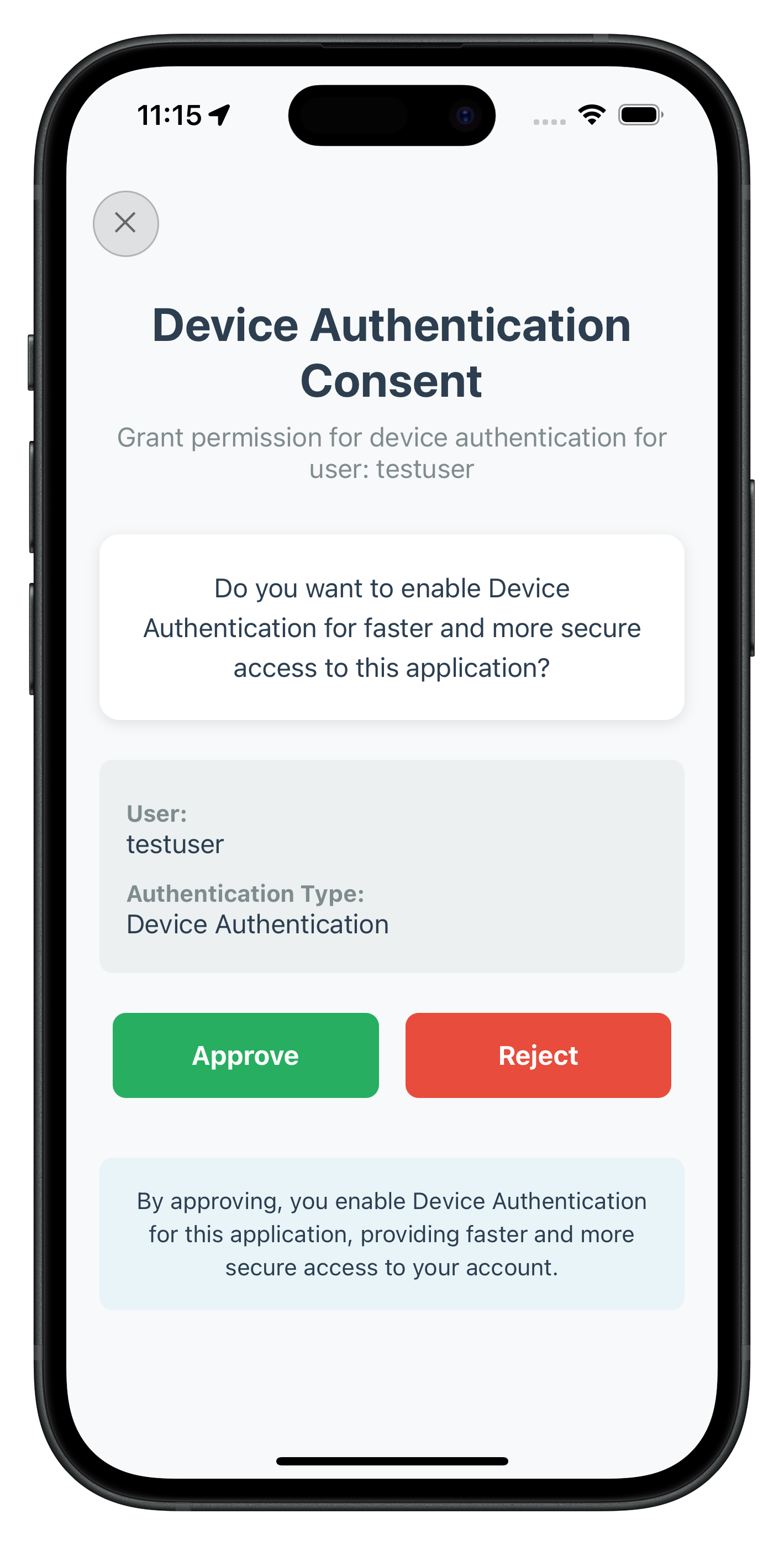
Set Password Authentication Screen
The Set Password screen handles password creation during the MFA enrollment flow. This screen processes getPassword events from the SDK and includes dynamic password policy parsing for enhanced user experience.
Key Features
- Route-based Navigation: Uses React Navigation with route parameters for data handling
- Dynamic Password Policy Parsing: Extracts and parses
RELID_PASSWORD_POLICYfrom challenge data - User-friendly Policy Display: Shows either server message or generated requirements
- Comprehensive Error Handling: Handles API errors, status errors, and validation errors
- Clean UI Components: Consistent styling with close button and loading states
Create the password setup screen at src/tutorial/screens/mfa/SetPasswordScreen.tsx:
import React, { useState, useEffect, useCallback } from 'react';
import {
View,
Text,
Alert,
StyleSheet,
SafeAreaView,
KeyboardAvoidingView,
Platform
} from 'react-native';
import { useNavigation } from '@react-navigation/native';
import { rdnaService } from '../../../uniken/services/rdnaService';
import { rdnaEventManager } from '../../../uniken/services/rdnaEventManager';
import { Button, Input, StatusBanner } from '../components';
interface GetPasswordChallenge {
challengeId: string;
challengeMode: number;
challenge: string;
message?: string;
}
const SetPasswordScreen: React.FC = () => {
const navigation = useNavigation();
const [password, setPassword] = useState('');
const [confirmPassword, setConfirmPassword] = useState('');
const [isLoading, setIsLoading] = useState(false);
const [error, setError] = useState('');
const [currentChallenge, setCurrentChallenge] = useState<GetPasswordChallenge | null>(null);
const [showPassword, setShowPassword] = useState(false);
// Handle getPassword events
const handleGetPassword = useCallback((challenge: GetPasswordChallenge) => {
console.log('📱 SetPasswordScreen: Received getPassword challenge:', challenge);
setCurrentChallenge(challenge);
setIsLoading(false);
}, []);
// Handle successful login after password setup
const handleUserLoggedIn = useCallback((sessionData: any) => {
console.log('✅ SetPasswordScreen: User logged in successfully');
setIsLoading(false);
navigation.navigate('DashboardScreen' as never);
}, [navigation]);
// Setup event handlers
useEffect(() => {
const eventCallbacks = {
onGetPassword: handleGetPassword,
onUserLoggedIn: handleUserLoggedIn,
};
rdnaEventManager.setCallbacks(eventCallbacks);
// Cleanup
return () => {
rdnaEventManager.onGetPassword = undefined;
rdnaEventManager.onUserLoggedIn = undefined;
};
}, [handleGetPassword, handleUserLoggedIn]);
// Validate password strength
const validatePassword = (pwd: string) => {
const minLength = 8;
const hasUpperCase = /[A-Z]/.test(pwd);
const hasLowerCase = /[a-z]/.test(pwd);
const hasNumbers = /\d/.test(pwd);
const hasSpecialChar = /[!@#$%^&*(),.?":{}|<>]/.test(pwd);
if (pwd.length < minLength) {
return `Password must be at least ${minLength} characters long`;
}
if (!hasUpperCase) {
return 'Password must contain at least one uppercase letter';
}
if (!hasLowerCase) {
return 'Password must contain at least one lowercase letter';
}
if (!hasNumbers) {
return 'Password must contain at least one number';
}
if (!hasSpecialChar) {
return 'Password must contain at least one special character';
}
return null;
};
// Handle password submission
const handleSubmitPassword = async () => {
if (!password) {
setError('Please enter a password');
return;
}
if (!confirmPassword) {
setError('Please confirm your password');
return;
}
if (password !== confirmPassword) {
setError('Passwords do not match');
return;
}
const passwordValidation = validatePassword(password);
if (passwordValidation) {
setError(passwordValidation);
return;
}
if (!currentChallenge) {
setError('No active challenge. Please restart the flow.');
return;
}
setIsLoading(true);
setError('');
try {
// Call setPassword API
const response = await rdnaService.setPassword(password, currentChallenge.challengeMode);
// Check synchronous response
if (response.data.resultCode !== 'RESULT_SUCCESS') {
setIsLoading(false);
setError(response.data.resultDescription || 'Failed to set password');
return;
}
// Success - wait for next SDK event
console.log('✅ setPassword API success, waiting for next event...');
} catch (error: any) {
setIsLoading(false);
console.error('❌ Error setting password:', error);
setError(error.message || 'Network error occurred');
}
};
const getPasswordStrength = (pwd: string) => {
let score = 0;
if (pwd.length >= 8) score++;
if (/[A-Z]/.test(pwd)) score++;
if (/[a-z]/.test(pwd)) score++;
if (/\d/.test(pwd)) score++;
if (/[!@#$%^&*(),.?":{}|<>]/.test(pwd)) score++;
if (score < 2) return { strength: 'Weak', color: '#FF4444' };
if (score < 4) return { strength: 'Medium', color: '#FFA500' };
return { strength: 'Strong', color: '#4CAF50' };
};
const passwordStrength = password ? getPasswordStrength(password) : null;
return (
<SafeAreaView style={styles.container}>
<KeyboardAvoidingView
behavior={Platform.OS === 'ios' ? 'padding' : 'height'}
style={styles.keyboardView}
>
<View style={styles.content}>
<View style={styles.header}>
<Text style={styles.title}>Set Device Password</Text>
<Text style={styles.subtitle}>
Create a strong password to secure your account on this device.
</Text>
</View>
<View style={styles.form}>
<View style={styles.inputGroup}>
<Input
label="Password"
placeholder="Enter your password"
value={password}
onChangeText={(text) => {
setPassword(text);
if (error) setError('');
}}
secureTextEntry={!showPassword}
autoCapitalize="none"
autoCorrect={false}
editable={!isLoading}
/>
<TouchableOpacity
style={styles.showPasswordButton}
onPress={() => setShowPassword(!showPassword)}
>
<Text style={styles.showPasswordText}>
{showPassword ? 'Hide' : 'Show'}
</Text>
</TouchableOpacity>
</View>
{passwordStrength && (
<View style={styles.strengthContainer}>
<Text style={[styles.strengthText, { color: passwordStrength.color }]}>
Strength: {passwordStrength.strength}
</Text>
</View>
)}
</View>
<Input
label="Confirm Password"
placeholder="Confirm your password"
value={confirmPassword}
onChangeText={(text) => {
setConfirmPassword(text);
if (error) setError('');
}}
secureTextEntry={!showPassword}
editable={!isLoading}
error={error}
/>
</View>
<View style={styles.requirements}>
<Text style={styles.requirementsTitle}>Password Requirements:</Text>
<Text style={styles.requirementItem}>• At least 8 characters long</Text>
<Text style={styles.requirementItem}>• One uppercase letter (A-Z)</Text>
<Text style={styles.requirementItem}>• One lowercase letter (a-z)</Text>
<Text style={styles.requirementItem}>• One number (0-9)</Text>
<Text style={styles.requirementItem}>• One special character (!@#$%^&*)</Text>
</View>
<Button
title={isLoading ? 'Setting Password...' : 'Set Password'}
onPress={handleSubmitPassword}
loading={isLoading}
disabled={!password || !confirmPassword}
/>
{/* Debug Information (remove in production) */}
{__DEV__ && currentChallenge && (
<View style={styles.debugInfo}>
<Text style={styles.debugTitle}>Debug Info:</Text>
<Text style={styles.debugText}>Challenge ID: {currentChallenge.challengeId}</Text>
<Text style={styles.debugText}>Challenge Mode: {currentChallenge.challengeMode}</Text>
</View>
)}
</View>
</KeyboardAvoidingView>
</SafeAreaView>
);
};
const styles = StyleSheet.create({
container: {
flex: 1,
backgroundColor: '#F5F5F5',
},
keyboardView: {
flex: 1,
},
content: {
flex: 1,
padding: 20,
justifyContent: 'center',
},
header: {
marginBottom: 32,
alignItems: 'center',
},
title: {
fontSize: 24,
fontWeight: 'bold',
color: '#333',
marginBottom: 8,
},
subtitle: {
fontSize: 16,
color: '#666',
textAlign: 'center',
lineHeight: 22,
},
form: {
marginBottom: 24,
},
inputGroup: {
marginBottom: 20,
},
label: {
fontSize: 16,
fontWeight: '600',
color: '#333',
marginBottom: 8,
},
passwordContainer: {
flexDirection: 'row',
alignItems: 'center',
},
input: {
flex: 1,
borderWidth: 1,
borderColor: '#DDD',
borderRadius: 8,
padding: 16,
fontSize: 16,
backgroundColor: '#FFF',
},
inputError: {
borderColor: '#FF4444',
},
showPasswordButton: {
position: 'absolute',
right: 16,
paddingVertical: 4,
paddingHorizontal: 8,
},
showPasswordText: {
color: '#0066CC',
fontSize: 14,
fontWeight: '600',
},
strengthContainer: {
marginTop: 8,
},
strengthText: {
fontSize: 14,
fontWeight: '600',
},
errorText: {
color: '#FF4444',
fontSize: 14,
marginTop: 8,
},
requirements: {
backgroundColor: '#F8F9FA',
padding: 16,
borderRadius: 8,
marginBottom: 24,
},
requirementsTitle: {
fontSize: 14,
fontWeight: '600',
color: '#333',
marginBottom: 8,
},
requirementItem: {
fontSize: 12,
color: '#666',
marginBottom: 4,
},
button: {
backgroundColor: '#0066CC',
padding: 16,
borderRadius: 8,
alignItems: 'center',
},
buttonDisabled: {
backgroundColor: '#CCC',
},
buttonText: {
color: '#FFF',
fontSize: 16,
fontWeight: '600',
},
debugInfo: {
marginTop: 20,
padding: 12,
backgroundColor: '#F0F0F0',
borderRadius: 8,
},
debugTitle: {
fontWeight: 'bold',
marginBottom: 4,
},
debugText: {
fontSize: 12,
color: '#666',
},
});
export default SetPasswordScreen;
Password Policy Parsing Implementation
The screen includes dynamic password policy parsing functionality through a dedicated utility system:
1. Password Policy Utilities (
src/uniken/utils/passwordPolicyUtils.ts
)
export interface PasswordPolicy {
minL: number; // minimum length
maxL: number; // maximum length
minDg: number; // minimum digits
minUc: number; // minimum uppercase letters
minLc: number; // minimum lowercase letters
minSc: number; // minimum special characters
charsNotAllowed: string; // characters that are not allowed
Repetition: number; // max allowed repeated characters
UserIDcheck: boolean; // whether User ID should not be included
SeqCheck: string; // disallow sequential characters
BlackListedCommonPassword: string; // if it should not be a common password
msg?: string; // optional message from server
SDKValidation?: boolean; // SDK validation flag
}
export function parseAndGeneratePolicyMessage(policyJsonString: string): string {
try {
const policy: PasswordPolicy = JSON.parse(policyJsonString);
return generatePasswordPolicyMessage(policy);
} catch (error) {
console.error('Failed to parse password policy JSON:', error);
return 'Please enter a secure password according to your organization\'s policy';
}
}
2. Policy Extraction Process
The screen uses RDNAEventUtils.getChallengeValue() to extract the RELID_PASSWORD_POLICY key from the challenge data:
// Extract and process password policy from challengeInfo
const policyJsonString = RDNAEventUtils.getChallengeValue(responseData, 'RELID_PASSWORD_POLICY');
if (policyJsonString) {
const policyMessage = parseAndGeneratePolicyMessage(policyJsonString);
setPasswordPolicyMessage(policyMessage);
}
3. Dynamic Policy Display
The policy message is displayed in a dedicated UI container that shows either:
- The server's
msgfield (if valid and not "Invalid password policy") - A generated user-friendly message based on individual policy fields
4. Integration Benefits
- Dynamic Requirements: Policies can be updated server-side without app changes
- User-Friendly Messages: policy JSON is converted to readable requirements
- Error Prevention: Users see requirements before attempting password creation
- Consistency: Same parsing logic can be reused across different password screens
This implementation ensures that users always receive clear, actionable password requirements directly from your organization's security policy configuration.
Specific Status Code handling
Status Code | Event Name | Meaning |
190 |
| Triggered when the provided password does not meet the password policy requirements in the setPassword API. |
164 |
| Please enter a new password. The password you entered using setPassword API has been used previously. You are not allowed to reuse any of your last 5 passwords. |
The following image showcases screen from the sample application:
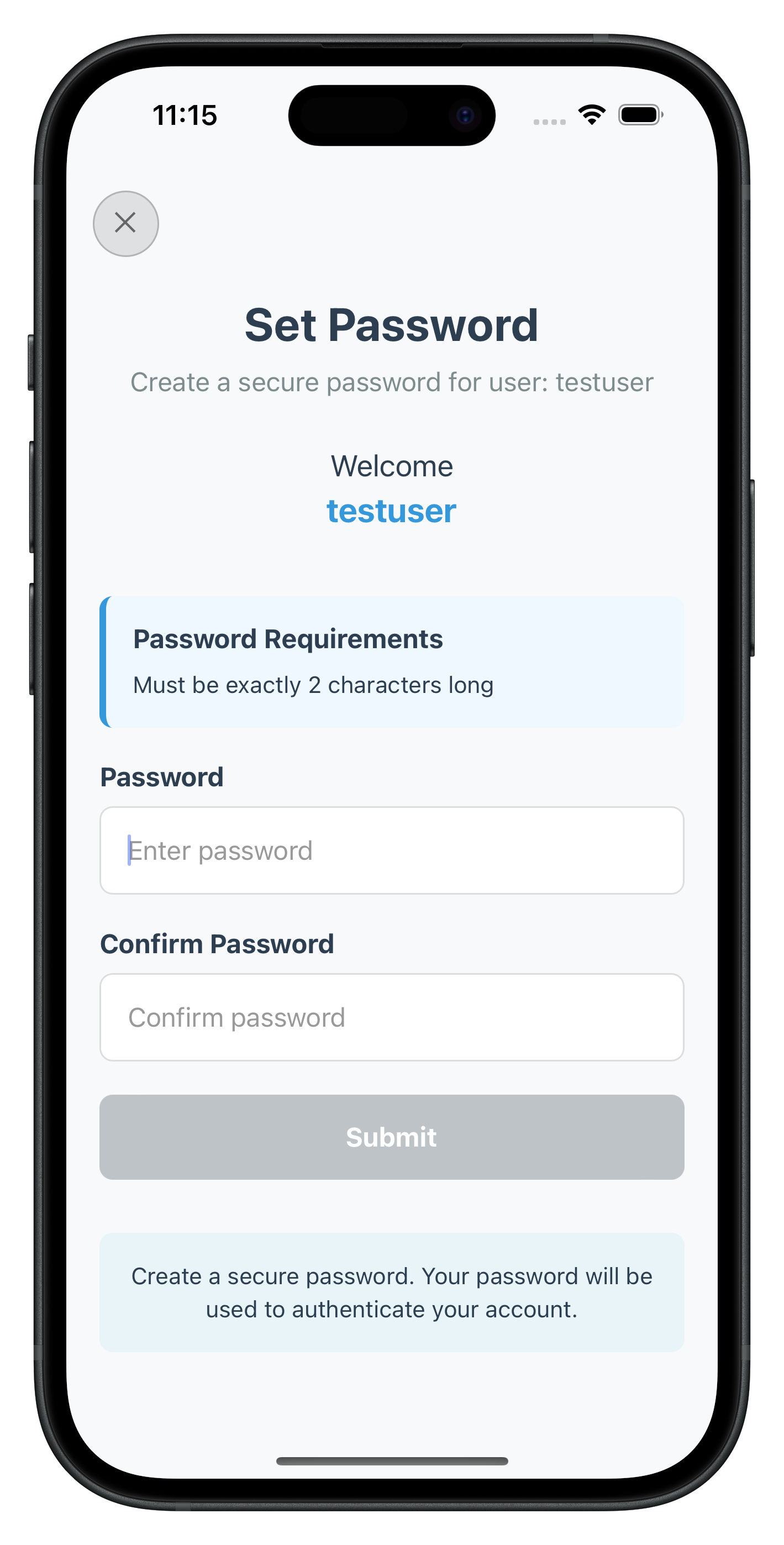
The Dashboard screen serves as the primary landing destination after successful activation or login completion. When the plugin triggers the onUserLoggedIn event, it indicates that the user session has started and provides session details including userID and session tokens. This event should trigger navigation to the Dashboard screen, marking the successful completion of either the activation or login flow.
Implementing User Logout API and Events
Complete MFA systems need secure logout functionality with proper session cleanup.
Understanding Logout Flow
The logout flow follows this sequence:
- User initiates logout (button press)
- Call
logOff()API to clean up session - SDK triggers
onUserLoggedOffevent - Navigate back to initial screen
- SDK automatically triggers
getUserevent (flow restarts)
Adding logOff API to Service Layer
The logOff API was already added in the previous service layer section. Here's the implementation again for reference:
// In rdnaService.ts - already implemented above
async logOff(): Promise<RDNASyncResponse> {
console.log('👋 [API] Logging off user');
try {
const result = await rdnaClient.logOff();
console.log('✅ [API] logOff response:', result);
return result;
} catch (error) {
console.error('❌ [API] logOff error:', error);
throw error;
}
}
Building Dashboard with Logout Functionality
Create src/tutorial/screens/tutorial/DashboardScreen.tsx to demonstrate logout:
import React, { useState, useEffect, useCallback } from 'react';
import {
View,
Text,
TouchableOpacity,
Alert,
ActivityIndicator,
StyleSheet,
SafeAreaView,
ScrollView
} from 'react-native';
import { useNavigation } from '@react-navigation/native';
import { rdnaService } from '../../../uniken/services/rdnaService';
import { rdnaEventManager } from '../../../uniken/services/rdnaEventManager';
const DashboardScreen: React.FC = () => {
const navigation = useNavigation();
const [isLoggingOut, setIsLoggingOut] = useState(false);
const [userInfo, setUserInfo] = useState<any>(null);
// Handle onUserLoggedOff event
const handleUserLoggedOff = useCallback(() => {
console.log('👋 DashboardScreen: User logged off event received');
setIsLoggingOut(false);
// Navigate back to initial screen
navigation.reset({
index: 0,
routes: [{ name: 'InitialScreen' as never }],
});
}, [navigation]);
// Handle getUser event (triggered after logout)
const handleGetUser = useCallback((challenge: any) => {
console.log('🔄 DashboardScreen: getUser event after logout, navigating to CheckUserScreen');
navigation.navigate('CheckUserScreen' as never);
}, [navigation]);
// Setup event handlers
useEffect(() => {
const eventCallbacks = {
onUserLoggedOff: handleUserLoggedOff,
onGetUser: handleGetUser,
};
rdnaEventManager.setCallbacks(eventCallbacks);
// Cleanup
return () => {
rdnaEventManager.onUserLoggedOff = undefined;
rdnaEventManager.onGetUser = undefined;
};
}, [handleUserLoggedOff, handleGetUser]);
// Handle logout button press
const handleLogout = () => {
Alert.alert(
'Confirm Logout',
'Are you sure you want to log out?',
[
{
text: 'Cancel',
style: 'cancel',
},
{
text: 'Logout',
style: 'destructive',
onPress: performLogout,
},
]
);
};
// Perform actual logout
const performLogout = async () => {
setIsLoggingOut(true);
try {
// Call logOff API
const response = await rdnaService.logOff();
if (response.data.resultCode !== 'RESULT_SUCCESS') {
setIsLoggingOut(false);
Alert.alert(
'Logout Error',
response.data.resultDescription || 'Failed to logout properly',
[{ text: 'OK' }]
);
return;
}
// Success - wait for onUserLoggedOff event
console.log('✅ logOff API success, waiting for onUserLoggedOff event...');
} catch (error: any) {
setIsLoggingOut(false);
console.error('❌ Error during logout:', error);
Alert.alert(
'Logout Error',
'Failed to logout. Please try again.',
[{ text: 'OK' }]
);
}
};
return (
<SafeAreaView style={styles.container}>
<ScrollView style={styles.scrollView} contentContainerStyle={styles.scrollContent}>
<View style={styles.header}>
<Text style={styles.title}>Welcome to Your Dashboard</Text>
<Text style={styles.subtitle}>You have successfully completed MFA activation!</Text>
</View>
<View style={styles.statusCard}>
<Text style={styles.statusTitle}>✅ MFA Status</Text>
<Text style={styles.statusText}>Your account is fully activated and secured with multi-factor authentication.</Text>
</View>
<View style={styles.featuresCard}>
<Text style={styles.featuresTitle}>🎉 What You've Accomplished</Text>
<View style={styles.featuresList}>
<Text style={styles.featureItem}>✓ User identity verified</Text>
<Text style={styles.featureItem}>✓ Activation code confirmed</Text>
<Text style={styles.featureItem}>✓ Device authentication configured</Text>
<Text style={styles.featureItem}>✓ Secure session established</Text>
</View>
</View>
<View style={styles.nextStepsCard}>
<Text style={styles.nextStepsTitle}>🚀 Next Steps</Text>
<Text style={styles.nextStepsText}>
From now on, when you log in again, you'll experience the streamlined login flow with biometric authentication or password verification.
</Text>
</View>
<View style={styles.actions}>
<TouchableOpacity
style={[styles.logoutButton, isLoggingOut && styles.buttonDisabled]}
onPress={handleLogout}
disabled={isLoggingOut}
>
{isLoggingOut ? (
<ActivityIndicator color="#FFFFFF" />
) : (
<Text style={styles.logoutButtonText}>Logout</Text>
)}
</TouchableOpacity>
</View>
{/* Debug Information (remove in production) */}
{__DEV__ && (
<View style={styles.debugInfo}>
<Text style={styles.debugTitle}>Debug Info:</Text>
<Text style={styles.debugText}>Screen: DashboardScreen</Text>
<Text style={styles.debugText}>Logout Status: {isLoggingOut ? 'In Progress' : 'Ready'}</Text>
<Text style={styles.debugText}>Time: {new Date().toLocaleTimeString()}</Text>
</View>
)}
</ScrollView>
</SafeAreaView>
);
};
const styles = StyleSheet.create({
container: {
flex: 1,
backgroundColor: '#F5F5F5',
},
scrollView: {
flex: 1,
},
scrollContent: {
padding: 20,
},
header: {
alignItems: 'center',
marginBottom: 32,
},
title: {
fontSize: 28,
fontWeight: 'bold',
color: '#333',
marginBottom: 8,
textAlign: 'center',
},
subtitle: {
fontSize: 16,
color: '#666',
textAlign: 'center',
lineHeight: 22,
},
statusCard: {
backgroundColor: '#E8F5E8',
padding: 20,
borderRadius: 12,
marginBottom: 20,
borderLeftWidth: 4,
borderLeftColor: '#4CAF50',
},
statusTitle: {
fontSize: 18,
fontWeight: 'bold',
color: '#2E7D32',
marginBottom: 8,
},
statusText: {
fontSize: 14,
color: '#2E7D32',
lineHeight: 20,
},
featuresCard: {
backgroundColor: '#FFF',
padding: 20,
borderRadius: 12,
marginBottom: 20,
elevation: 2,
shadowColor: '#000',
shadowOffset: { width: 0, height: 2 },
shadowOpacity: 0.1,
shadowRadius: 4,
},
featuresTitle: {
fontSize: 18,
fontWeight: 'bold',
color: '#333',
marginBottom: 16,
},
featuresList: {
gap: 8,
},
featureItem: {
fontSize: 14,
color: '#4CAF50',
lineHeight: 20,
},
nextStepsCard: {
backgroundColor: '#E3F2FD',
padding: 20,
borderRadius: 12,
marginBottom: 32,
borderLeftWidth: 4,
borderLeftColor: '#2196F3',
},
nextStepsTitle: {
fontSize: 18,
fontWeight: 'bold',
color: '#1976D2',
marginBottom: 8,
},
nextStepsText: {
fontSize: 14,
color: '#1976D2',
lineHeight: 20,
},
actions: {
alignItems: 'center',
},
logoutButton: {
backgroundColor: '#FF4444',
paddingHorizontal: 32,
paddingVertical: 16,
borderRadius: 8,
minWidth: 120,
alignItems: 'center',
},
logoutButtonText: {
color: '#FFF',
fontSize: 16,
fontWeight: '600',
},
buttonDisabled: {
backgroundColor: '#CCC',
},
debugInfo: {
marginTop: 32,
padding: 12,
backgroundColor: '#F0F0F0',
borderRadius: 8,
},
debugTitle: {
fontWeight: 'bold',
marginBottom: 4,
},
debugText: {
fontSize: 12,
color: '#666',
},
});
export default DashboardScreen;
Logout Flow Sequence
User clicks "Logout" button
↓
Confirmation dialog
↓
logOff() API call
↓
Check sync response
↓
onUserLoggedOff event triggered
↓
Navigate to Initial Screen
↓
getUser event automatically triggered
↓
Navigate to CheckUserScreen (flow restarts)
🔑 Key Implementation Notes
- Confirmation Dialog: Always confirm logout to prevent accidental logouts
- Loading States: Show loading indicator during logout process
- Event Handling: Properly handle
onUserLoggedOffevent for navigation - Flow Restart: SDK automatically triggers
getUserafter logout - Error Handling: Handle logout failures gracefully
✅ Implementation Status
The logout functionality has been fully implemented in the codebase:
- ✅ Service Layer:
logOff()API added tordnaService.ts:373 - ✅ Event Management:
onUserLoggedOffhandler implemented inrdnaEventManager.ts - ✅ Dashboard Screen: Logout functionality with event handling in
DashboardScreen.tsx - ✅ Drawer Navigation: Logout button with proper event handling in
DrawerContent.tsx - ✅ Navigation Flow: Proper navigation reset to initial screen after logout
The following images showcase screens from the sample application:
|
|
📝 What We're Building: Streamlined authentication for returning users with biometric prompts and password verification.
Login Flow vs Activation Flow
Key Differences:
Aspect | Activation Flow | Login Flow |
User Type | First-time users | Returning users |
OTP Required | Always required | Usually not required |
Biometric Setup | User chooses to enable | Automatic prompt if enabled |
Password Setup | Creates new password | Verifies existing password |
Navigation | Multiple screens | Fewer screens |
When Login Flow Occurs
Login Flow Triggers When:
- User previously completed activation on any device
- User has an existing account with established credentials
- Device authentication is already configured
- User logged out and is logging back in
Flow Detection: The same plgin events (getUser, getPassword) are used for both flows. The difference is in:
- Context: plugin knows user history
- UI Adaptation: Screens show login-specific content
- Skip Steps: OTP verification often skipped
- Automatic LDA Prompts or Password Verification: Biometric authentication is triggered automatically if LDA is enabled; otherwise, password verification is required.
Login Flow Events Sequence
SDK Initialization Complete
↓
getUser Event (Challenge: checkuser)
↓
setUser API Call → User Recognition
↓
[SDK Decision - Skip OTP for known users]
↓
Device Authentication:
├─ LDA Enabled? → [Automatic Biometric Prompt]
│ ├─ Success → onUserLoggedIn Event
│ └─ Failed/Cancelled → getUser Event with error
│
└─ Password Only? → getPassword Event (verification mode)
↓
setPassword API Call
↓
onUserLoggedIn Event (Success) → Dashboard Screen
Same screen will be used which in activation flow.
Specific Status Code handling
Status Code | Event Name | Meaning |
141 |
| Triggered when an user is blocked due to exceeded verify password attempts. This means the user can be unblocked using the resetBlockedUserAccount API. The implementation of this API can be found in the codelab. |
The Verify Password screen handles password verification during the login flow when users need to enter their existing password. This screen is triggered when challengeMode = 0 in the getPassword event, indicating password verification rather than password creation.
Key Features
- Single Password Input: Only requires password entry (no confirmation needed)
- Challenge Mode 0 Handling: Specifically designed for login flow password verification
- Attempts Tracking: Displays remaining login attempts to users
- Streamlined UI: Focused interface for quick authentication
- Error Recovery: Handles verification failures with clear feedback
Create the password verification screen at src/tutorial/screens/mfa/VerifyPasswordScreen.tsx:
import React, { useState, useRef, useEffect } from 'react';
import {
View,
Text,
StyleSheet,
StatusBar,
ScrollView,
SafeAreaView,
} from 'react-native';
import { useRoute } from '@react-navigation/native';
import type { RouteProp } from '@react-navigation/native';
import { RDNAEventUtils, RDNASyncUtils } from '../../../uniken/types/rdnaEvents';
import type { RDNAGetPasswordData, RDNASyncResponse } from '../../../uniken/types/rdnaEvents';
import rdnaService from '../../../uniken/services/rdnaService';
import { CloseButton, Button, Input, StatusBanner } from '../components';
import type { RootStackParamList } from '../../navigation/AppNavigator';
type VerifyPasswordScreenRouteProp = RouteProp<RootStackParamList, 'VerifyPasswordScreen'>;
const VerifyPasswordScreen: React.FC = () => {
const route = useRoute<VerifyPasswordScreenRouteProp>();
const {
eventData,
title,
subtitle,
userID,
challengeMode = 0,
attemptsLeft = 0,
responseData,
} = route.params;
const [password, setPassword] = useState<string>('');
const [error, setError] = useState<string>('');
const [isSubmitting, setIsSubmitting] = useState<boolean>(false);
const passwordRef = useRef<TextInput>(null);
// Handle close button - direct resetAuthState call
const handleClose = async () => {
try {
console.log('VerifyPasswordScreen - Calling resetAuthState');
await rdnaService.resetAuthState();
console.log('VerifyPasswordScreen - ResetAuthState successful');
} catch (error) {
console.error('VerifyPasswordScreen - ResetAuthState error:', error);
}
};
// Process response data for error handling
useEffect(() => {
if (responseData) {
console.log('VerifyPasswordScreen - Processing response data for errors:', responseData);
// Check for API errors first
if (RDNAEventUtils.hasApiError(responseData)) {
const errorMessage = RDNAEventUtils.getErrorMessage(responseData);
console.log('VerifyPasswordScreen - API error:', errorMessage);
setError(errorMessage);
return;
}
// Check for status errors
if (RDNAEventUtils.hasStatusError(responseData)) {
const errorMessage = RDNAEventUtils.getErrorMessage(responseData);
console.log('VerifyPasswordScreen - Status error:', errorMessage);
setError(errorMessage);
return;
}
// Success - clear any previous errors
setError('');
console.log('VerifyPasswordScreen - Successfully processed response data');
}
}, [responseData]);
// Handle password input change
const handlePasswordChange = (text: string) => {
setPassword(text);
if (error) {
setError('');
}
};
// Reset form input
const resetInput = () => {
setPassword('');
if (passwordRef.current) {
passwordRef.current.focus();
}
};
// Handle password verification
const handleVerifyPassword = async () => {
if (isSubmitting) return;
const trimmedPassword = password.trim();
// Basic validation
if (!trimmedPassword) {
setError('Please enter your password');
if (passwordRef.current) {
passwordRef.current.focus();
}
return;
}
setIsSubmitting(true);
setError('');
try {
console.log('VerifyPasswordScreen - Verifying password with challengeMode:', challengeMode);
const syncResponse: RDNASyncResponse = await rdnaService.setPassword(trimmedPassword, challengeMode);
console.log('VerifyPasswordScreen - SetPassword sync response successful, waiting for async events');
} catch (error) {
// This catch block handles sync response errors (rejected promises)
console.error('VerifyPasswordScreen - SetPassword sync error:', error);
// Cast the error back to RDNASyncResponse as per service pattern
const result: RDNASyncResponse = error as RDNASyncResponse;
const errorMessage = RDNASyncUtils.getErrorMessage(result);
setError(errorMessage);
resetInput();
} finally {
setIsSubmitting(false);
}
};
// Check if form is valid
const isFormValid = (): boolean => {
return password.trim().length > 0 && !error;
};
return (
<SafeAreaView style={styles.safeArea}>
<StatusBar barStyle="dark-content" backgroundColor="#f8f9fa" />
<ScrollView style={styles.container}>
{/* Close Button */}
<CloseButton
onPress={handleClose}
disabled={isSubmitting}
/>
<View style={styles.content}>
<Text style={styles.title}>{title}</Text>
<Text style={styles.subtitle}>{subtitle}</Text>
{/* User Information */}
{userID && (
<View style={styles.userContainer}>
<Text style={styles.welcomeText}>Welcome back</Text>
<Text style={styles.userNameText}>{userID}</Text>
</View>
)}
{/* Attempts Left Information */}
{attemptsLeft > 0 && (
<StatusBanner
type="warning"
message={`${attemptsLeft} attempt${attemptsLeft !== 1 ? 's' : ''} remaining`}
/>
)}
{/* Error Display */}
{error && (
<StatusBanner
type="error"
message={error}
/>
)}
{/* Password Input */}
<Input
label="Password"
value={password}
onChangeText={handlePasswordChange}
placeholder="Enter your password"
secureTextEntry={true}
returnKeyType="done"
onSubmitEditing={handleVerifyPassword}
editable={!isSubmitting}
autoFocus={true}
error={error}
/>
{/* Submit Button */}
<Button
title={isSubmitting ? 'Verifying...' : 'Verify Password'}
onPress={handleVerifyPassword}
loading={isSubmitting}
disabled={!isFormValid()}
/>
{/* Help Text */}
<View style={styles.helpContainer}>
<Text style={styles.helpText}>
Enter your password to verify your identity and continue.
</Text>
</View>
</View>
</ScrollView>
</SafeAreaView>
);
};
const styles = StyleSheet.create({
safeArea: {
flex: 1,
backgroundColor: '#f8f9fa',
},
container: {
flex: 1,
},
content: {
flex: 1,
padding: 20,
paddingTop: 80, // Add space for close button
},
title: {
fontSize: 28,
fontWeight: 'bold',
color: '#2c3e50',
textAlign: 'center',
marginBottom: 8,
},
subtitle: {
fontSize: 16,
color: '#7f8c8d',
textAlign: 'center',
marginBottom: 30,
},
userContainer: {
alignItems: 'center',
marginBottom: 20,
},
welcomeText: {
fontSize: 18,
color: '#2c3e50',
marginBottom: 4,
},
userNameText: {
fontSize: 20,
fontWeight: 'bold',
color: '#3498db',
marginBottom: 20,
},
attemptsContainer: {
alignItems: 'center',
marginBottom: 20,
},
attemptsText: {
fontSize: 14,
color: '#e67e22',
fontWeight: '500',
backgroundColor: '#fef5e7',
paddingHorizontal: 16,
paddingVertical: 8,
borderRadius: 20,
borderWidth: 1,
borderColor: '#f39c12',
},
errorContainer: {
backgroundColor: '#fff0f0',
borderLeftColor: '#e74c3c',
borderLeftWidth: 4,
borderRadius: 8,
padding: 16,
marginBottom: 20,
},
errorText: {
color: '#e74c3c',
fontSize: 14,
fontWeight: '500',
textAlign: 'center',
},
inputContainer: {
marginBottom: 20,
},
inputLabel: {
fontSize: 16,
fontWeight: 'bold',
color: '#2c3e50',
marginBottom: 8,
},
input: {
borderWidth: 1,
borderColor: '#ddd',
borderRadius: 8,
padding: 16,
fontSize: 16,
backgroundColor: '#fff',
color: '#2c3e50',
},
inputError: {
borderColor: '#e74c3c',
},
submitButton: {
backgroundColor: '#3498db',
borderRadius: 8,
padding: 16,
alignItems: 'center',
marginBottom: 16,
},
submitButtonDisabled: {
backgroundColor: '#bdc3c7',
},
submitButtonText: {
color: '#fff',
fontSize: 16,
fontWeight: 'bold',
marginLeft: 8,
},
loadingContainer: {
flexDirection: 'row',
alignItems: 'center',
},
helpContainer: {
backgroundColor: '#e8f4f8',
borderRadius: 8,
padding: 16,
marginTop: 20,
},
helpText: {
fontSize: 14,
color: '#2c3e50',
textAlign: 'center',
lineHeight: 20,
},
});
export default VerifyPasswordScreen;
Specific Status Code handling
Status Code | Event Name | Meaning |
102 |
| Triggered when an invalid password is provided in setPassword API with challegeMode = 0. |
Key Differences from SetPasswordScreen
Login Flow Optimizations:
- Single Input Field: Only requires password entry, no confirmation needed
- Welcome Back Message: Shows "Welcome back" instead of "Welcome" for returning users
- Attempts Tracking: Displays remaining login attempts with warning styling
- No Password Policy: Doesn't show policy requirements since password already exists
- Streamlined Validation: Simpler form validation focused on authentication
Challenge Mode Handling: The screen automatically handles challengeMode = 0 for password verification:
// in getPassword event response, challengeMode = 0 indicates login flow password verification
//.setPassword API with same challengeMode
const syncResponse: RDNASyncResponse = await rdnaService.setPassword(trimmedPassword, challengeMode);
The following image showcases screen from the sample application:
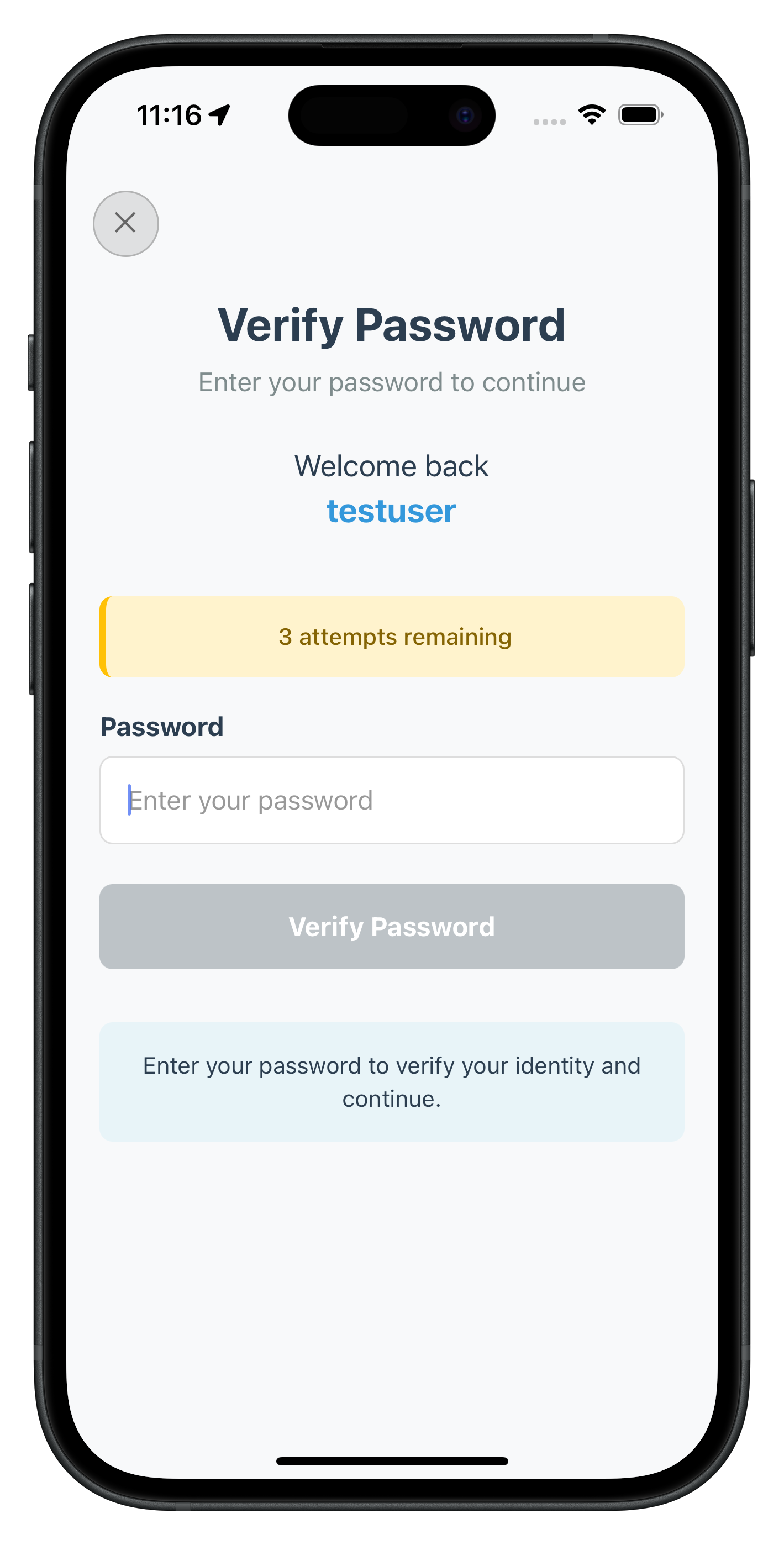
This implementation provides a focused, user-friendly interface for password verification during login flows while maintaining consistency with the overall app design and error handling patterns.
The screens we built for activation automatically handle login flow contexts. Let's set up the navigation and integration.
SDK Event Provider
The same src/tutorial/navigation/SDKEventProvider.tsx for event handling.
Test both activation and login flows to ensure proper implementation.
Testing Preparation
Before Testing:
- Clear app data to simulate first-time user
- Ensure device has biometric authentication available
- Have valid test credentials ready
- Enable debug logging in development
End-to-End Testing Scenarios
Scenario 1: Complete Activation Flow (New User)
1. Launch app → InitialScreen
2. Tap "Start MFA" → getUser event → CheckUserScreen
3. Enter username → setUser API → getActivationCode event → ActivationCodeScreen
4. Enter OTP → setActivationCode API → getUserConsentForLDA event → UserLDAConsentScreen
5. Enable biometric → setUserConsentForLDA API → [Biometric prompt]
6. Complete biometric → onUserLoggedIn event → DashboardScreen
✅ Validation Points:
- Each screen transition happens smoothly
- No duplicate event handling
- Loading states show during API calls
- Biometric prompt appears automatically
- Dashboard shows activation success
Scenario 2: Login Flow (Returning User with Biometric)
1. Launch app (user previously activated)
2. SDK auto-triggers getUser event → CheckUserScreen
3. Enter username → setUser API → [Automatic biometric prompt] 4. Complete biometric authentication → onUserLoggedIn event → DashboardScreen
✅ Validation Points:
- No OTP screen (skipped for known users)
- Biometric prompt appears immediately after user validation
- Fast login experience (< 5 seconds)
- Direct navigation to Dashboard
Scenario 3: Login Flow with Password
1. Launch app → CheckUserScreen
2. Enter username → setUser API → getPassword event → SetPasswordScreen (verify mode)
3. Enter password → setPassword API → onUserLoggedIn event → DashboardScreen
✅ Validation Points:
- Password screen shows verification context
- Error recovery works smoothly
Scenario 4: Logout and Re-login Cycle
1. From Dashboard → Tap logout → Confirmation dialog
2. Confirm logout → logOff API → onUserLoggedOff event → InitialScreen
3. Plugin auto-triggers getUser event → CheckUserScreen
4. Complete login flow → Back to Dashboard
✅ Validation Points:
- Clean logout process
- Proper session cleanup
- Automatic flow restart
- All event handlers reset properly
Testing Validation Points
Event Sequence Validation
Monitor console logs for proper event flow:
// Expected activation flow logs
📱 [EVENT] getUser triggered
🔐 [API] Setting user: username
📱 [EVENT] getActivationCode triggered
🔐 [API] Setting activation code
📱 [EVENT] getUserConsentForLDA triggered
🔐 [API] Setting LDA consent
✅ [EVENT] User logged in successfully
// Expected login flow logs
📱 [EVENT] getUser triggered
🔐 [API] Setting user: username
[Biometric prompt - no API logs]
✅ [EVENT] User logged in successfully
Navigation Flow Verification
Ensure proper screen navigation:
// Activation flow navigation
InitialScreen → CheckUserScreen → ActivationCodeScreen →
UserLDAConsentScreen → DashboardScreen
// Login flow navigation (typical)
InitialScreen → CheckUserScreen → DashboardScreen
// Login flow navigation (password validation)
InitialScreen → CheckUserScreen → SetPasswordScreen → DashboardScreen
Event Handler Issues
Event Not Triggering
Problem: Plugin events not firing after API calls
Solutions:
// 1. Verify event handler registration
useEffect(() => {
console.log('🔧 Registering event handlers...');
rdnaEventManager.setCallbacks({
onGetUser: handleGetUser,
// ... other handlers
});
return () => {
console.log('🔧 Cleaning up event handlers...');
rdnaEventManager.onGetUser = undefined;
};
}, [handleGetUser]);
// 2. Check callback preservation
const handleGetUser = useCallback((challenge) => {
console.log('✅ getUser event received:', challenge);
// Handler logic...
}, []); // Ensure dependencies are correct
Navigation Stack Issues
Duplicate Screens in Navigation Stack
Problem: Same screen appears multiple times in navigation stack when SDK events fire repeatedly
Symptoms:
- Multiple instances of the same screen in navigation history
- Back button behavior is confusing (goes through duplicate screens)
- Memory usage increases with duplicate screens
- Performance degradation
Root Cause: Using NavigationService.navigate() for SDK event-driven navigation creates new screen instances even when already on the target screen.
Solution: Use NavigationService.navigateOrUpdate() for all SDK event handlers:
// ❌ Problem: Creates duplicate screens
const handleGetUser = useCallback((data: RDNAGetUserData) => {
NavigationService.navigate('CheckUserScreen', { eventData: data });
}, []);
// ✅ Solution: Prevents duplicates and updates existing screen
const handleGetUser = useCallback((data: RDNAGetUserData) => {
NavigationService.navigateOrUpdate('CheckUserScreen', { eventData: data });
}, []);
How navigateOrUpdate Works:
- Checks if currently on target screen
- If YES: Updates screen params with new event data (no navigation)
- If NO: Navigates to screen normally
Screen Not Updating with New Event Data
Problem: Screen doesn't reflect updated event data when SDK event fires multiple times
Symptoms:
- Screen shows old event data
- User inputs or error messages don't update
- Stale state displayed to user
Solution: Ensure screens use route.params directly or listen for param changes:
// ✅ Screen automatically updates when params change
const CheckUserScreen = ({ route }) => {
const { eventData, responseData } = route.params;
// React Navigation automatically re-renders when params update
return (
<View>
<Text>Status: {responseData?.challengeResponse?.status?.statusCode}</Text>
{/* Screen content updates automatically */}
</View>
);
};
// ✅ If you need to trigger side effects on param changes
const CheckUserScreen = ({ route }) => {
const { eventData } = route.params;
useEffect(() => {
// Handle new event data
console.log('New event data received:', eventData);
}, [eventData]); // Re-runs when eventData param changes
return <YourScreenContent />;
};
Navigation Performance Issues
Problem: App becomes slow or unresponsive during navigation
Performance Benefits of navigateOrUpdate:
- Reduced Memory Usage: Prevents accumulation of duplicate screens
- Faster Navigation: No need to mount new screen instances unnecessarily
- Cleaner Stack: Maintains optimal navigation stack depth
- Better UX: Instant screen updates vs navigation transitions
Monitoring Navigation Stack:
// Debug navigation stack depth
const debugNavigationStack = () => {
if (navigationRef.isReady()) {
const state = navigationRef.getRootState();
console.log('📊 Navigation stack depth:', state.routes.length);
console.log('📊 Current screens:', state.routes.map(r => r.name));
}
};
// Call periodically during development
useEffect(() => {
const interval = setInterval(debugNavigationStack, 5000);
return () => clearInterval(interval);
}, []);
API Response Issues
Sync Response Errors
Problem: API calls returning error codes
Debugging:
const response = await rdnaService.setUser(username);
console.log('🔍 API Response:', {
resultCode: response.data.resultCode,
resultDescription: response.data.resultDescription,
additionalInfo: response.data.additionalInfo
});
// Common error codes:
// RESULT_FAILURE - General failure
// RESULT_INVALID_INPUT - Invalid input parameters
// RESULT_SESSION_EXPIRED - Session timeout
Activation Code Expired
Problem: Valid activation code expired
Solutions:
// Ensure to get new activation code or not received code
await rdnaService.resendActivationCode();
Navigation Issues
Screen State Persistence
Problem: Screen state not persisting during navigation
Solutions:
// Use proper state management
const [formData, setFormData] = useState({
username: '',
isLoading: false,
error: ''
});
// Preserve state during navigation
useEffect(() => {
// Save state to context or AsyncStorage if needed
}, [formData]);
Biometric Authentication Problems
Biometric Prompt LDA consent Not Showing
Problem: LDA consent Not Showin for biometric prompt
Solutions:
Ensure that the required permission is declared in the code and granted at runtime, and that biometric authentication is available on the device.
Secure Data Handling
User Credentials Protection
// ❌ DON'T: Store credentials in plain text
const user = {
username: 'user@example.com',
password: 'plaintext123', // Never store passwords
activationCode: '123456' // Never log activation codes
};
// ✅ DO: Handle credentials securely
const handleUserInput = (username: string) => {
// Validate input format
if (!isValidEmail(username)) {
setError('Please enter a valid email address');
return;
}
// Send to SDK immediately, don't store
rdnaService.setUser(username);
// Clear sensitive form data
setTimeout(() => {
setUsername('');
}, 1000);
};
Error Message Security
// ❌ DON'T: Expose sensitive information in errors
if (error.message.includes('user not found')) {
setError('User does not exist in our system'); // Reveals user existence
}
// ✅ DO: Use generic error messages
const getSafeErrorMessage = (error: any) => {
// Map specific errors to user-friendly messages
const errorMap = {
'RESULT_INVALID_USER': 'Please check your credentials and try again',
'RESULT_INVALID_CODE': 'Invalid activation code. Please try again',
'RESULT_EXPIRED': 'Your session has expired. Please start over'
};
return errorMap[error.code] || 'An error occurred. Please try again';
};
Session Management Security
Secure Logout Implementation
const performSecureLogout = async () => {
try {
// 1. Clear sensitive data from memory
setUsername('');
setActivationCode('');
setError('');
// 2. Call SDK logout
await rdnaService.logOff();
// 3. Clear navigation stack
navigation.reset({
index: 0,
routes: [{ name: 'InitialScreen' }],
});
// 4. Clear any cached data
} catch (error) {
console.error('Logout error:', error);
// Force navigation even on error
navigation.reset({
index: 0,
routes: [{ name: 'InitialScreen' }],
});
}
};
Memory Security
Secure Memory Management
// Clear sensitive data from component state
useEffect(() => {
return () => {
// Component cleanup
setPassword('');
setActivationCode('');
setError('');
};
}, []);
// Handle app backgrounding
useEffect(() => {
const handleAppStateChange = (nextAppState: string) => {
if (nextAppState === 'background' || nextAppState === 'inactive') {
// Clear sensitive data when app goes to background
setPassword('');
setActivationCode('');
}
};
const subscription = AppState.addEventListener('change', handleAppStateChange);
return () => subscription?.remove();
}, []);
Production Deployment Checklist
✅ Security Review:
- [ ] Remove all debug logging in production builds
- [ ] Validate all user inputs on both client and server
- [ ] Implement proper error handling without information disclosure
- [ ] Use secure storage for any cached data
- [ ] Implement certificate pinning for external API calls
- [ ] Test with security scanning tools
✅ Performance Review:
- [ ] Optimize component re-renders
- [ ] Implement proper memory management
- [ ] Test on various device types and OS versions
- [ ] Verify app performance under low memory conditions
- [ ] Test network error scenarios and offline behavior
✅ User Experience Review:
- [ ] Verify proper keyboard navigation
- [ ] Test with various screen sizes and orientations
- [ ] Validate user flows with actual users
Congratulations! You've successfully implemented a complete, production-ready MFA Activation and Login flow using the plugin:
🎉 What You've Built
✅ Complete MFA Implementation:
- Activation Flow: Full first-time user onboarding with device enrollment
- Login Flow: Streamlined authentication for returning users
- Event-Driven Architecture: Robust handling of all SDK events and challenges
- Production-Ready UI: Responsive screens with proper error handling and loading states
- Security Implementation: Following security best practices throughout
- Testing Strategy: Comprehensive testing approach for both flows
🏆 Key Implementation Patterns Mastered
- Challenge-Response Pattern: Understanding how SDK events map to API calls
- Promise + Event Pattern: Combining synchronous API responses with asynchronous event handling
- Cyclical Challenge Handling: Managing repeated events gracefully
- Flow Detection Logic: Distinguishing between activation and login contexts
- Error Boundary Implementation: Graceful error handling at API and UI levels
- Callback Preservation: Maintaining multiple event consumers without conflicts
🚀 Architecture Benefits
Your implementation provides:
- Scalable Event System: Easy to extend for additional MFA challenges
- Reusable Components: UI patterns that work across both flows
- Context-Aware Navigation: Smart navigation that adapts to user state
- Robust Error Recovery: Users can recover from errors without restarting flows
- Performance Optimization: Streamlined login experience for returning users
🔄 What Happens Next
Next User Login Experience:
When users return to your app, they'll experience the optimized login flow:
- SDK automatically triggers
getUserevent - User enters credentials → Instant biometric prompt (if enabled)
- One-touch authentication → Direct access to app
🚀 Next Steps & Advanced Features
With this foundation, you're ready to explore:
Advanced MFA Features:
- Session Management
- Additional device activation
📚 References & Resources
🎯 You're now ready to deploy a production-grade MFA system! Your implementation demonstrates enterprise-level security practices and provides an excellent foundation for building secure, user-friendly authentication experiences.
The complete working implementation is available in the sample app for reference and further customization.